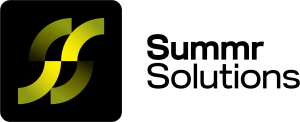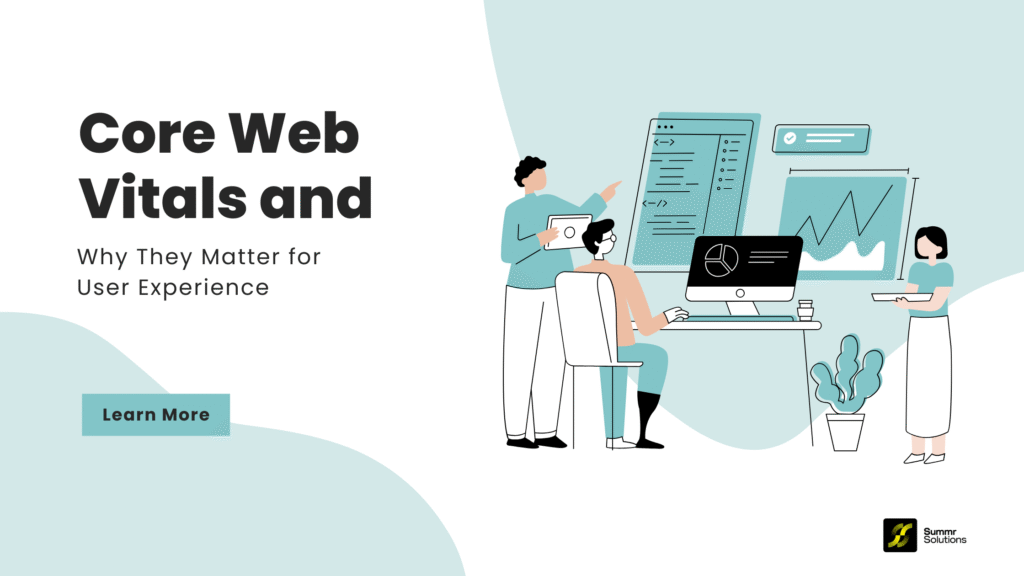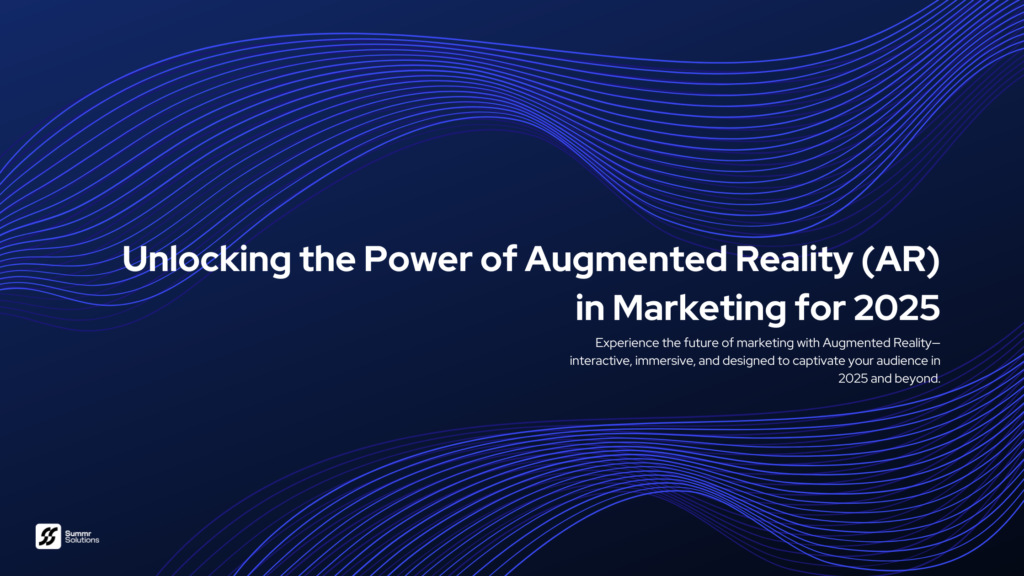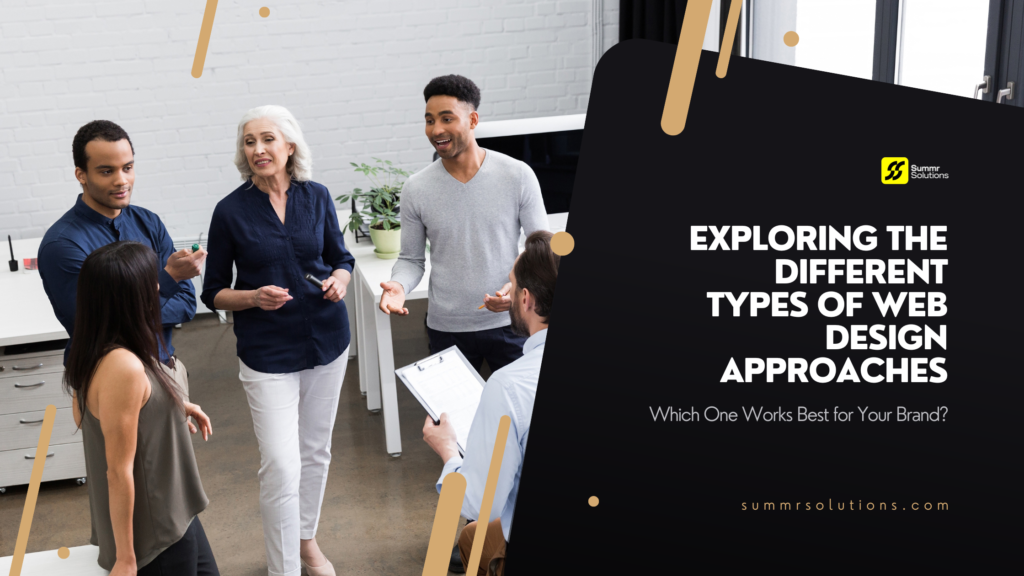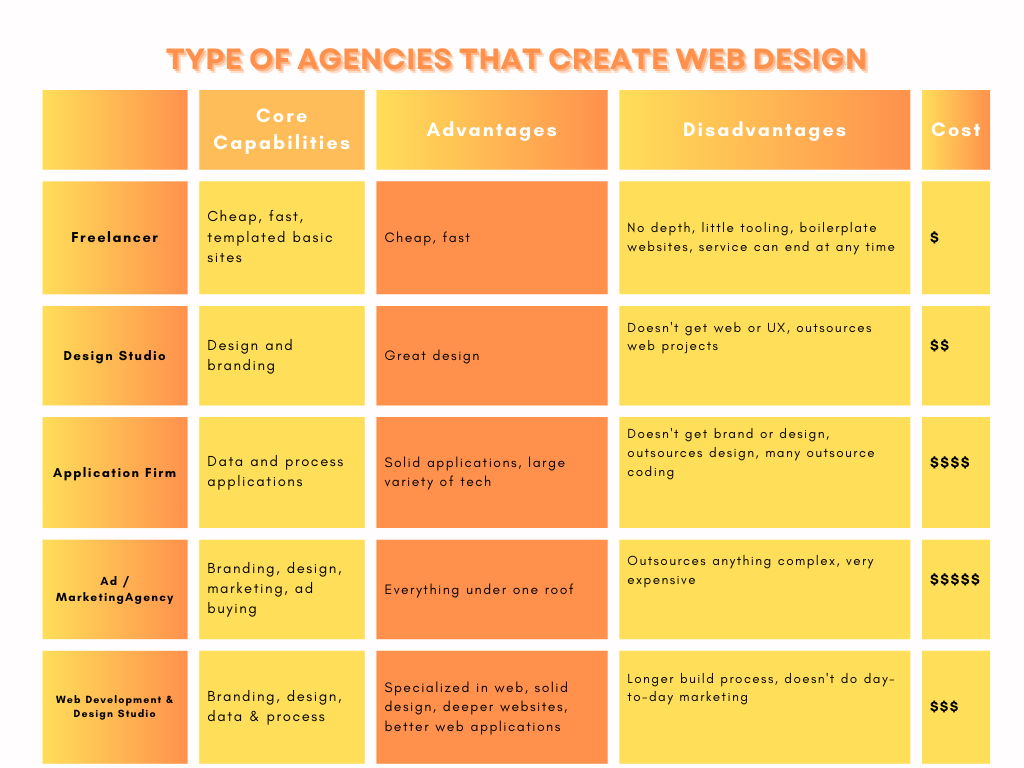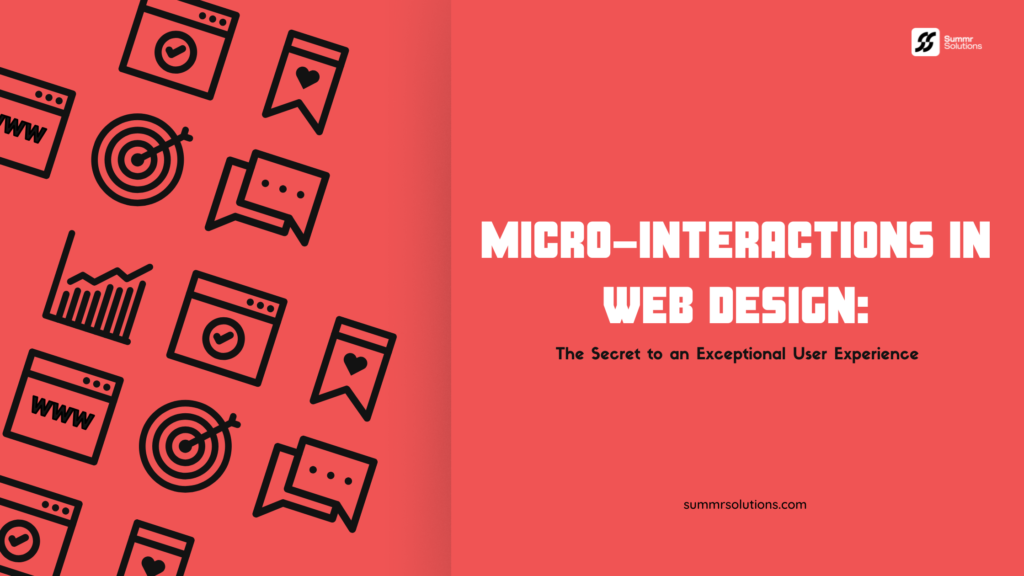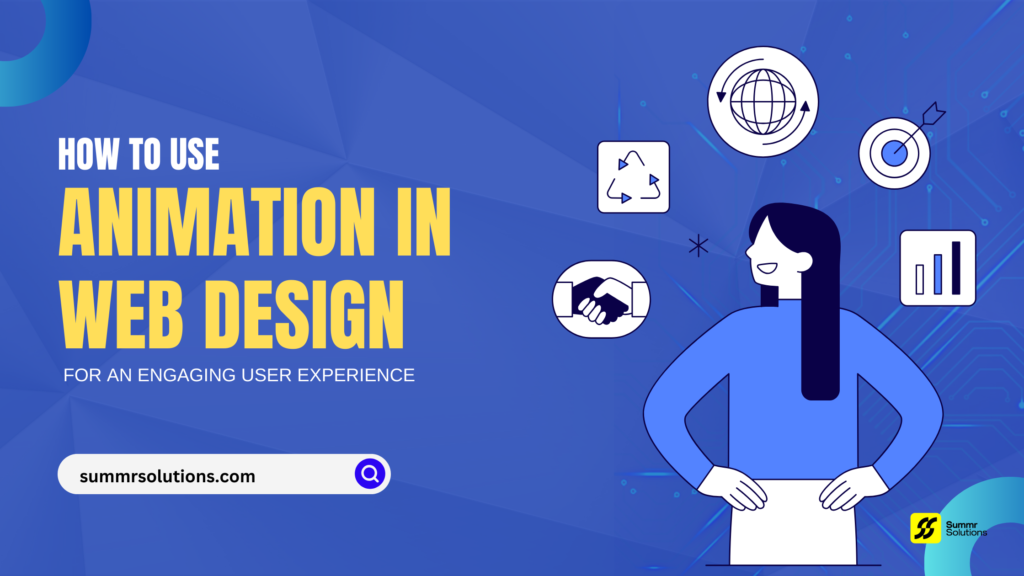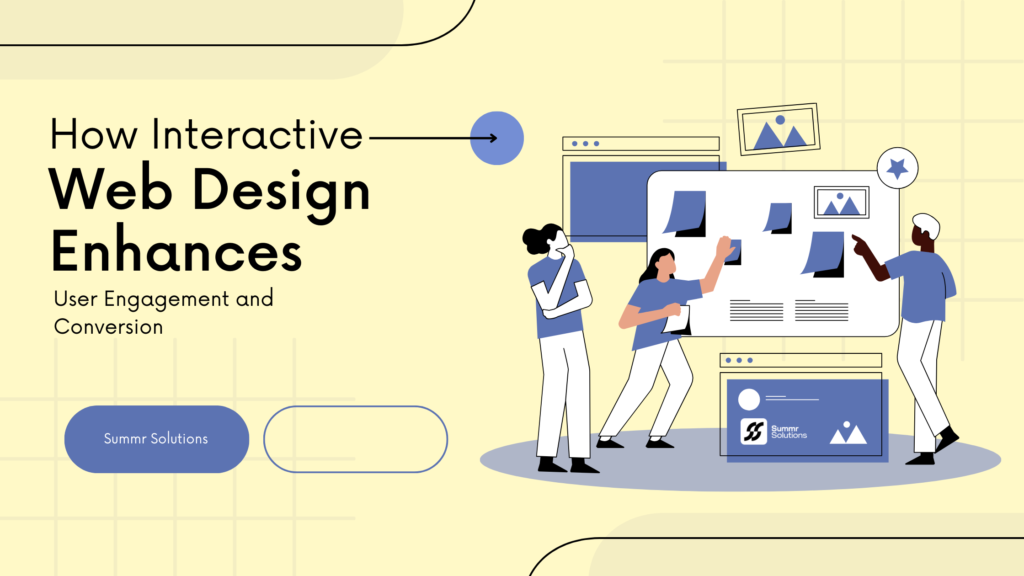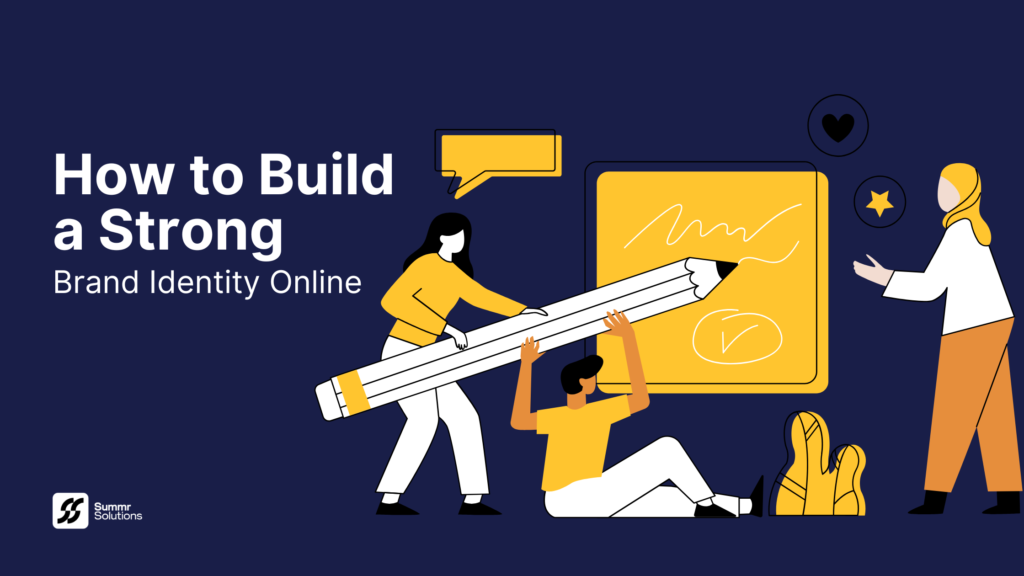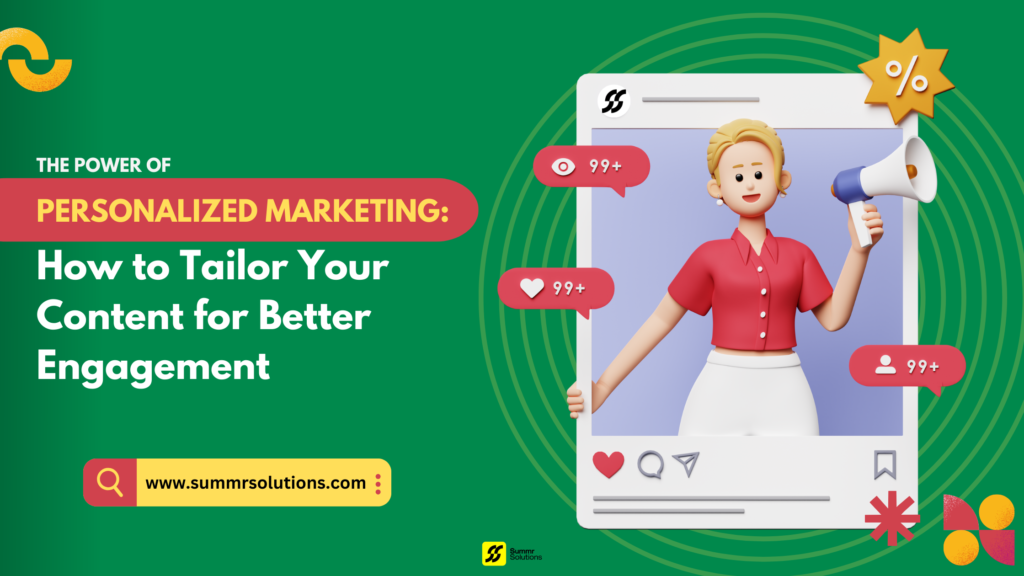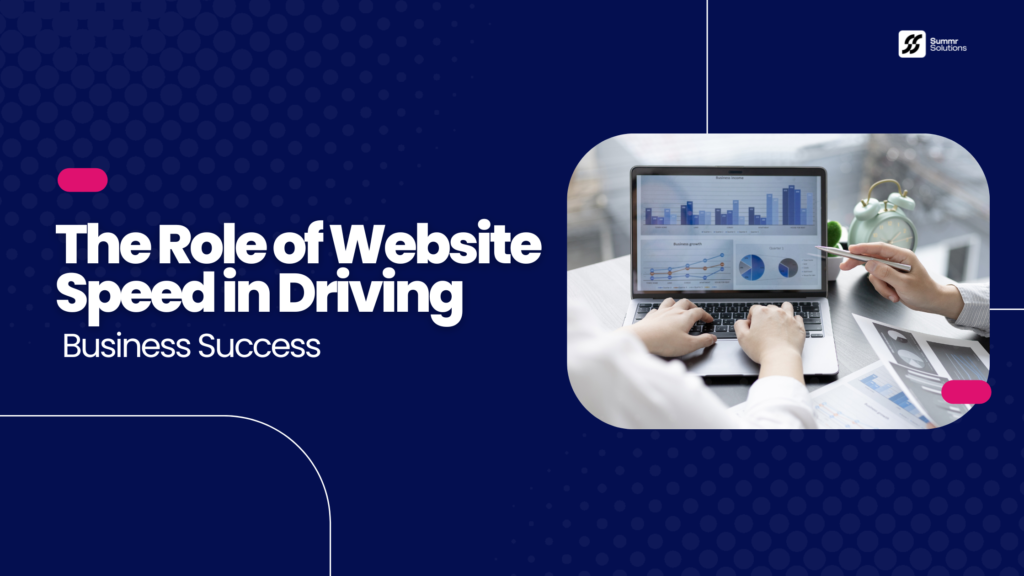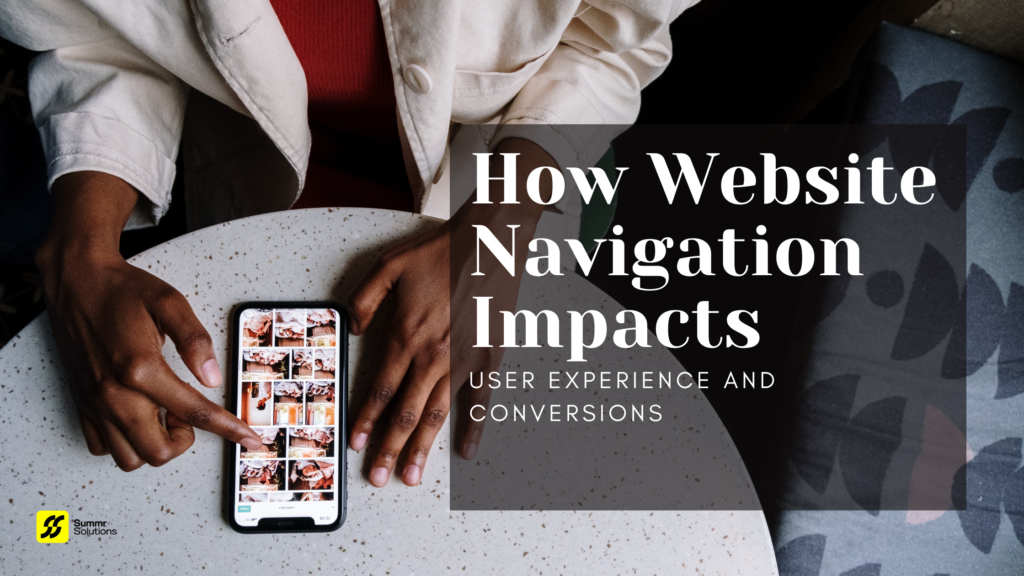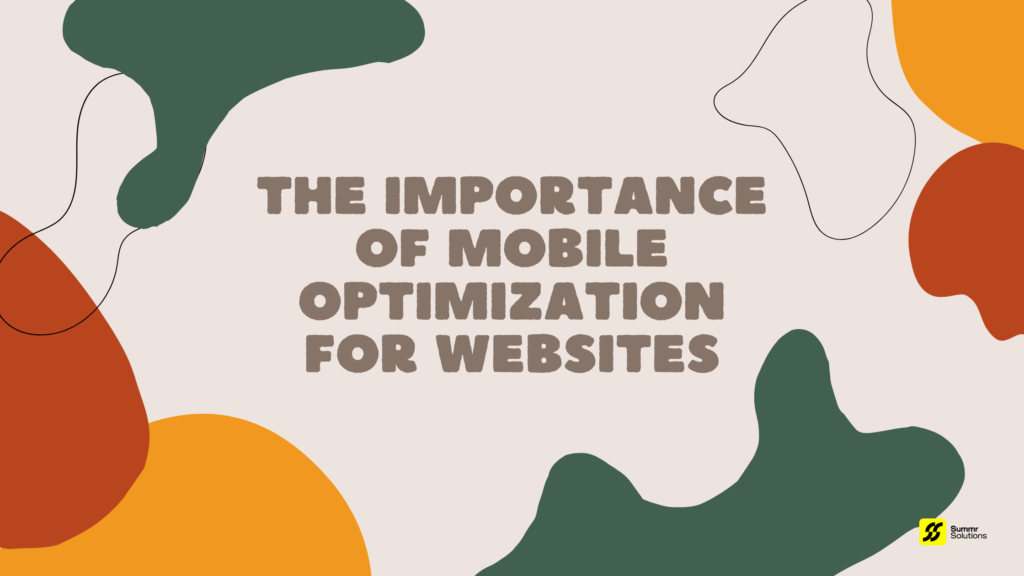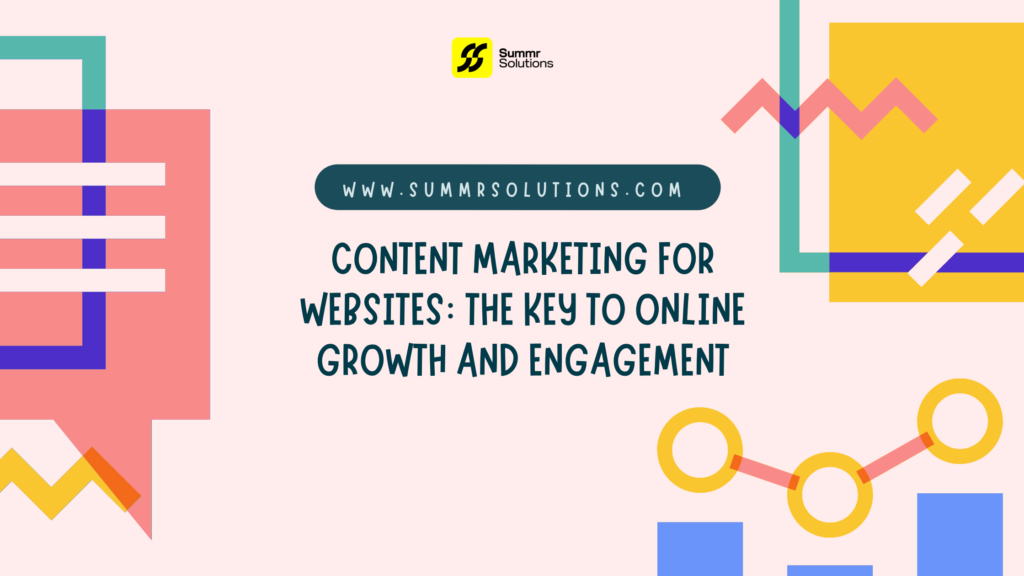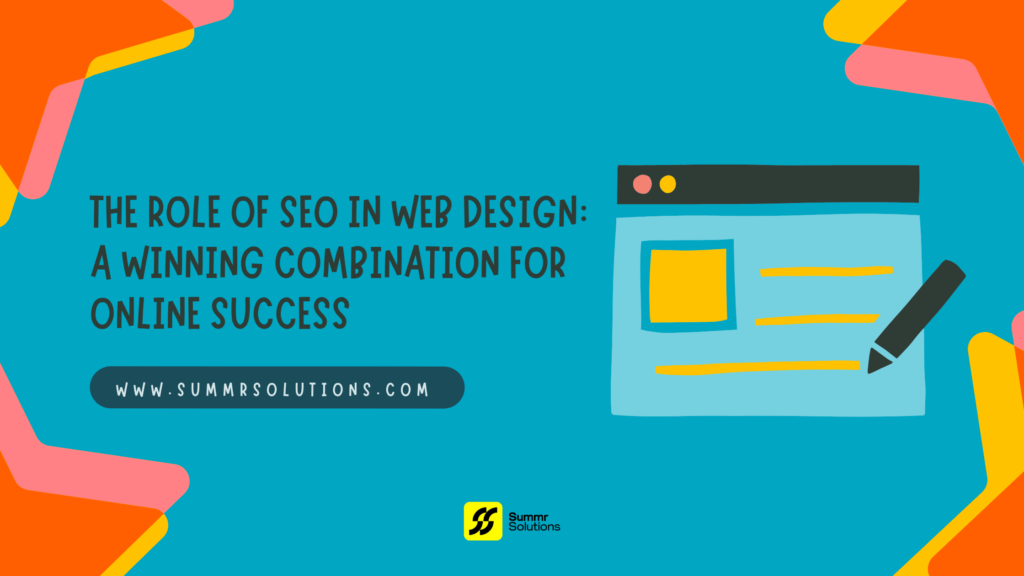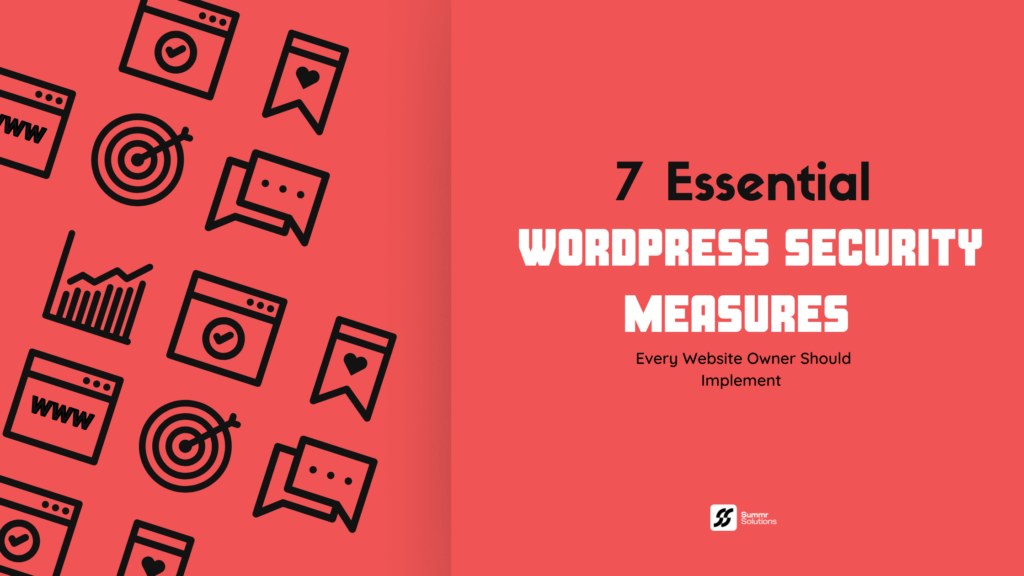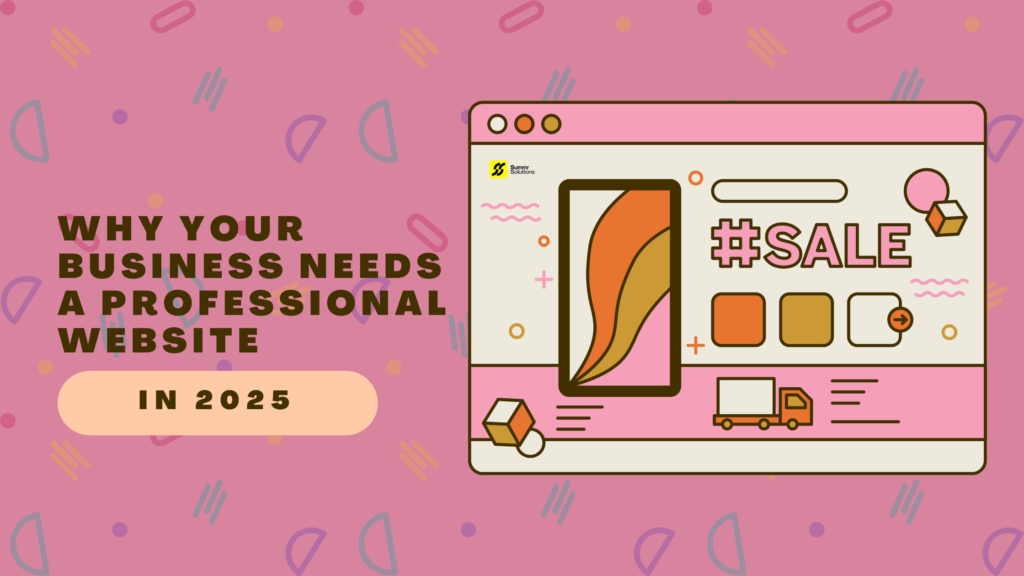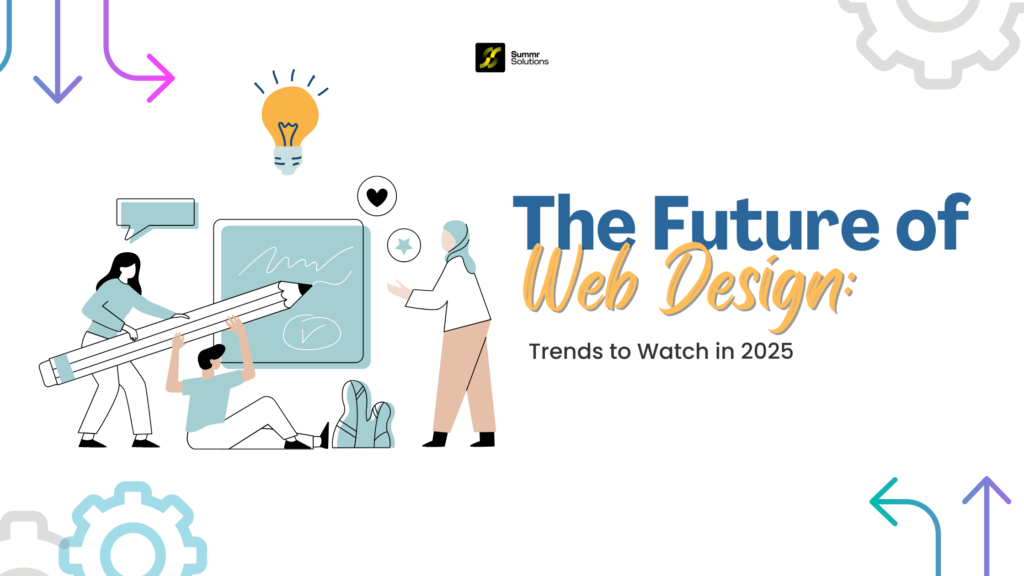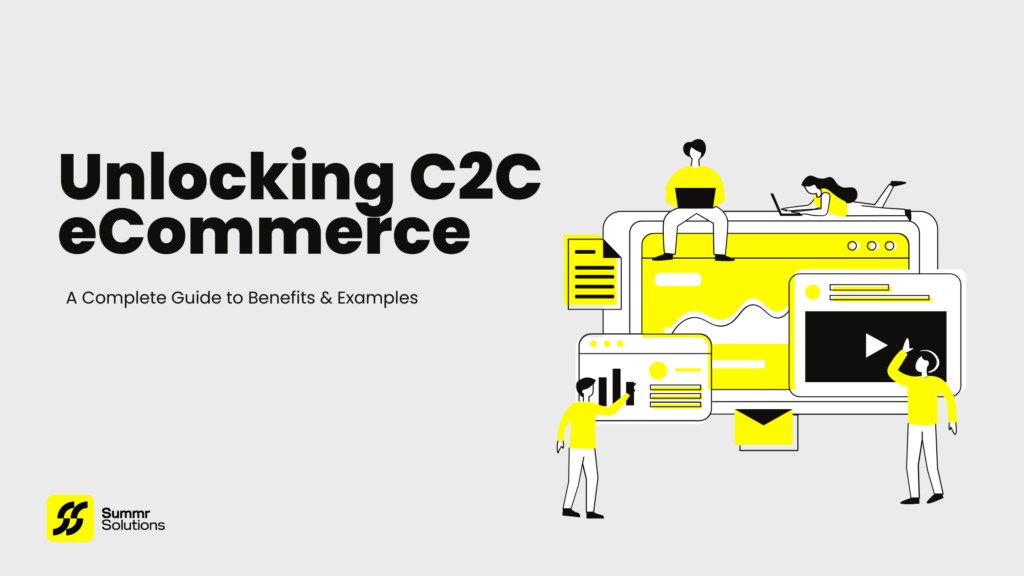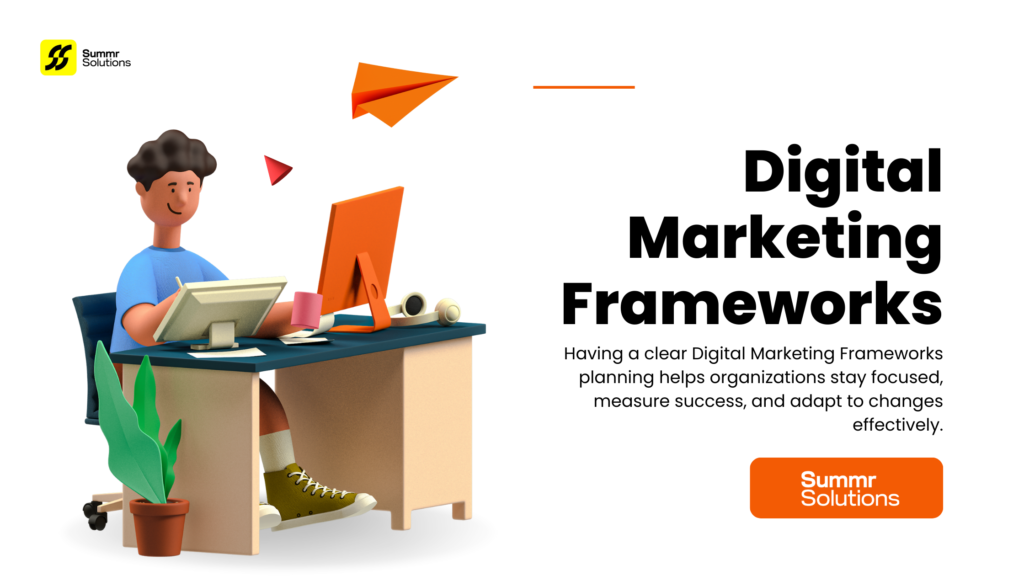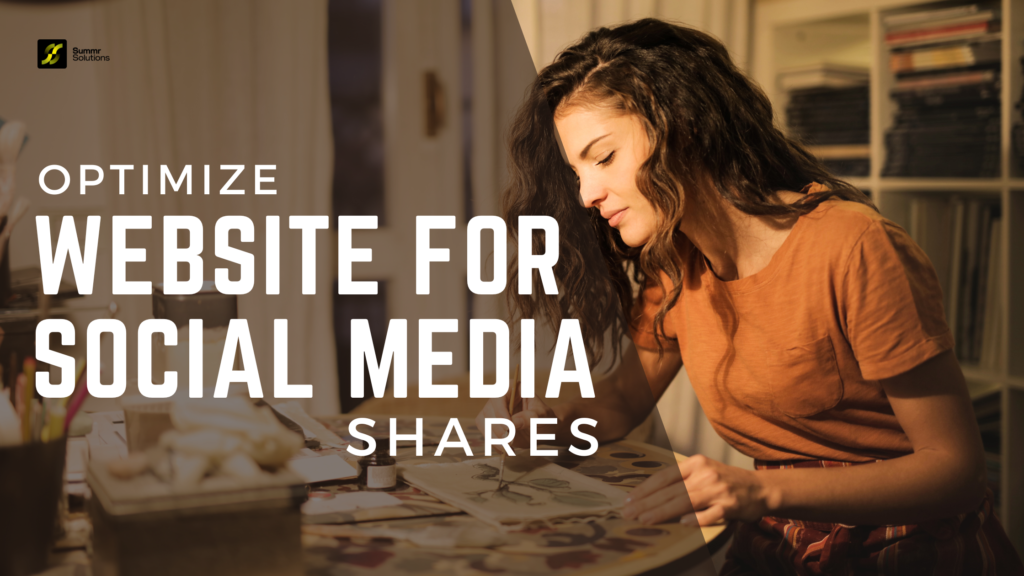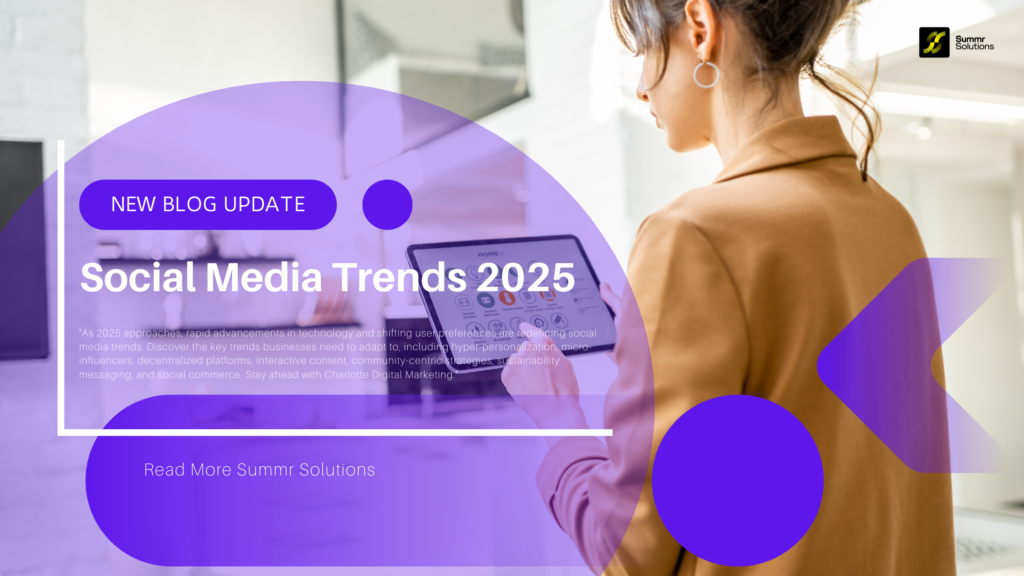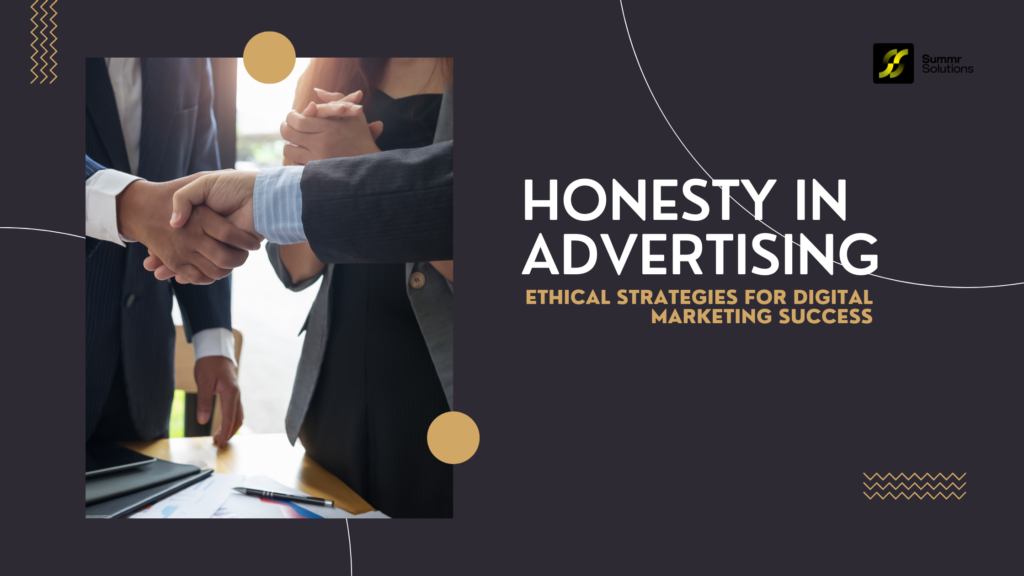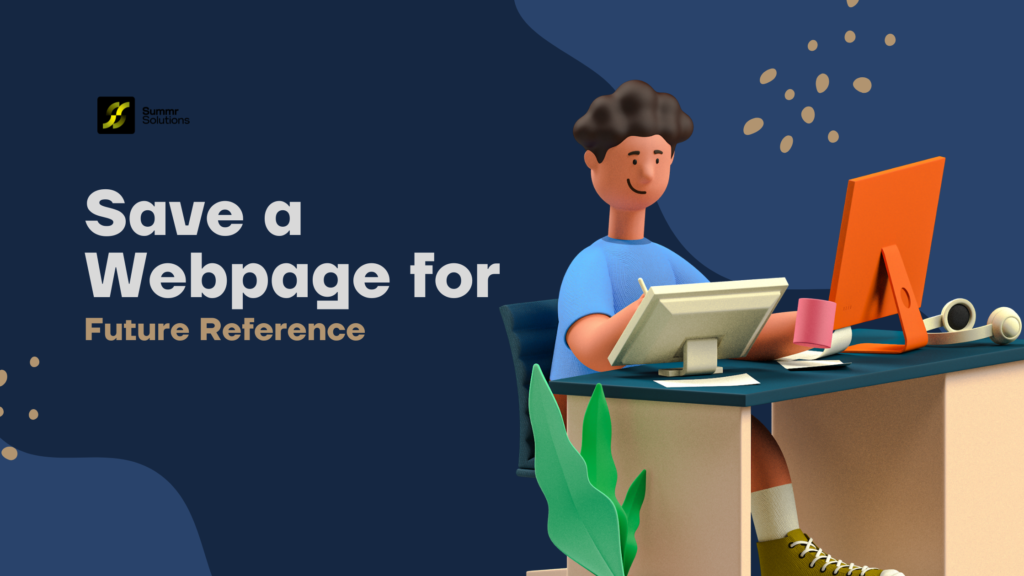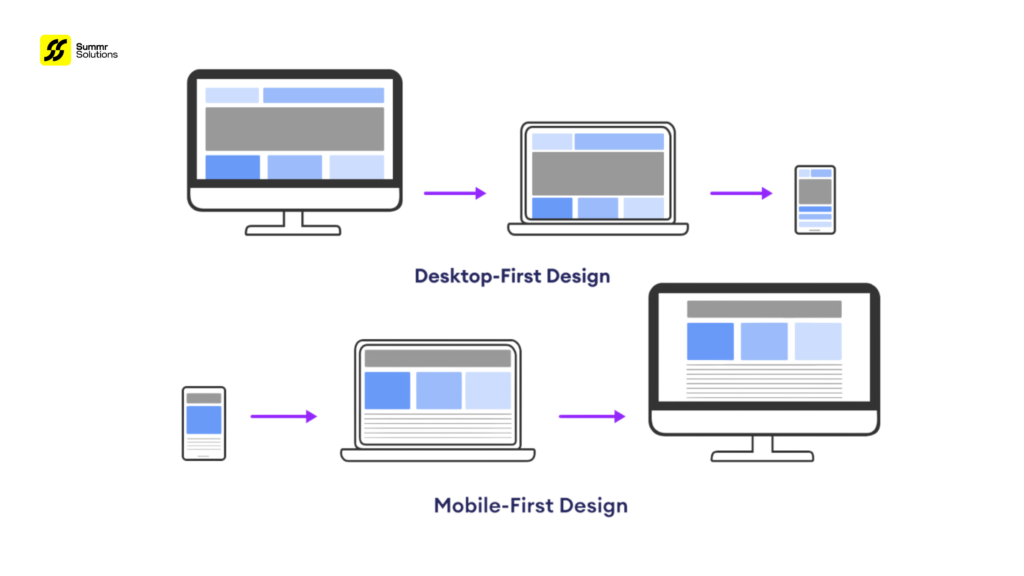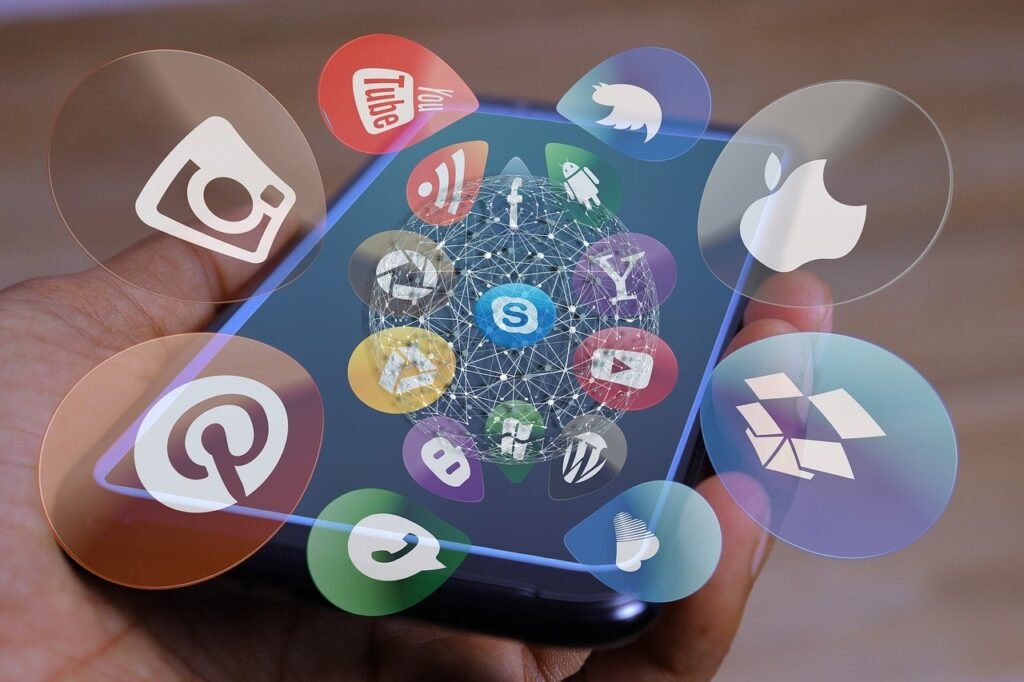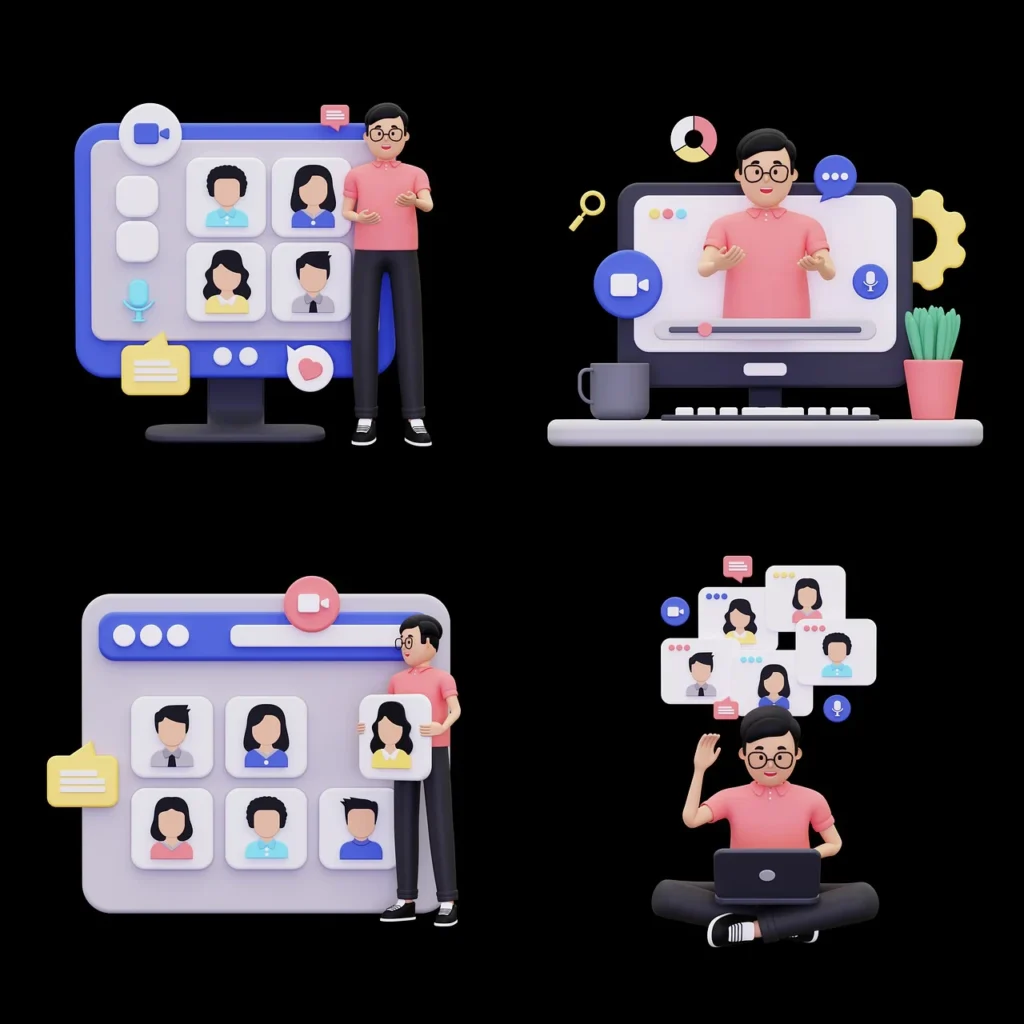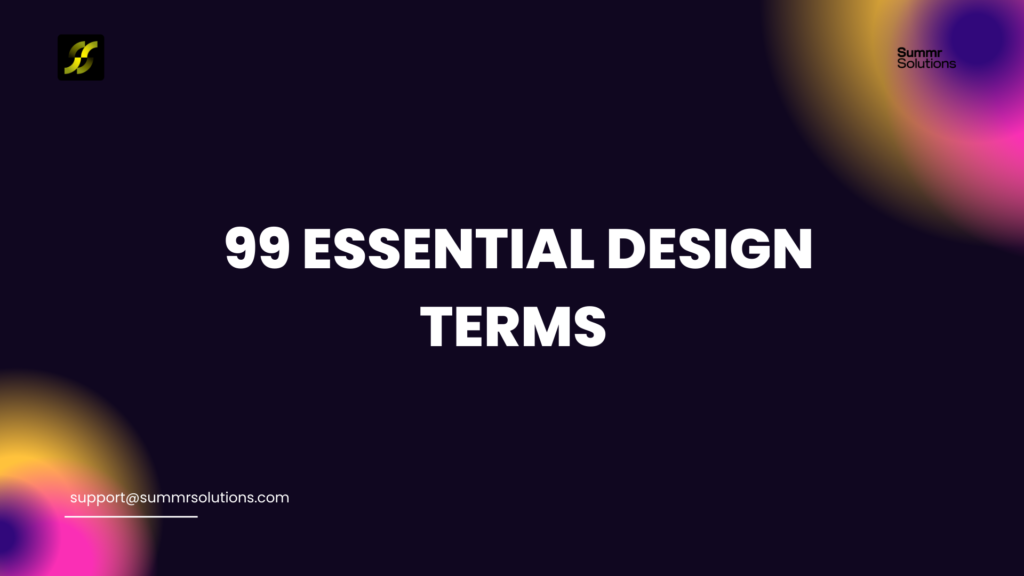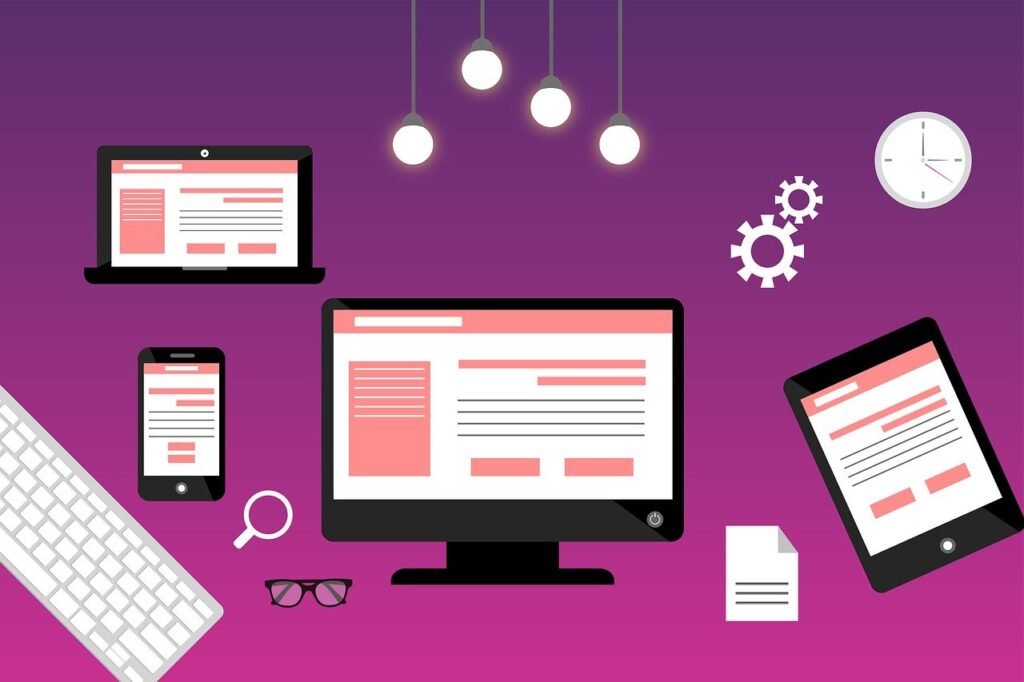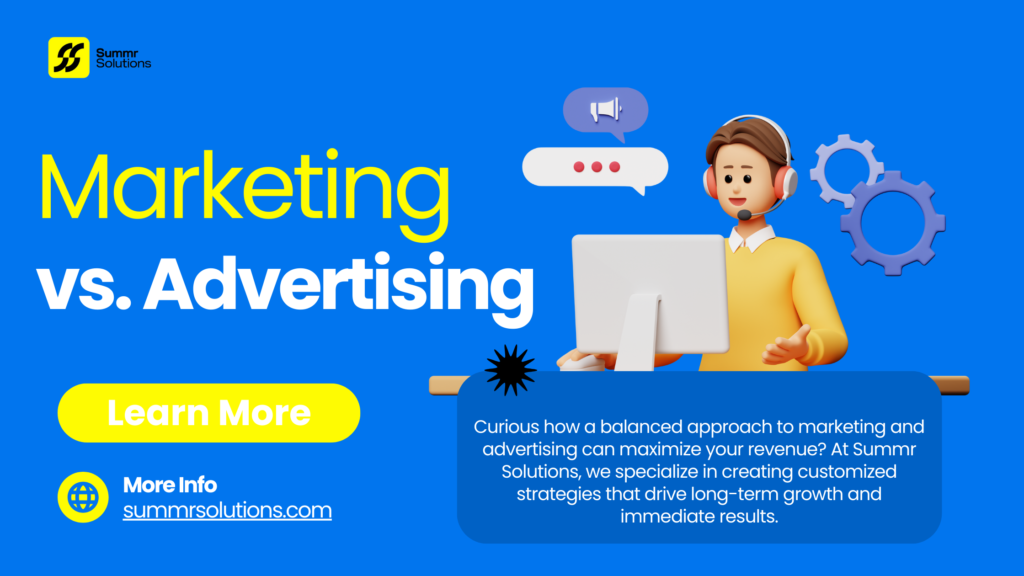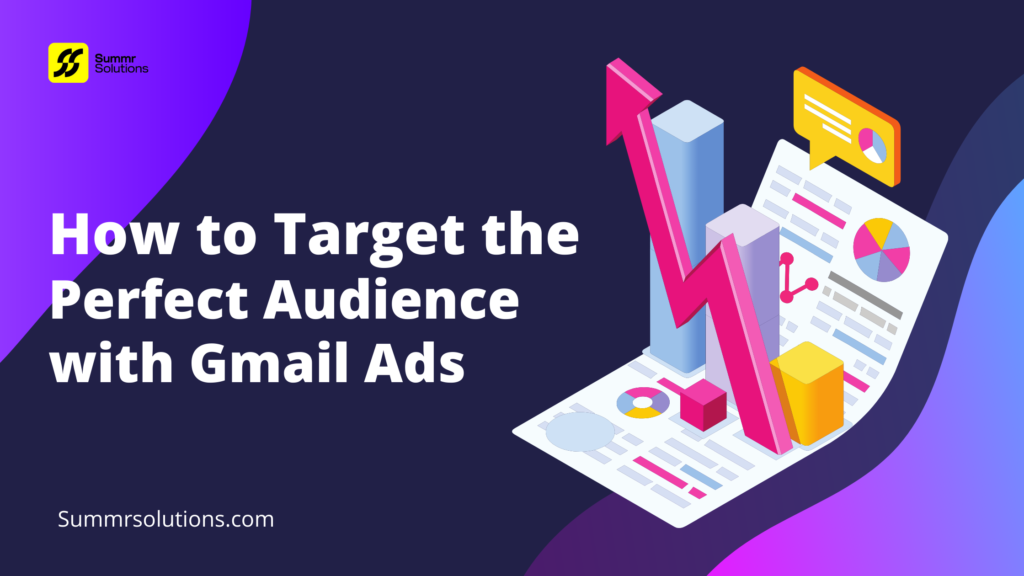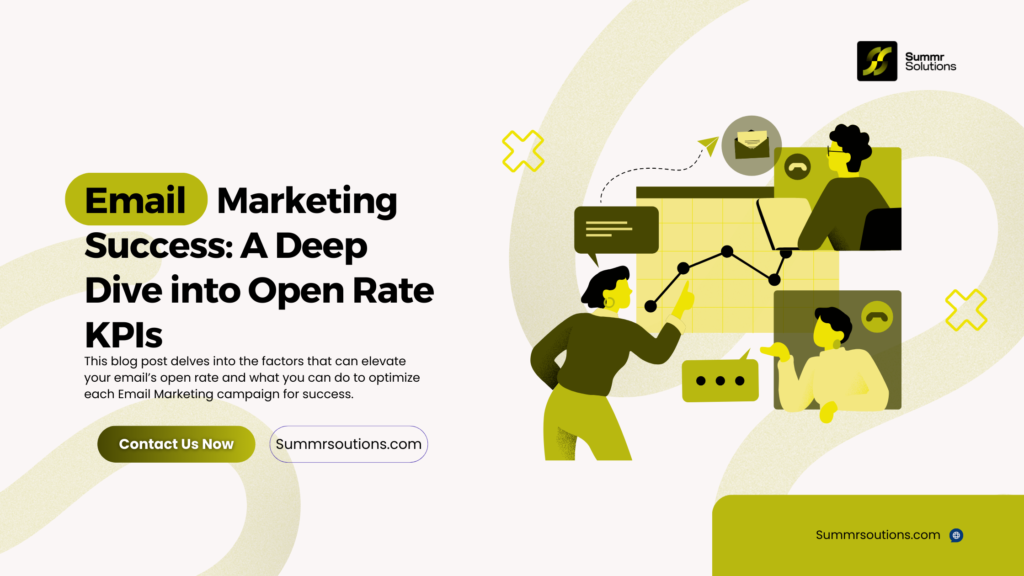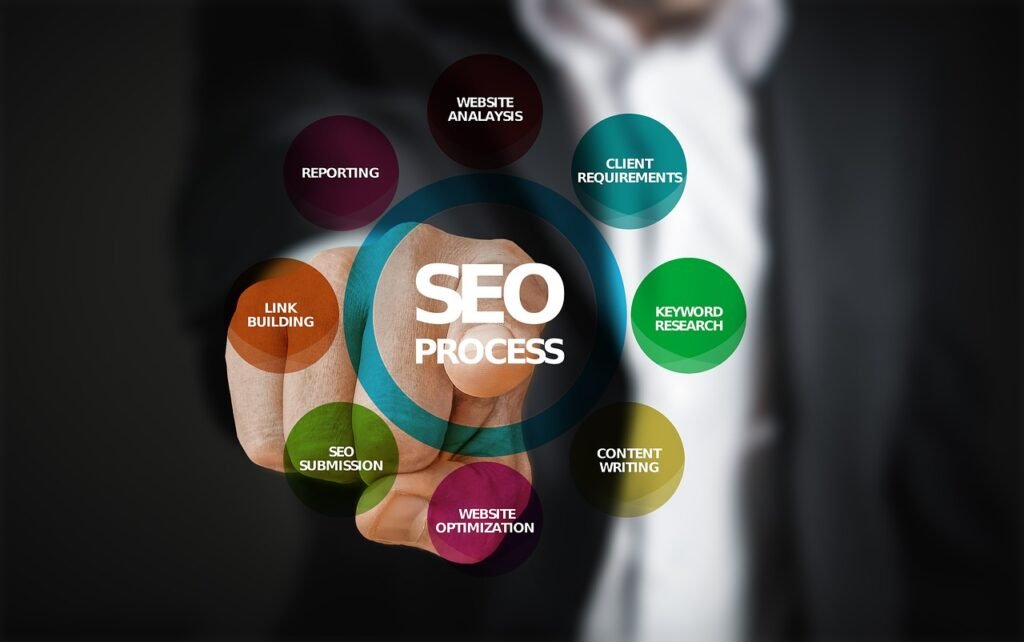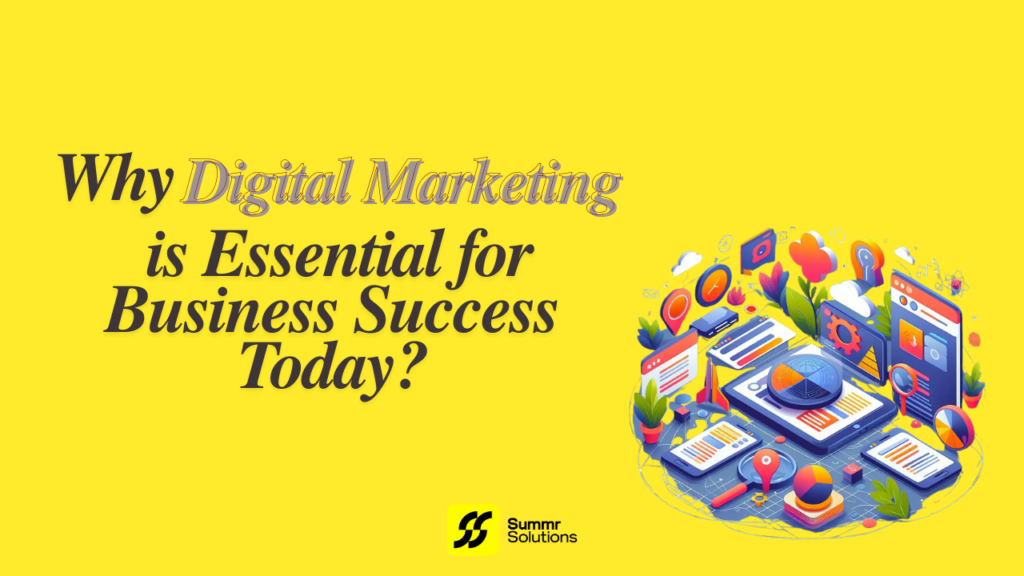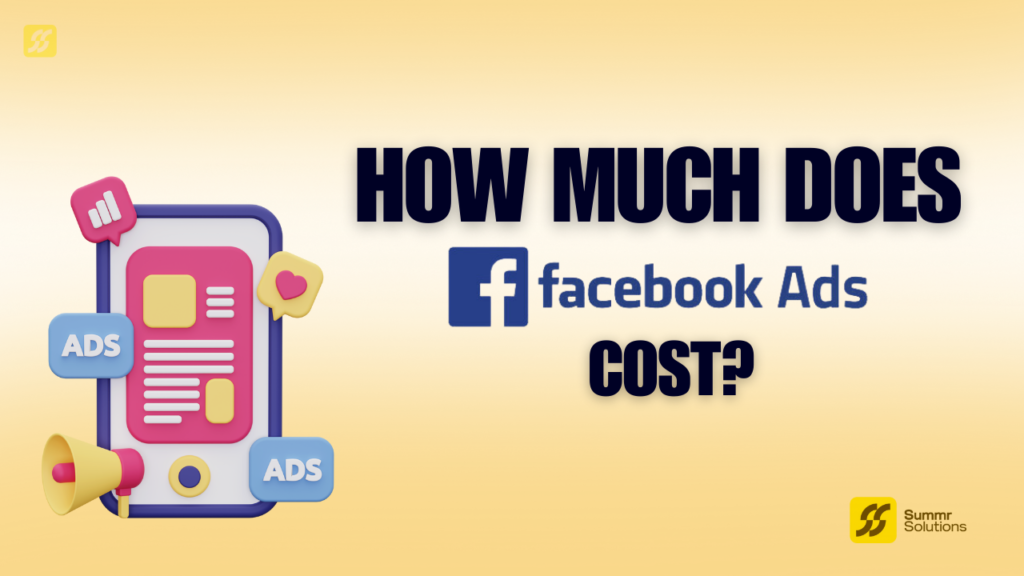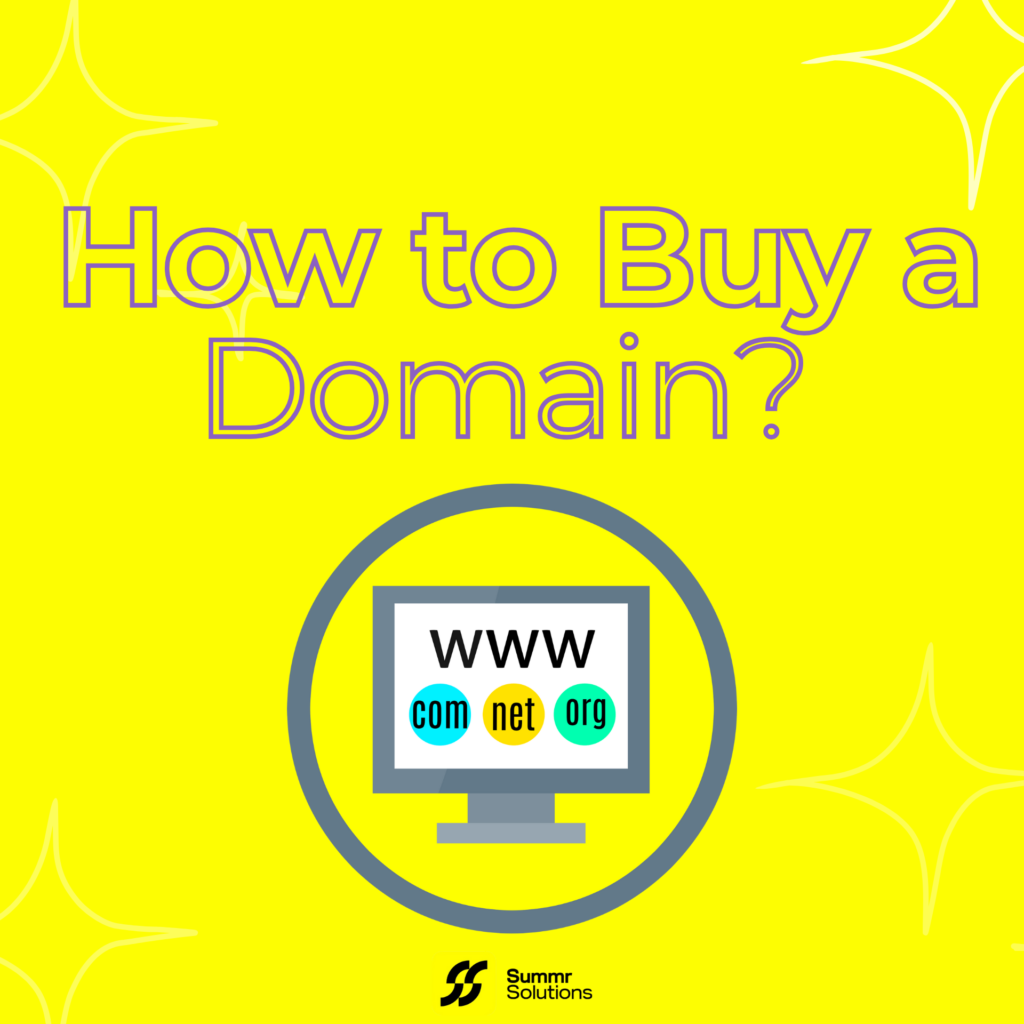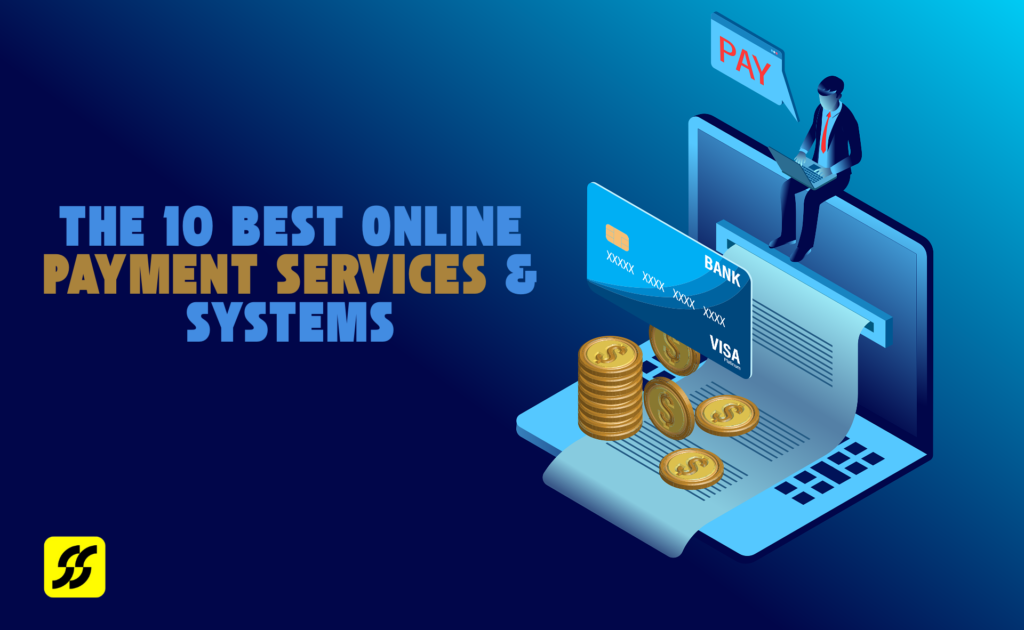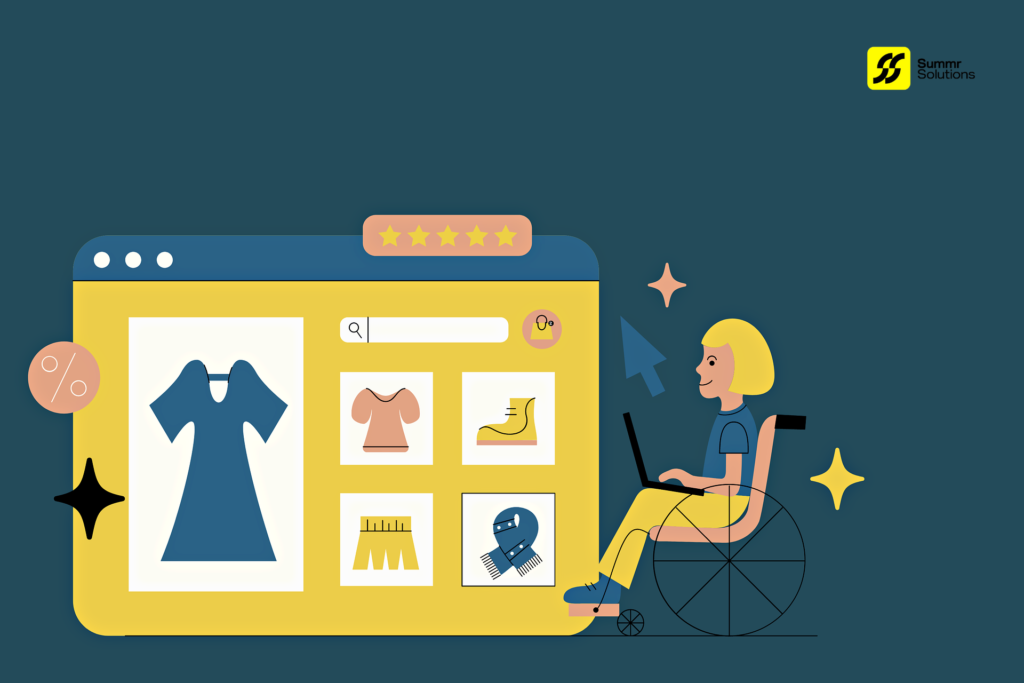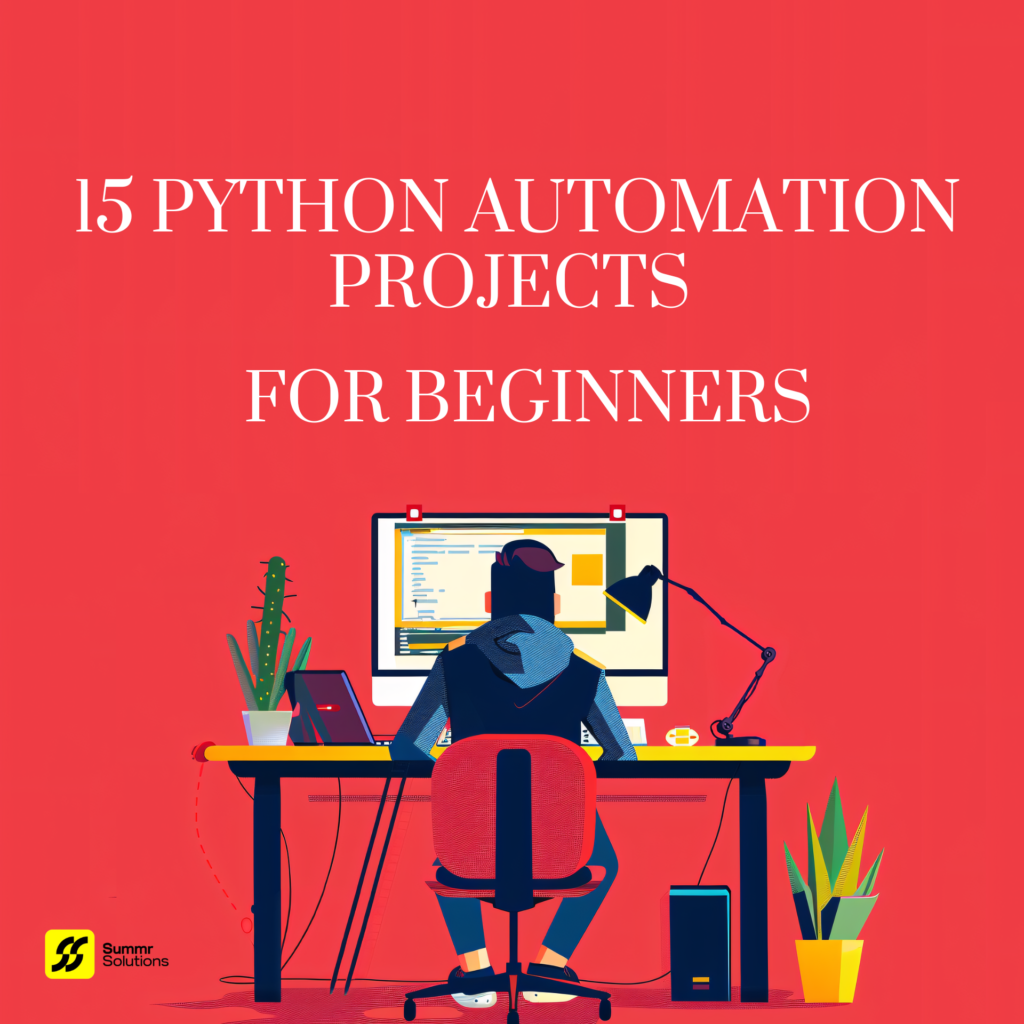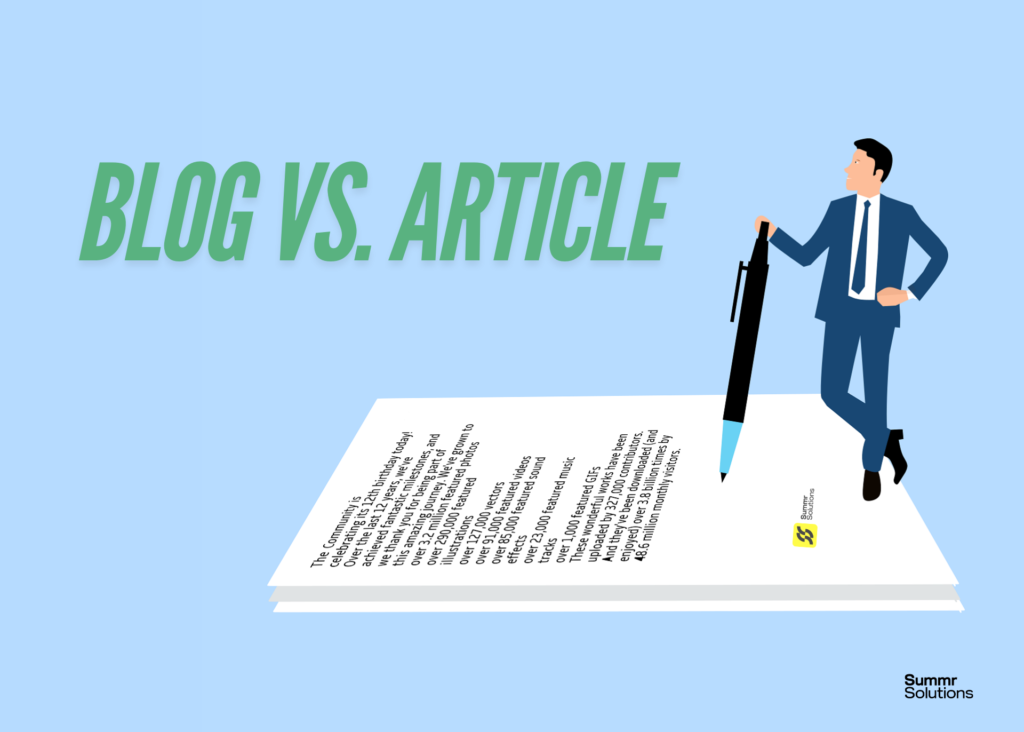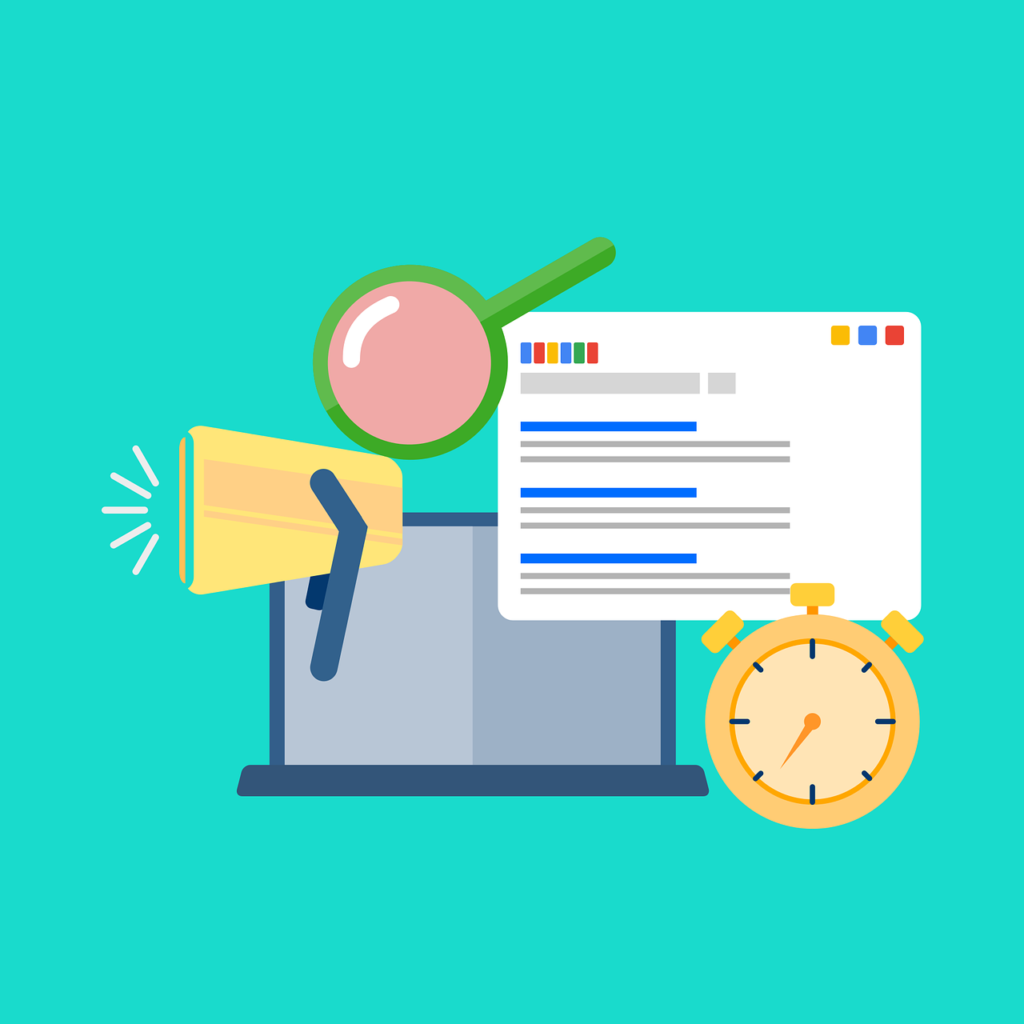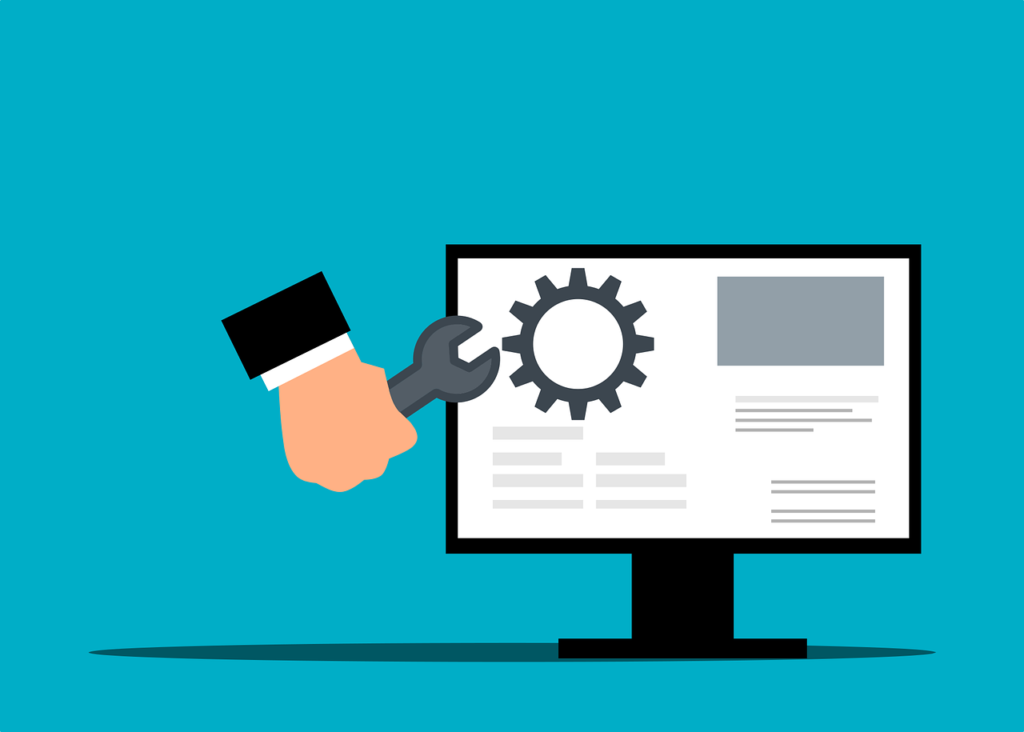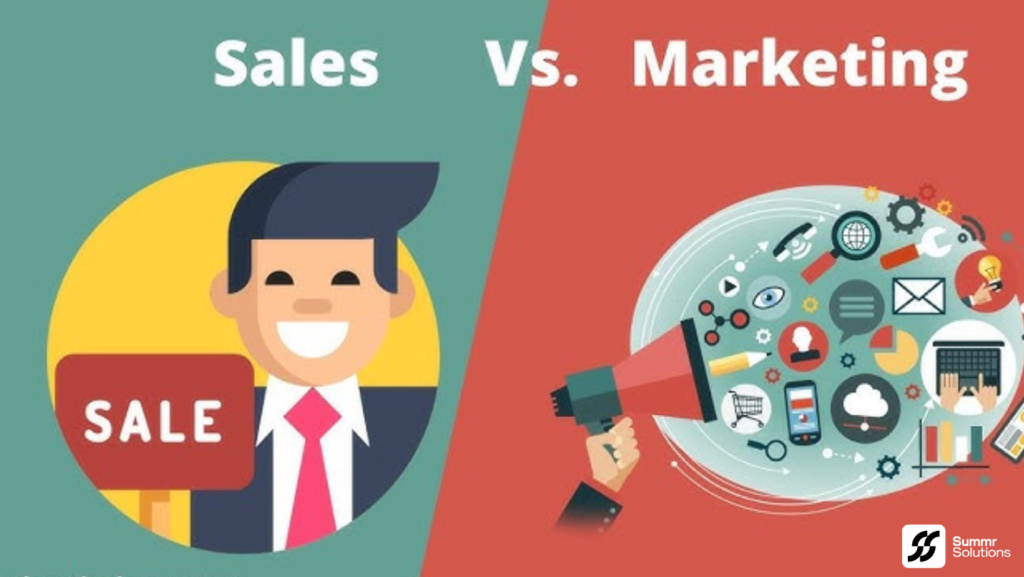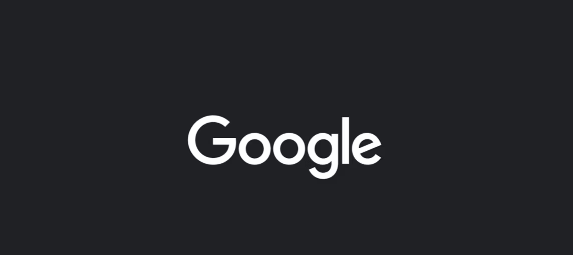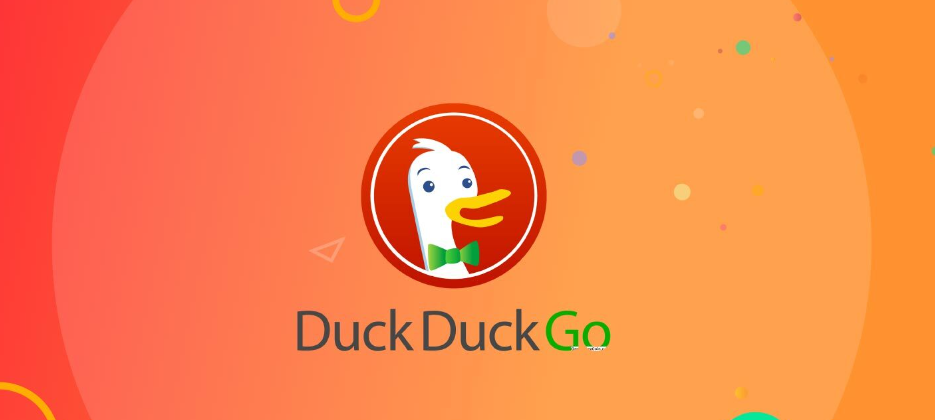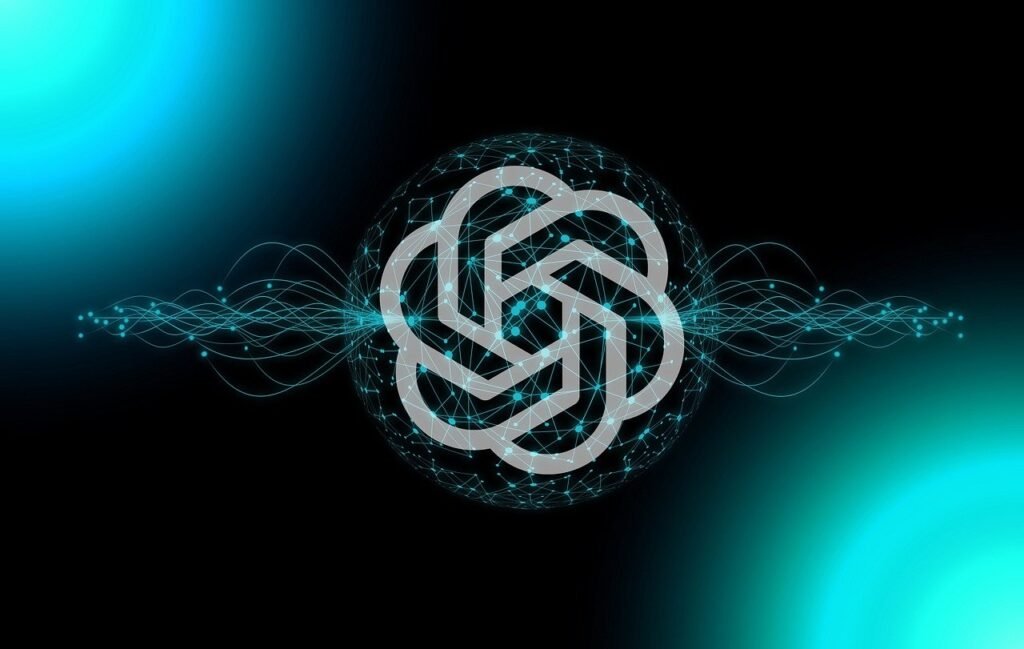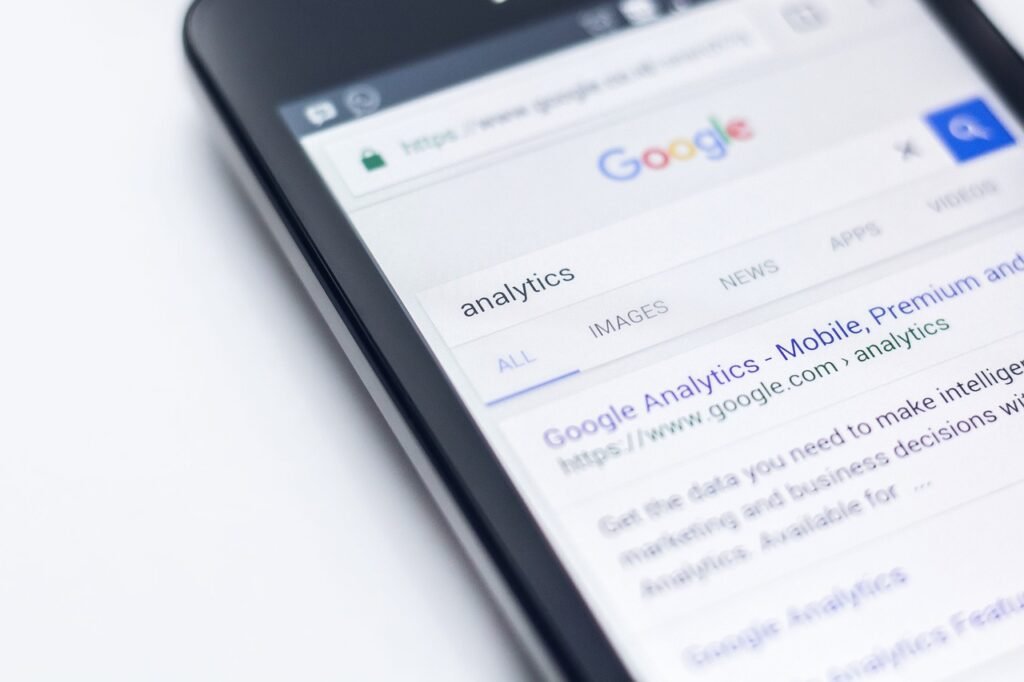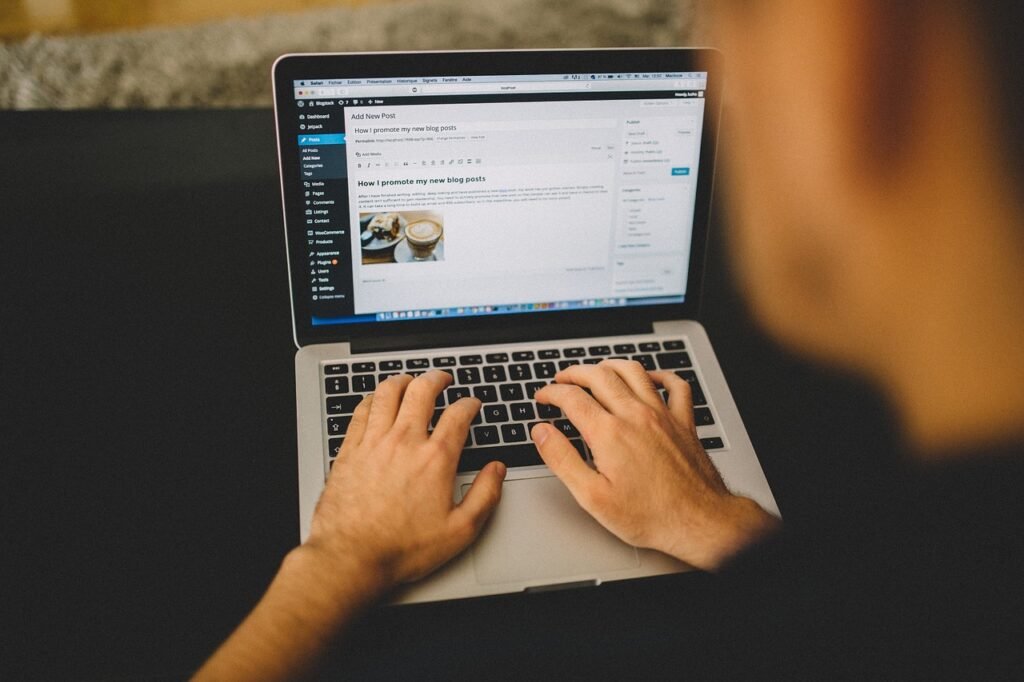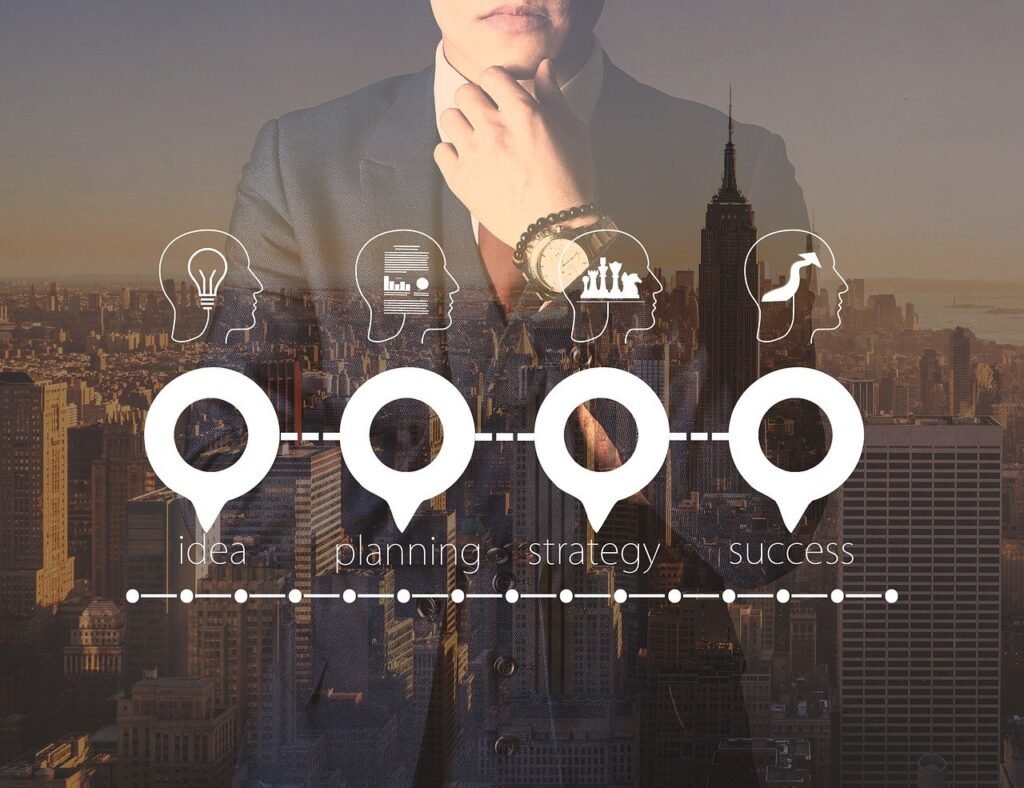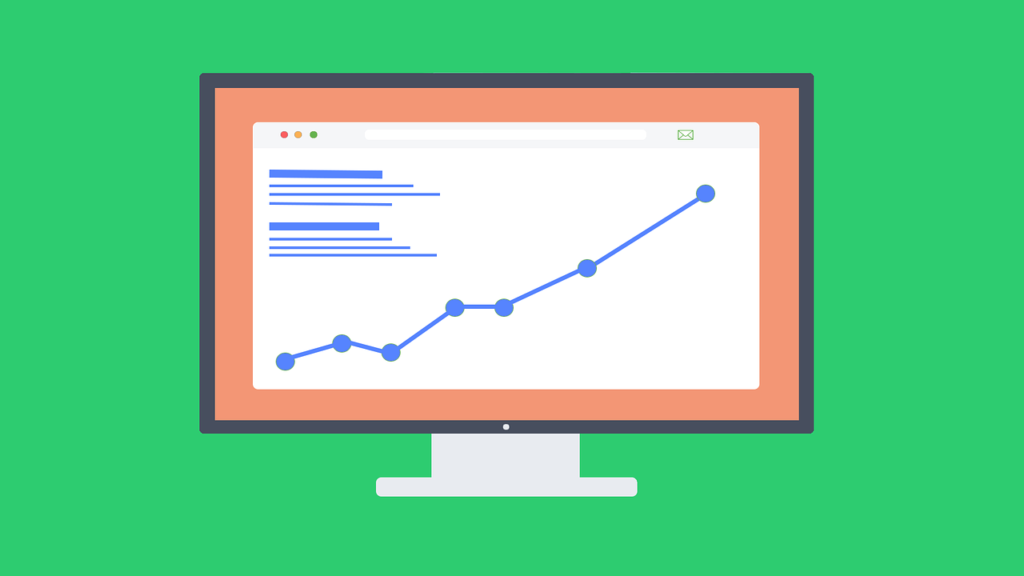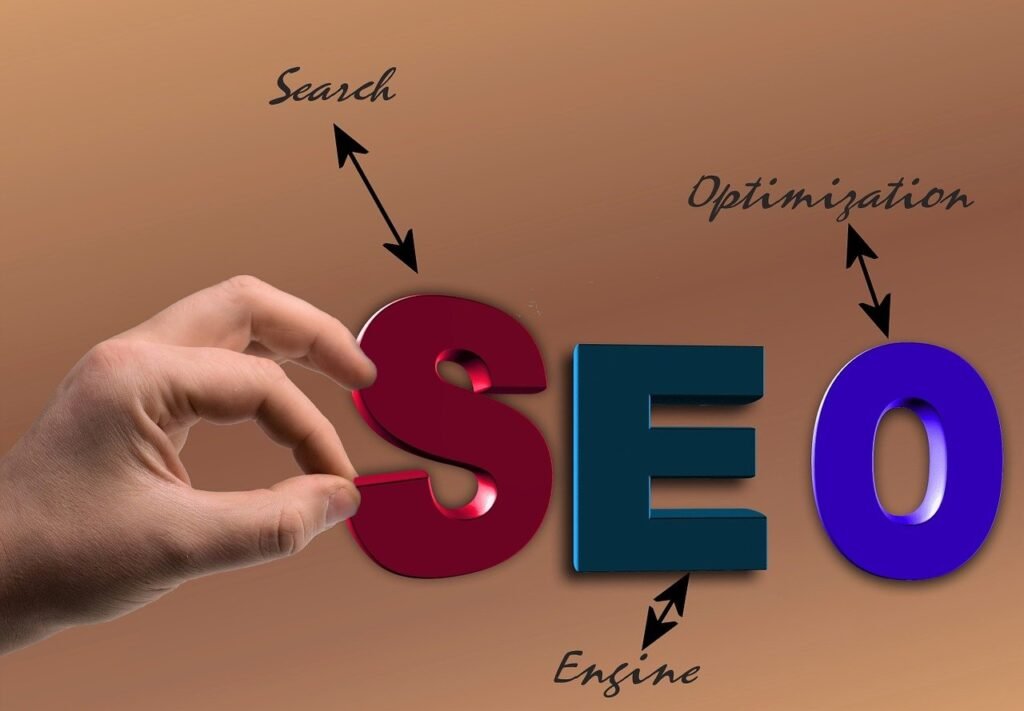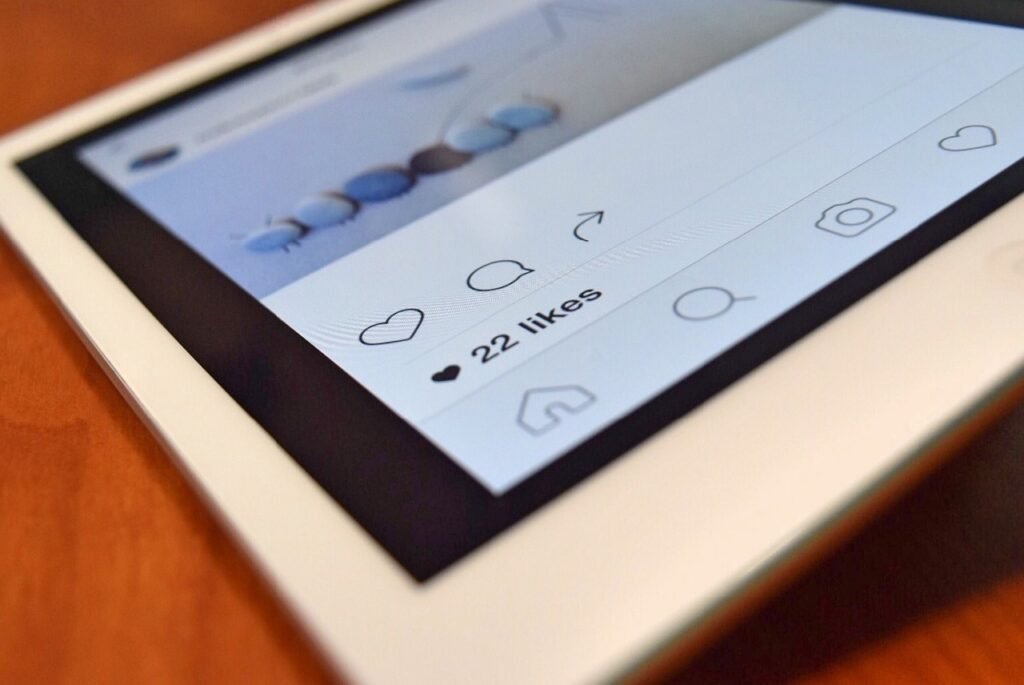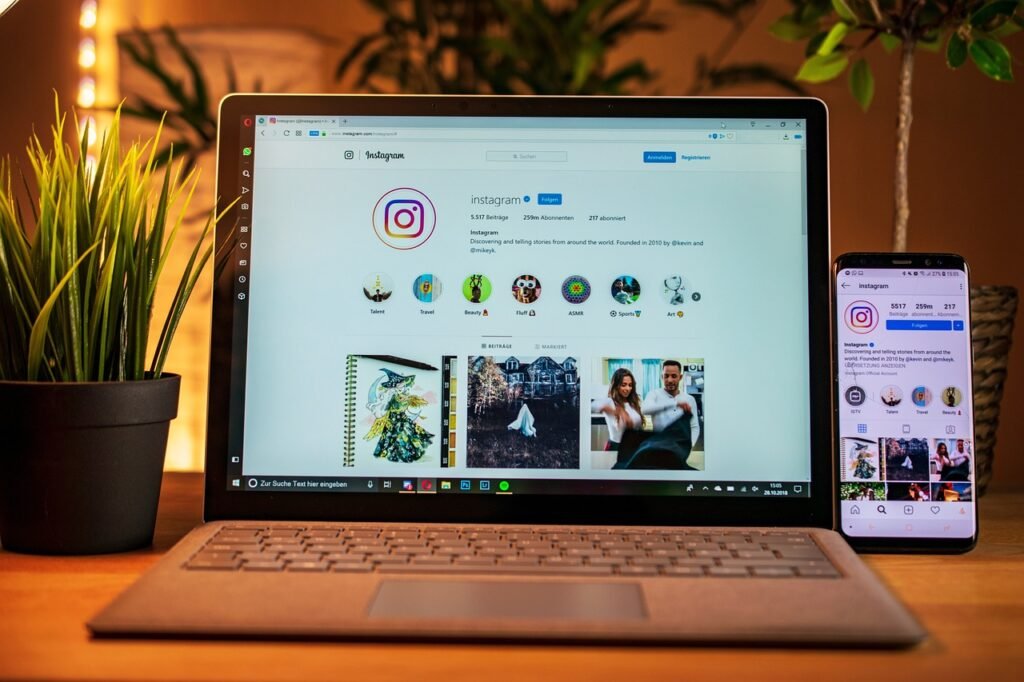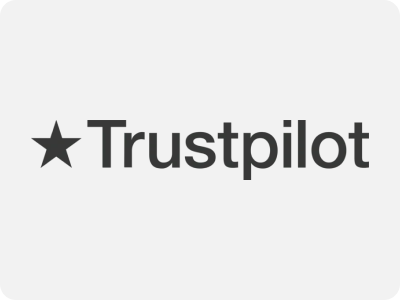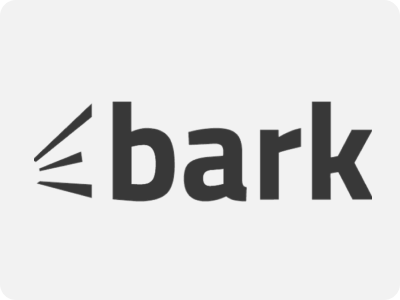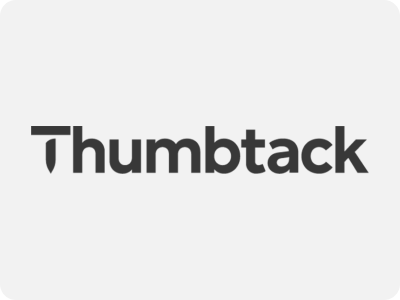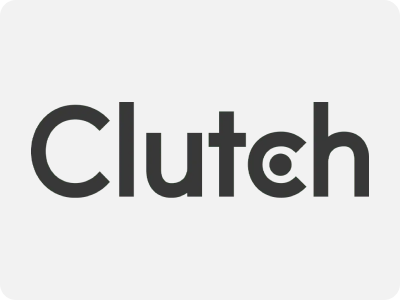In this blog post, we’ll guide you through the process step-by-step.
Step 1: Access Your Facebook Page
- Log into Facebook – Start by logging into the Facebook account that has admin access to the page you wish to delete. You must have administrative privileges to delete a page.
- Go to Your Pages – Once logged in, navigate to the “Pages” section from your home screen. This can be found in the left-hand column of your Facebook homepage or by clicking the “Pages” button in the menu.
- Select the Page – Click on the page you want to delete. Ensure you’re on the correct page before proceeding with any deletion steps.
Step 2: Navigate to Page Settings
- Click on ‘Settings’ – At the bottom left-hand corner of your page, you’ll find the ‘Settings’ option. Click it to open up the settings panel for your page.
- Go to ‘General’ – Once you’re in the settings, you’ll automatically land on the ‘General’ tab. This tab contains all the primary controls for managing your page.
Step 3: Start the Deletion Process
- Scroll to ‘Remove Page’ – Within the ‘General’ tab, scroll down until you find the ‘Remove Page’ option near the bottom.
- Click on ‘Delete [Page Name]’ – You will see a link with the text “Delete [Page Name].” Click this link, and a confirmation message will appear.
- Confirm Deletion – Facebook will prompt you to confirm your decision to delete the page. Click “Delete” to finalize your choice.
Step 4: 14-Day Grace Period
Facebook gives you a 14-day grace period before the page is permanently deleted. During this time, you can recover your page if you change your mind. To do this:
- Go to Your Pages – Visit the “Pages” section and locate the page you scheduled for deletion.
- Click ‘Cancel Deletion’ – If you wish to stop the deletion process, select the ‘Cancel Deletion’ option, and your page will be restored.
Step 5: Permanent Deletion
After 14 days, Facebook will permanently delete your page. Once deleted, all your content, including posts, photos, and follower lists, will be permanently removed and cannot be recovered.
Need assistance with social media optimization? Contact us for expert guidance on enhancing your online presence before making big changes.
FAQs About Deleting a Facebook Page
Q: What happens to the content after I delete my Facebook page?
A: Once your page is deleted, all posts, photos, and interactions on the page will be permanently removed. You won’t be able to recover any data.
Q: Can I delete a Facebook page via the mobile app?
A: Yes, you can delete a page using the Facebook app by following the same steps within the app’s settings section.
Q: Is there any alternative to deleting my Facebook page?
A: If you’re unsure about permanently deleting your page, you can also unpublish it. This hides the page from public view but keeps all the content intact. You can re-publish it anytime.
Q: Can someone else delete my page?
A: Only administrators of the page have the ability to delete it. If you’re the admin, you’re the only one who can perform this action unless other users have the same admin privileges.
- Log into Facebook – Make sure you’re logged into the account with admin access to the page you want to delete.
- Go to Your Pages – From the homepage, navigate to the “Pages” section.
- Select the Page – Choose the page you want to delete.
- Access Page Settings – Click on ‘Settings’ at the bottom left-hand corner of the page.
- Find ‘Remove Page’ – In the ‘General’ tab, scroll down to ‘Remove Page.’
- Click ‘Delete [Page Name]’ – Select the option to delete your page.
- Confirm Deletion – Confirm your choice, and Facebook will begin the deletion process.
Remember, after confirming, you have 14 days to cancel the deletion if you change your mind. After that, the page will be permanently deleted.
Conclusion
Deleting a Facebook page is straightforward but requires careful thought as it is irreversible after 14 days. Whether you’re closing a business or rebranding, following these steps ensures your page is removed cleanly from the platform. If you’re unsure, consider unpublishing your page instead to keep your content intact without deleting it entirely.
Looking for more insights on social media management? Explore our blog for tips on maximizing your digital presence!