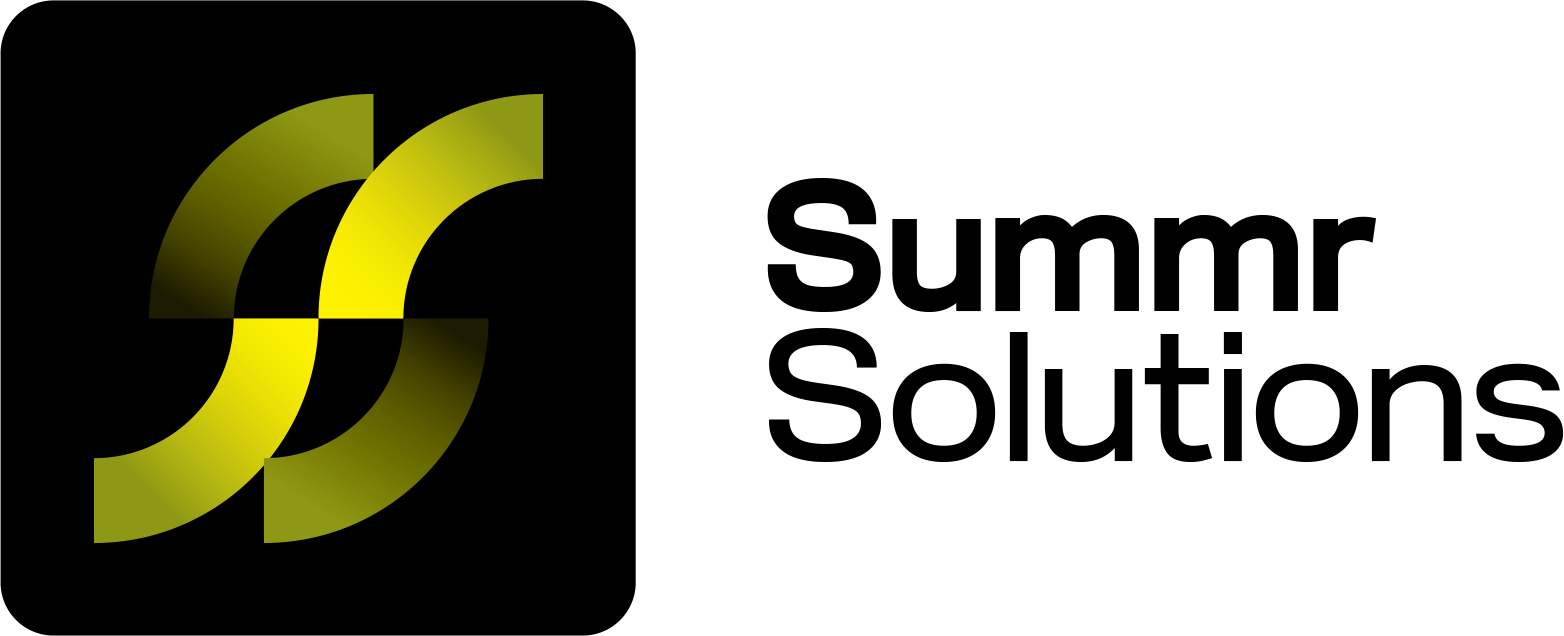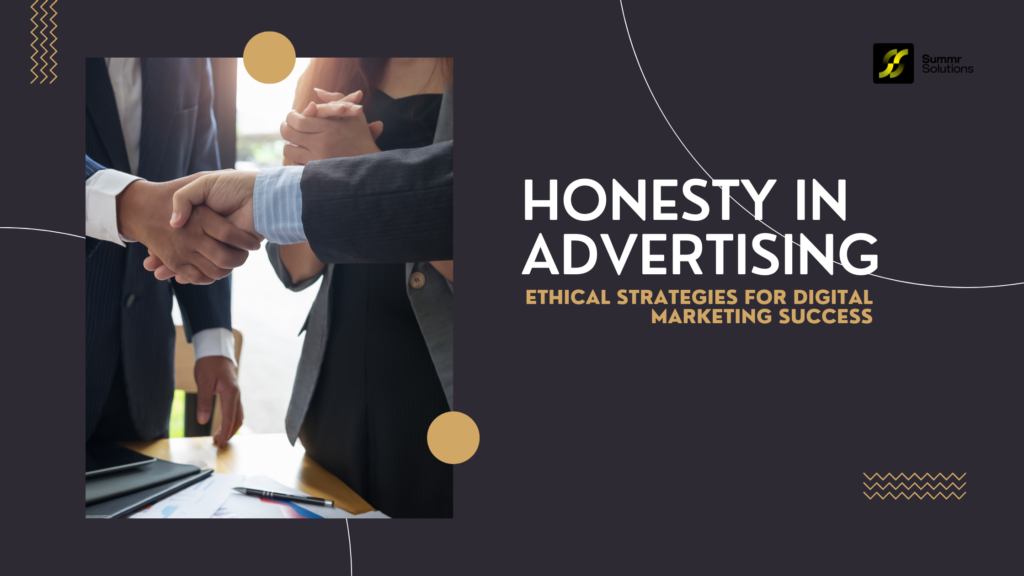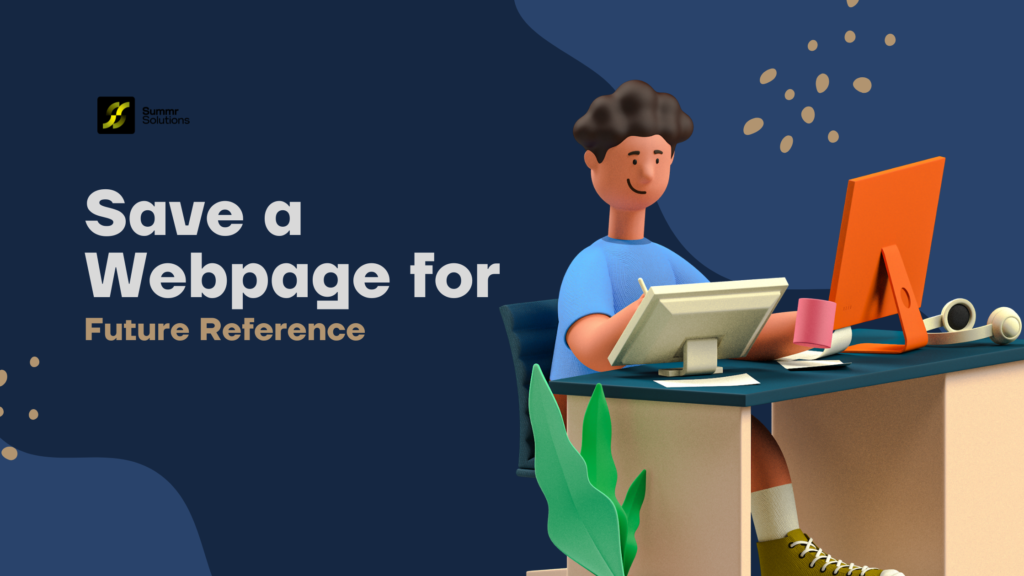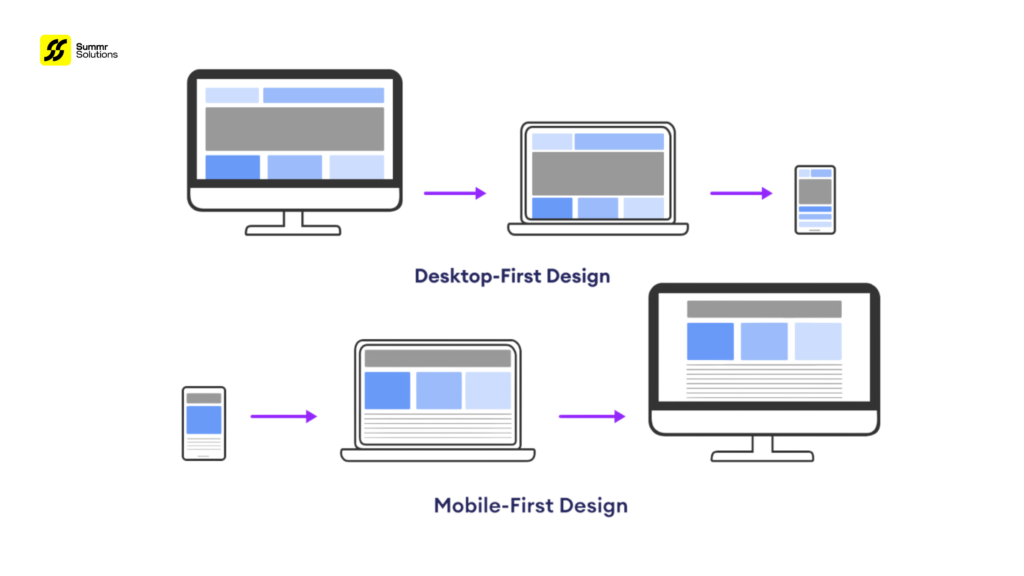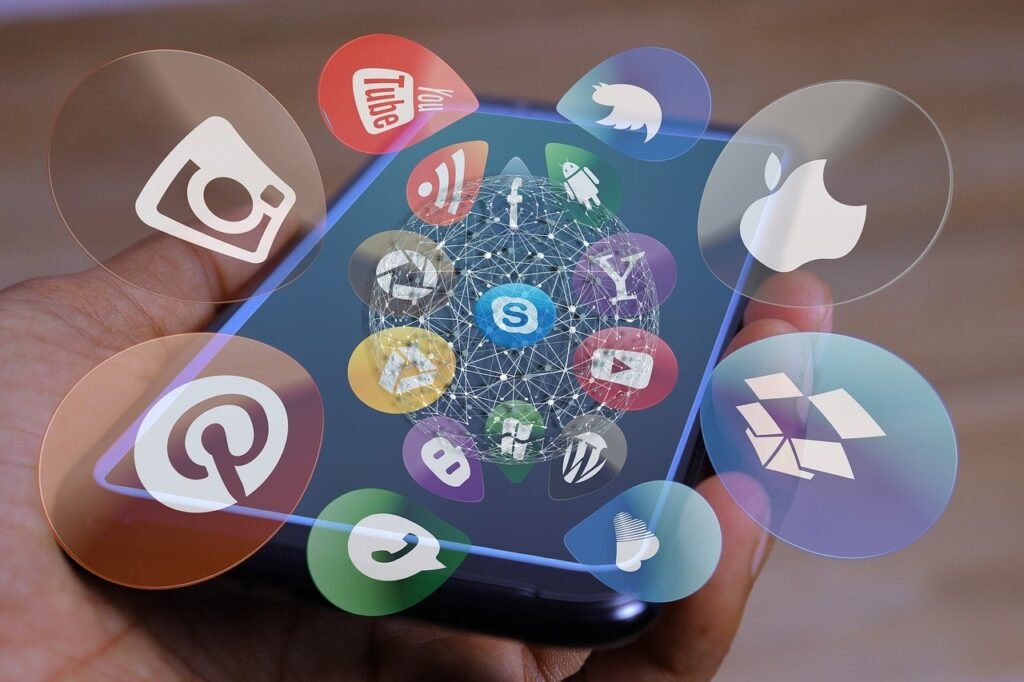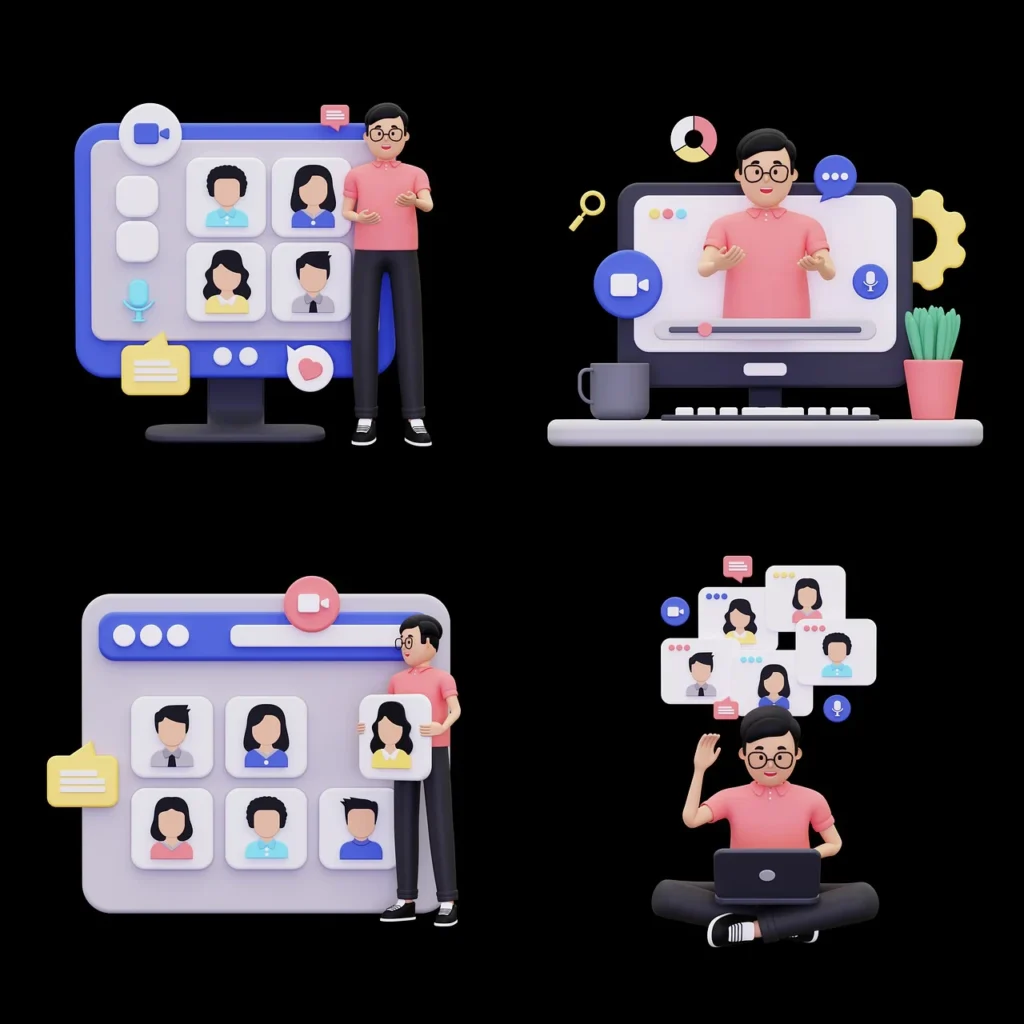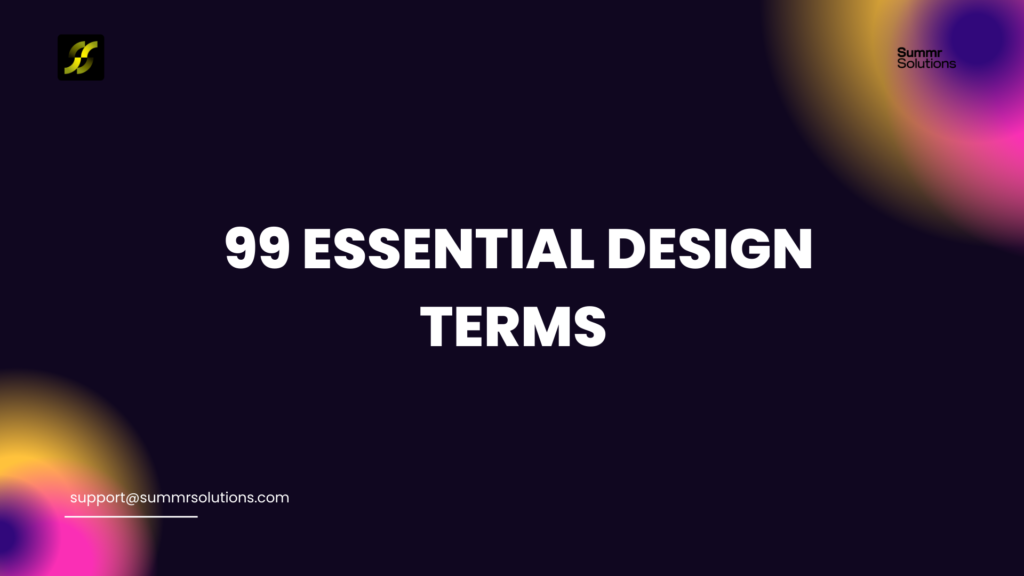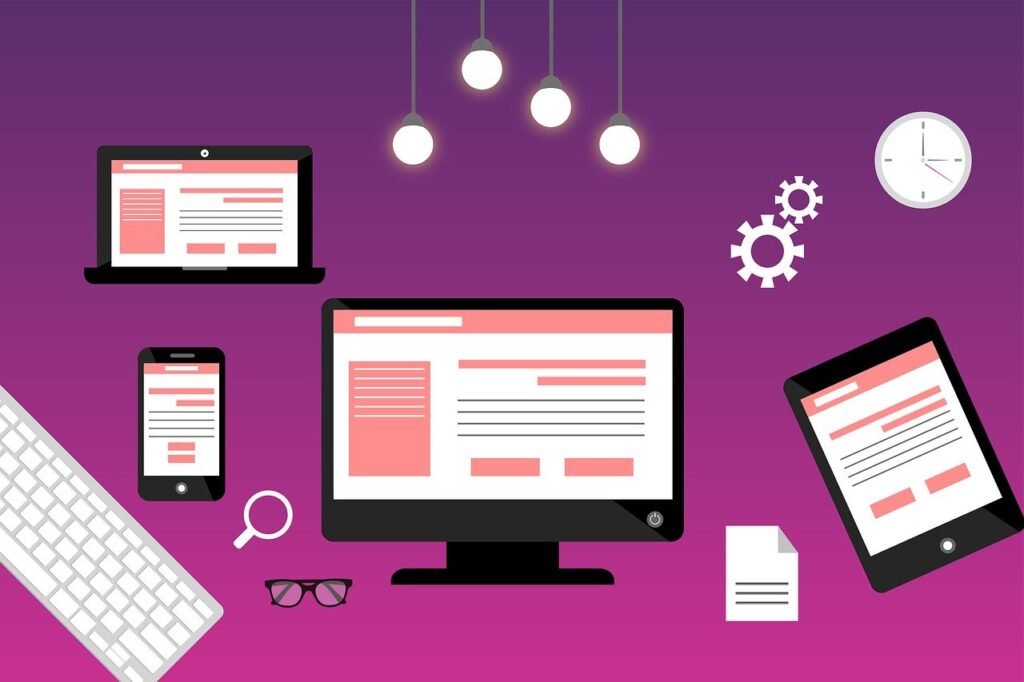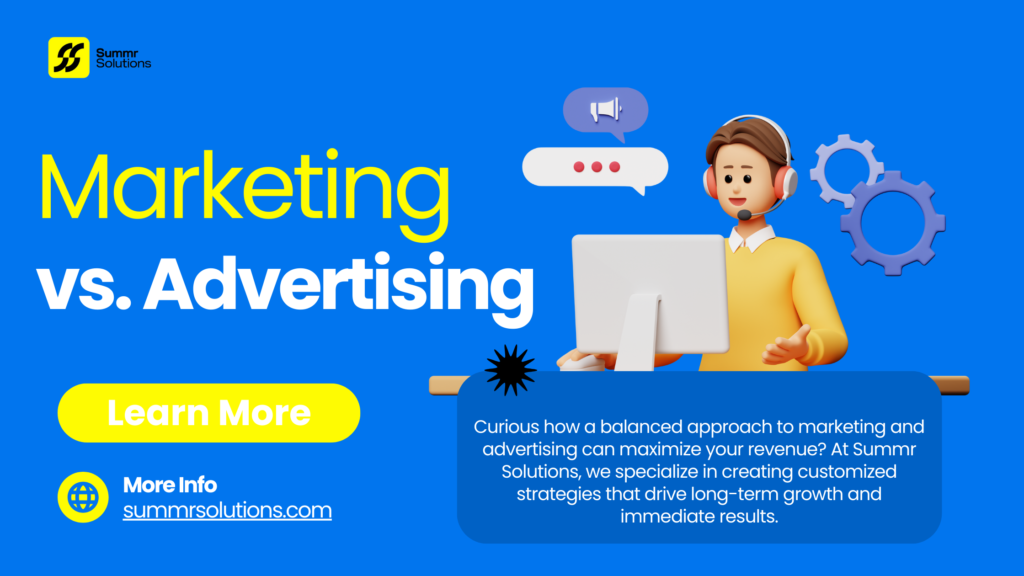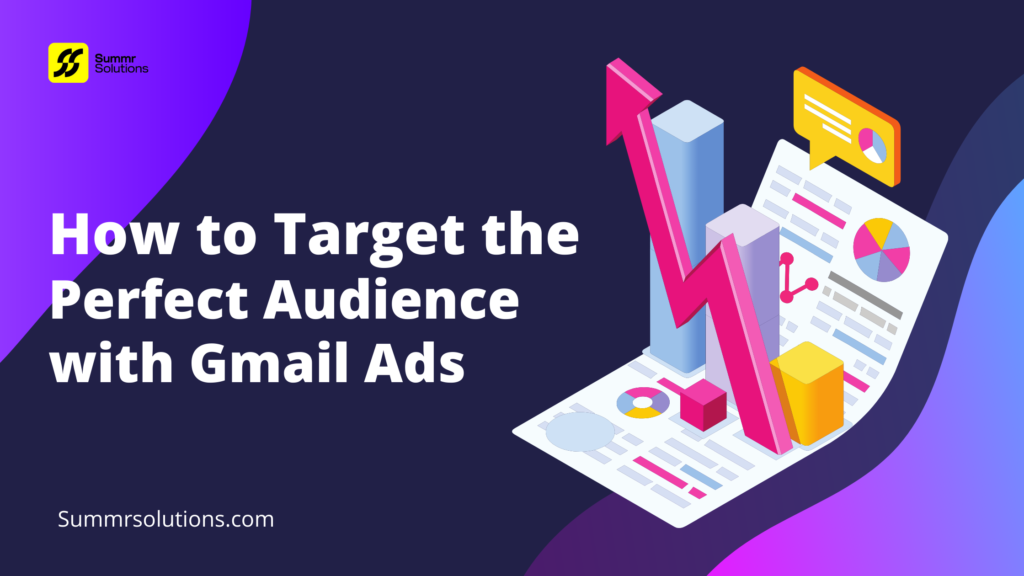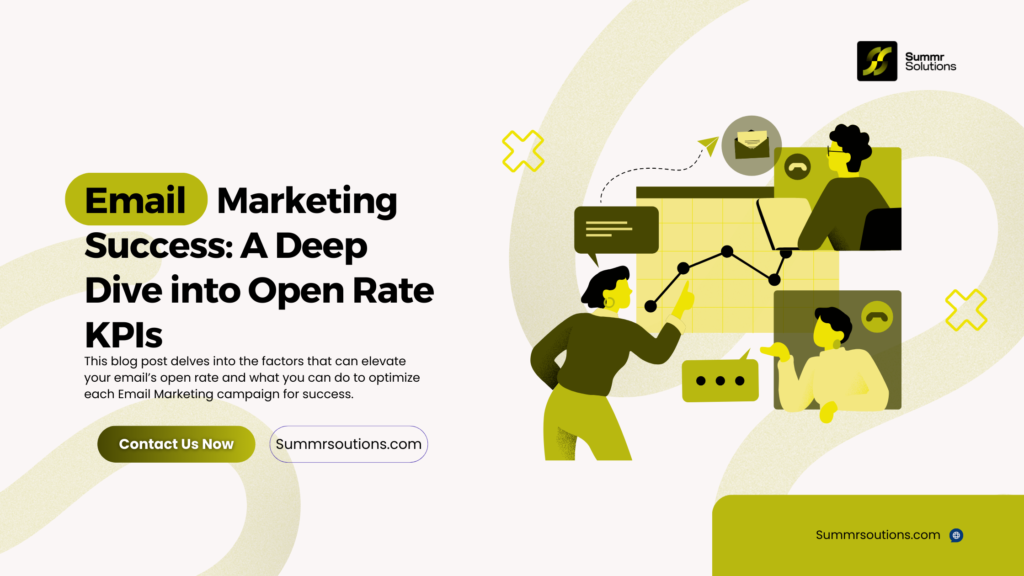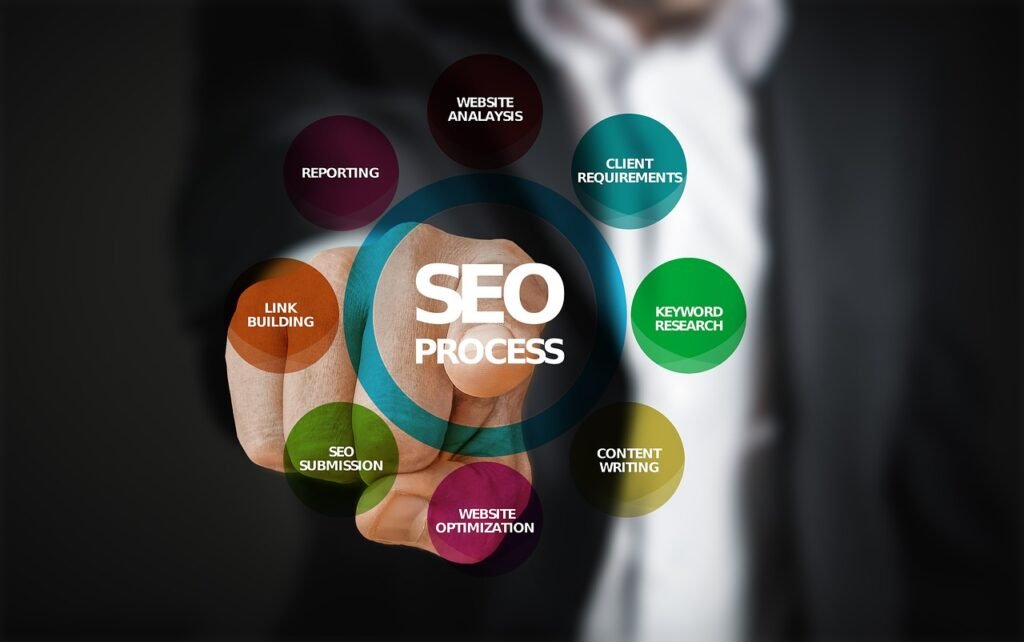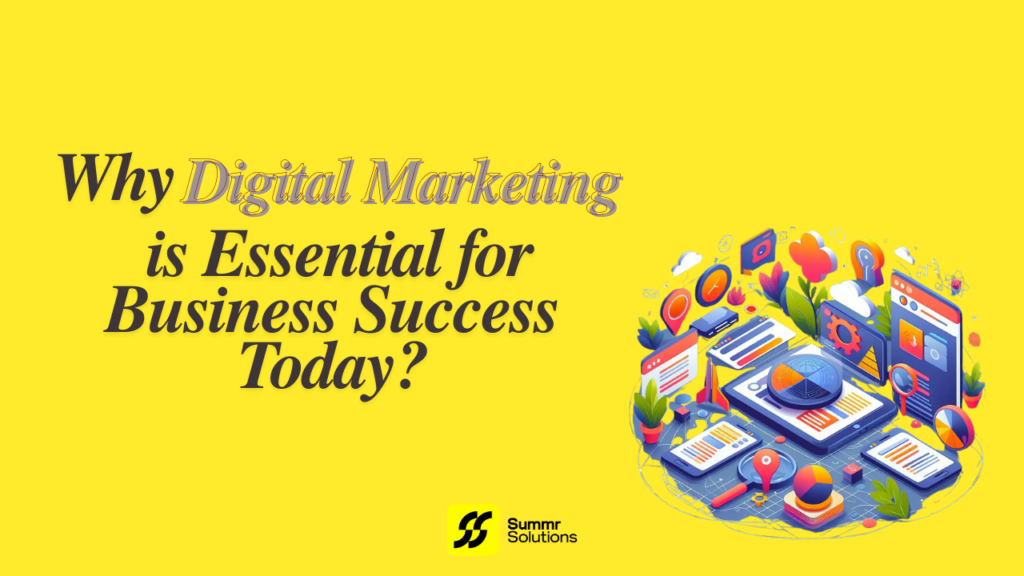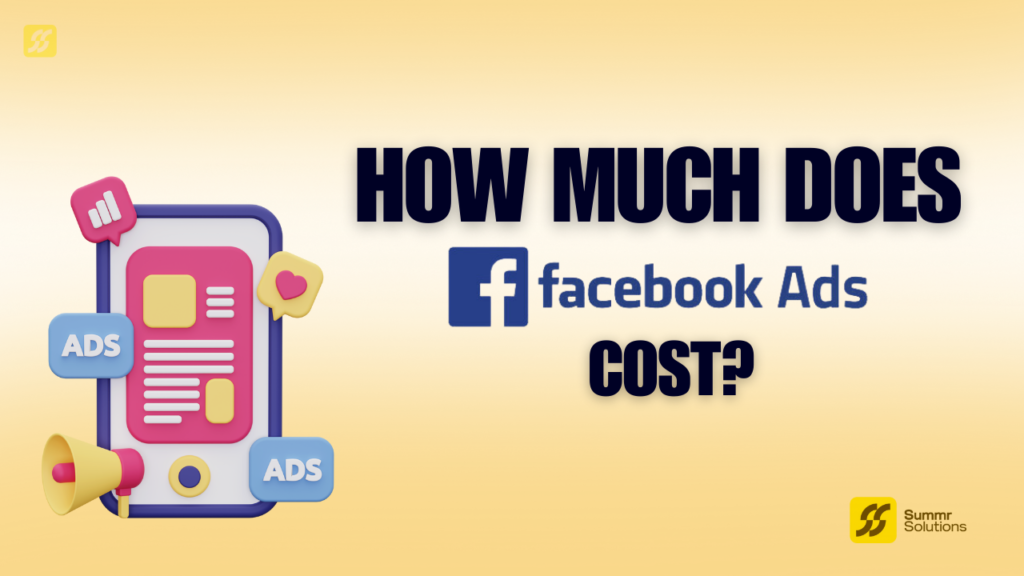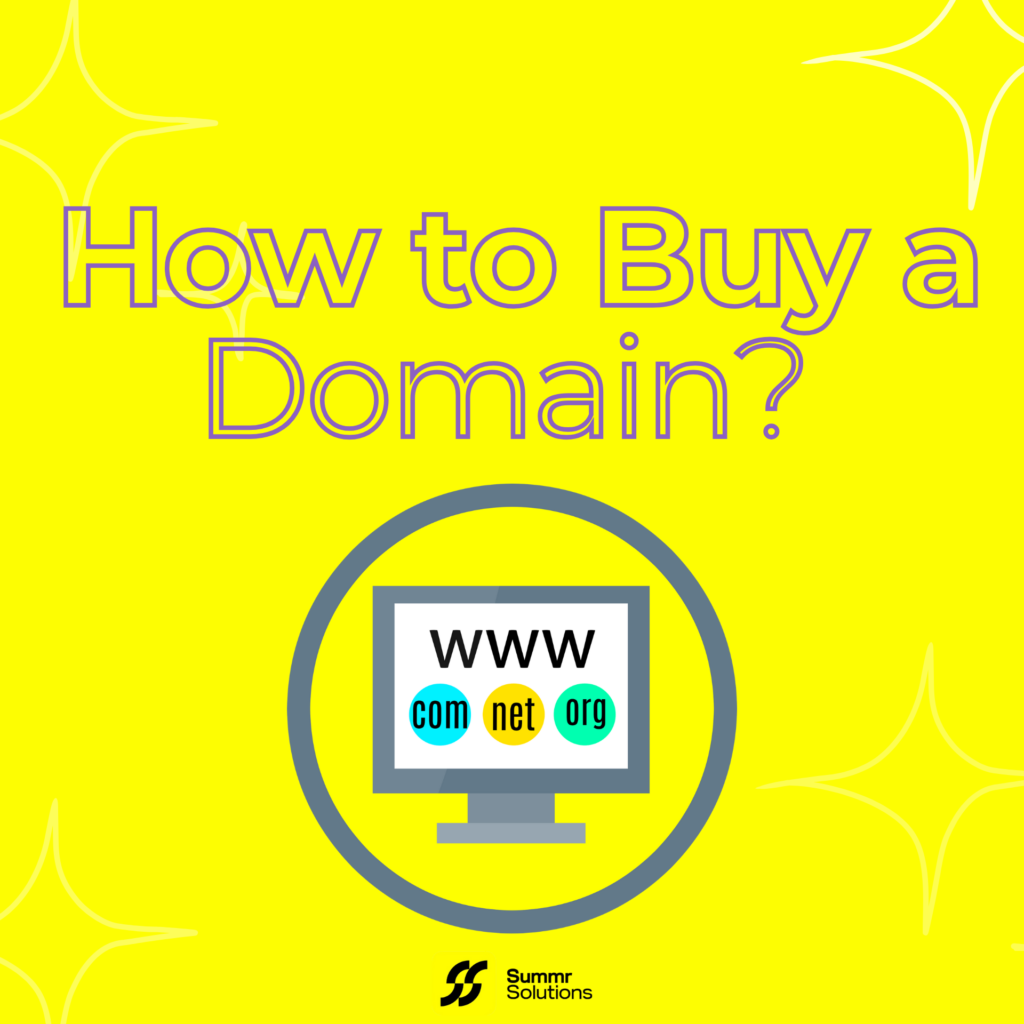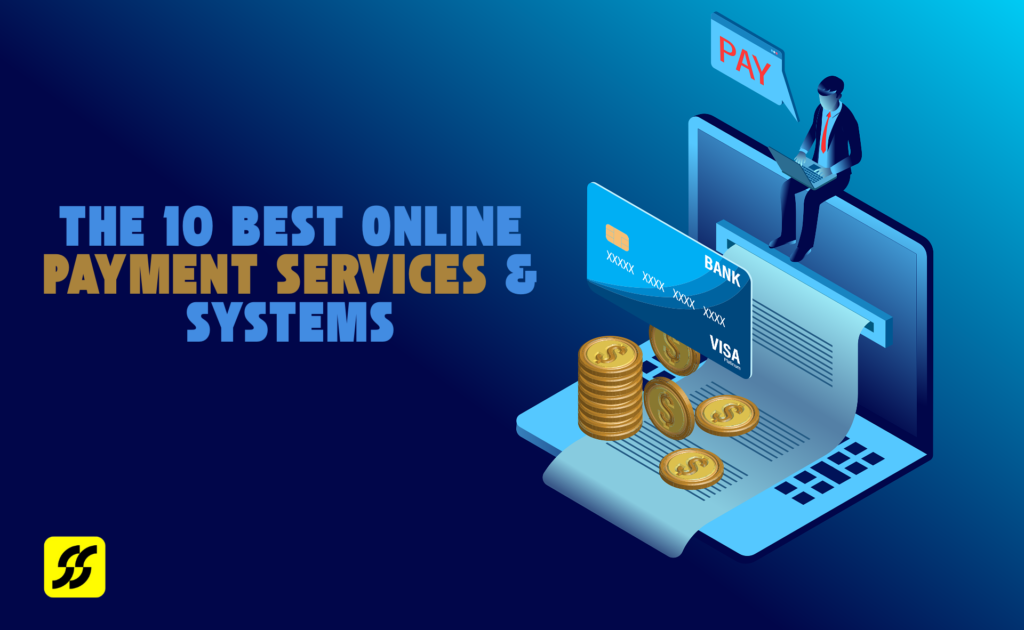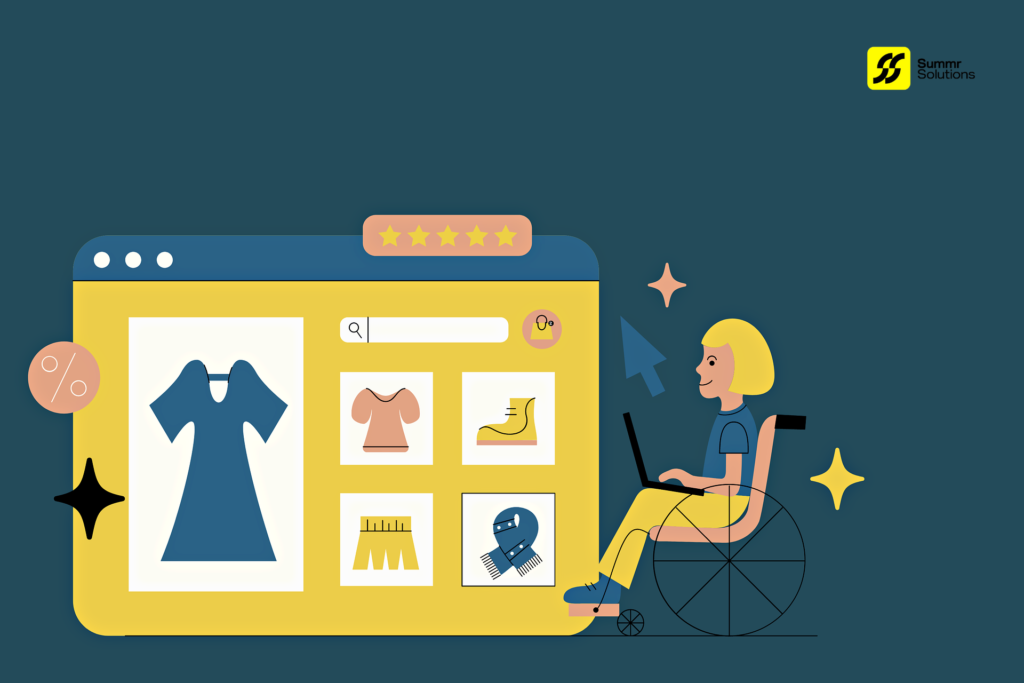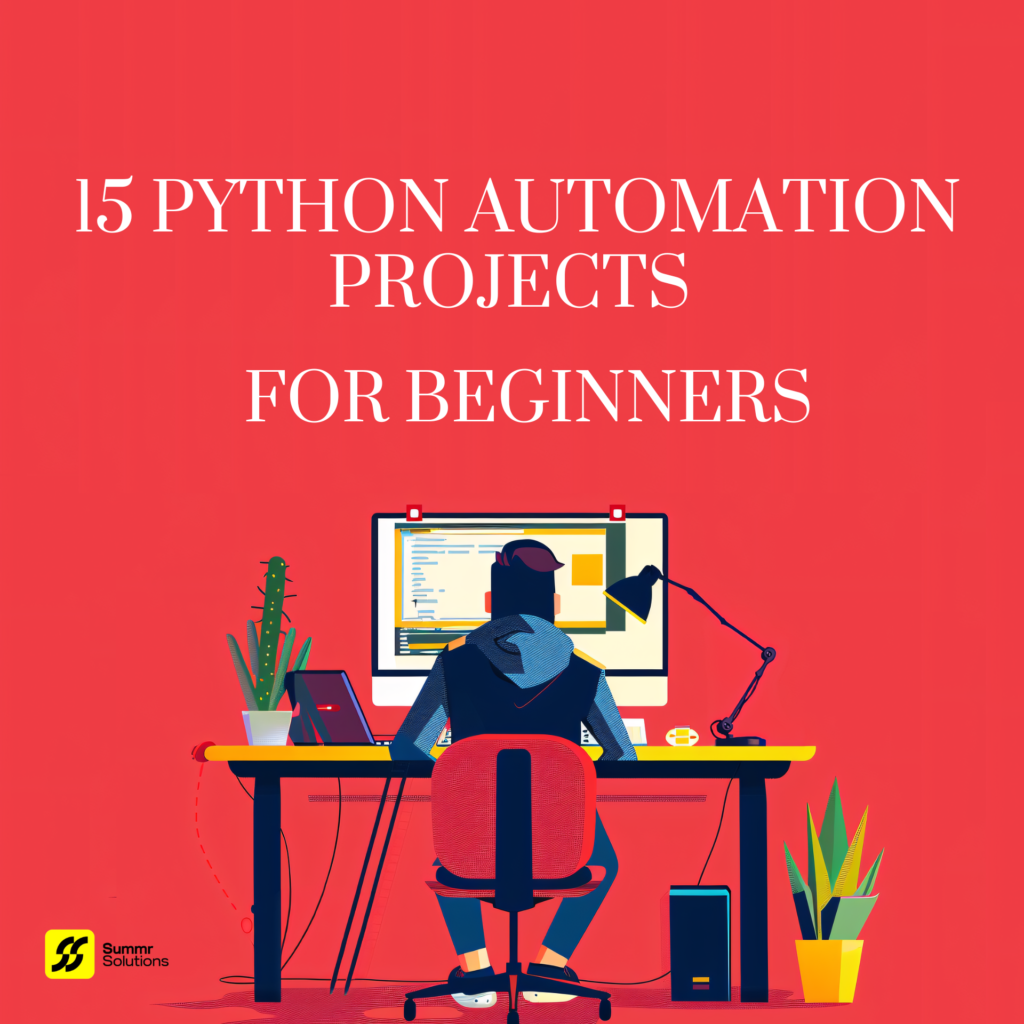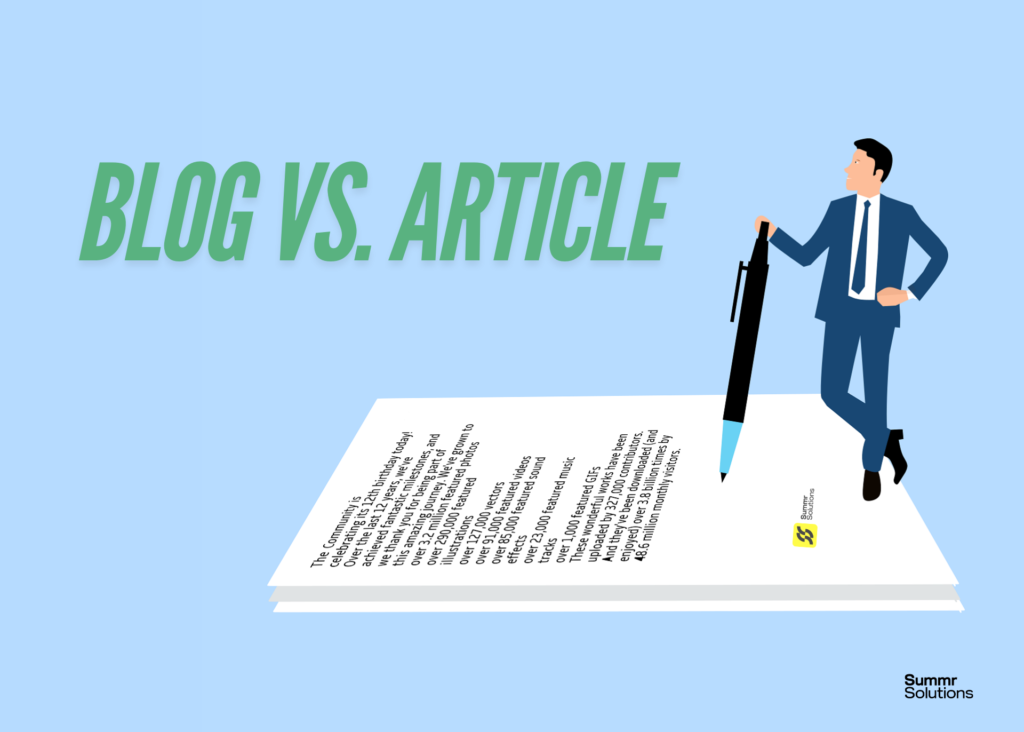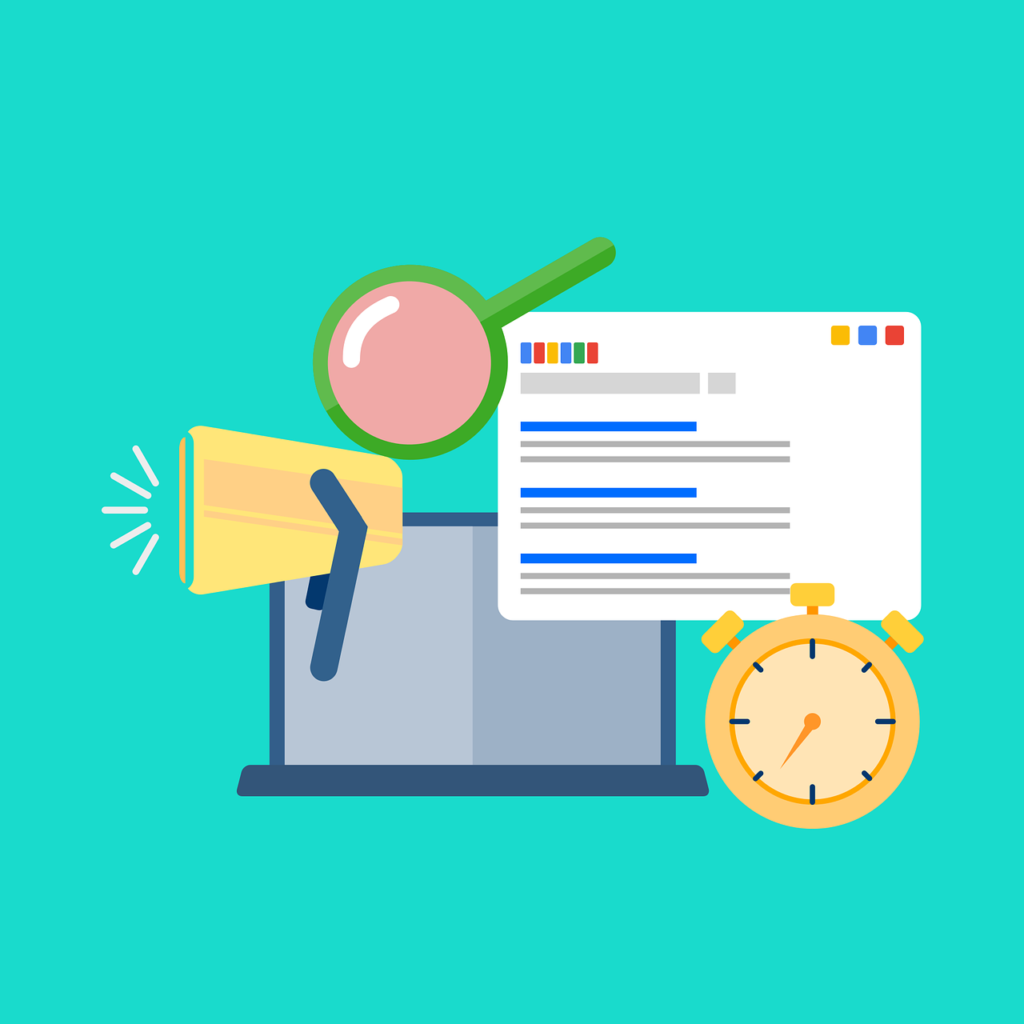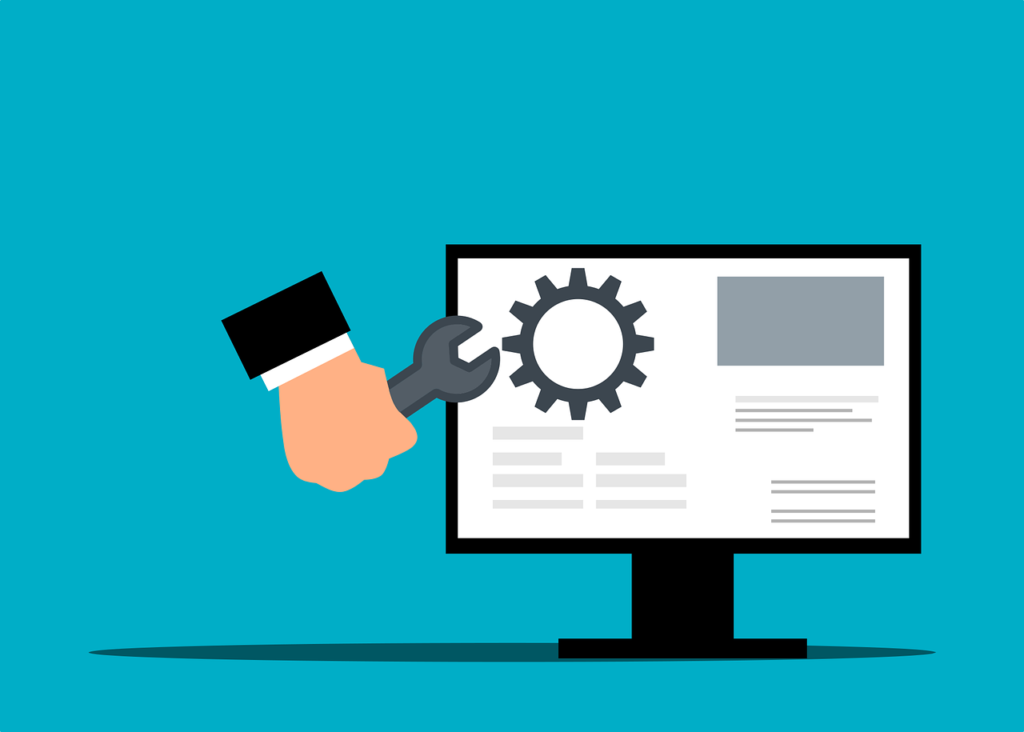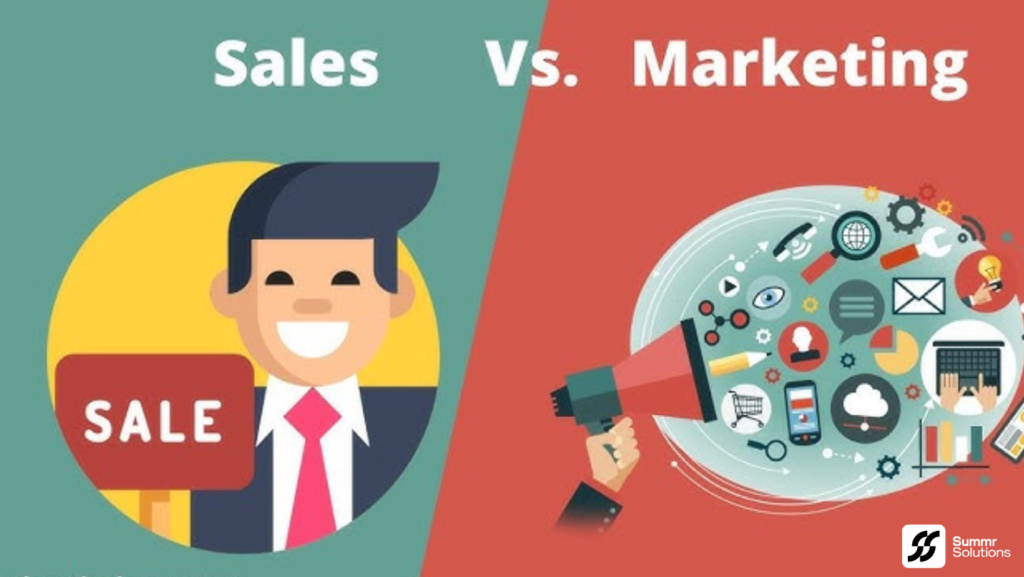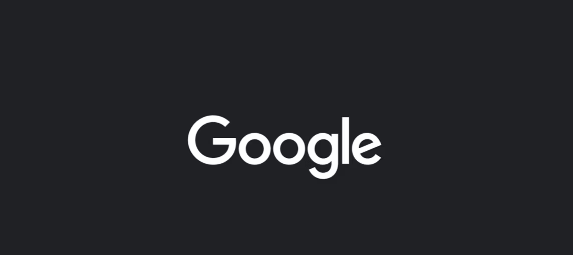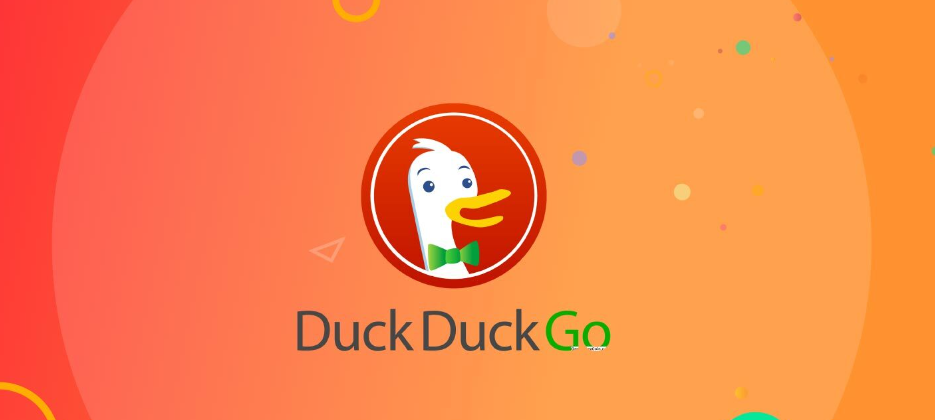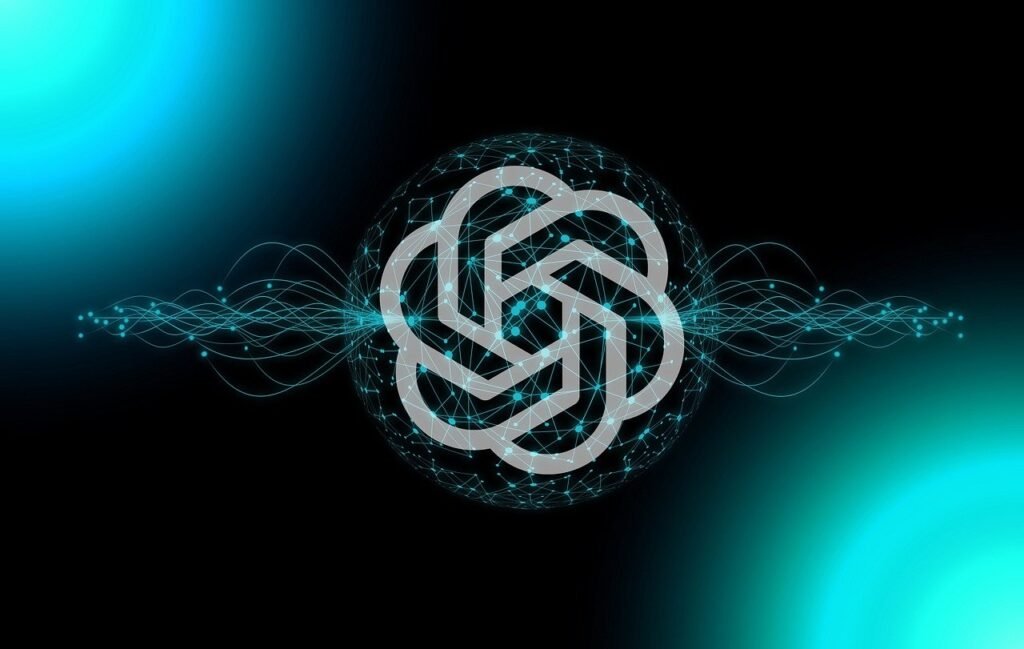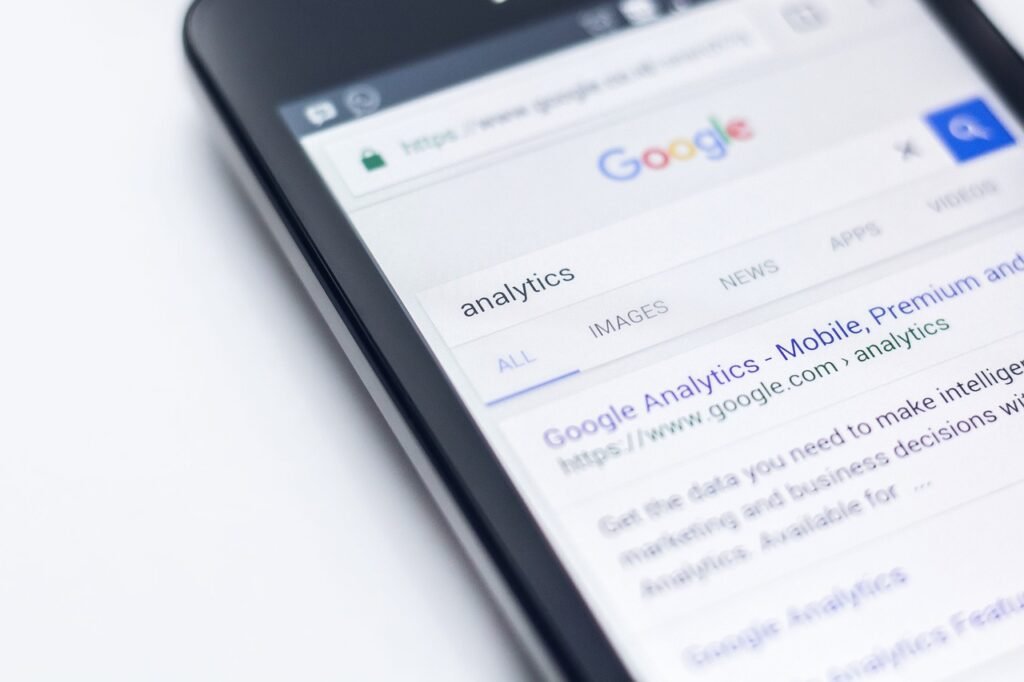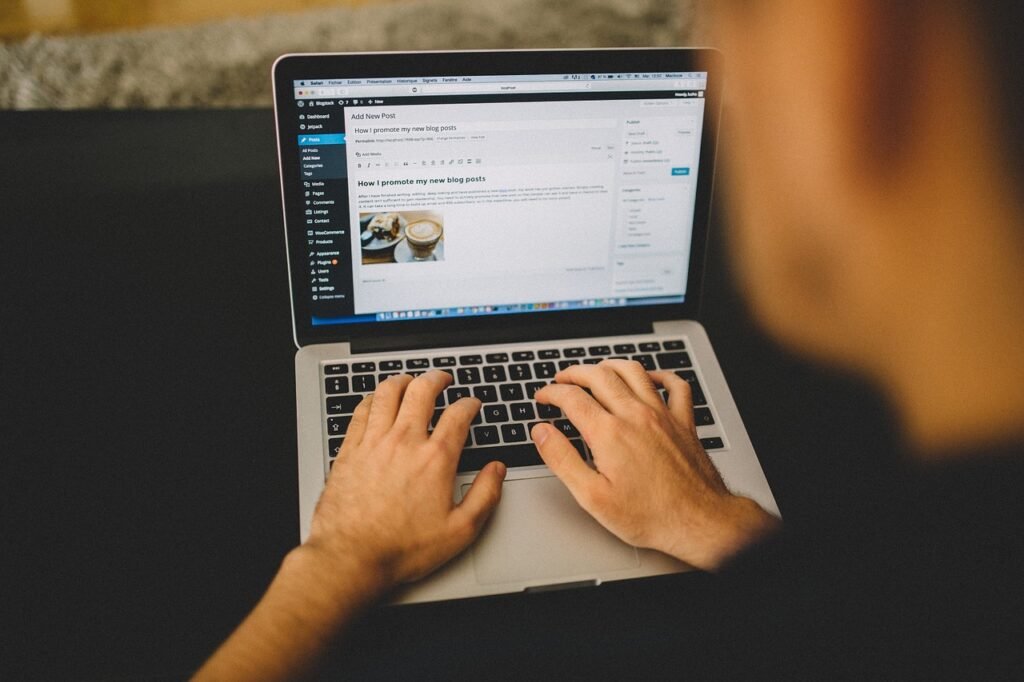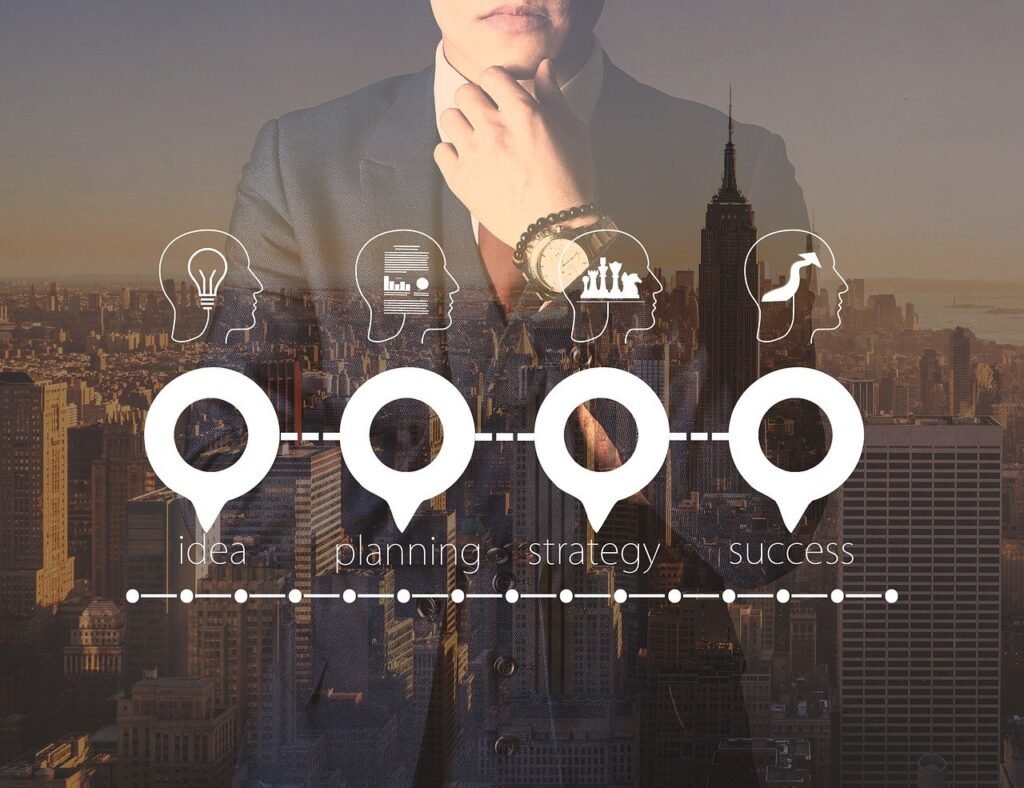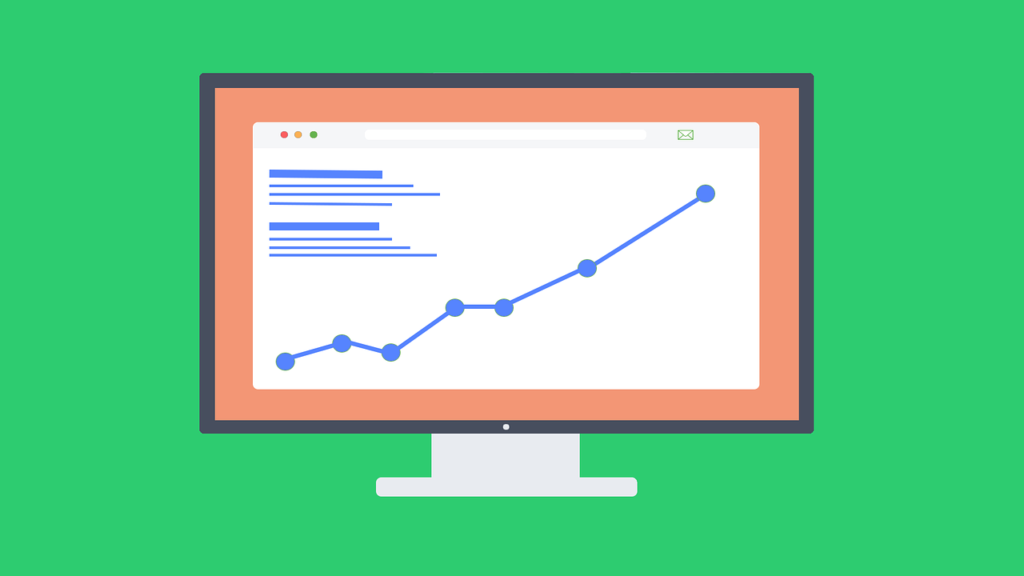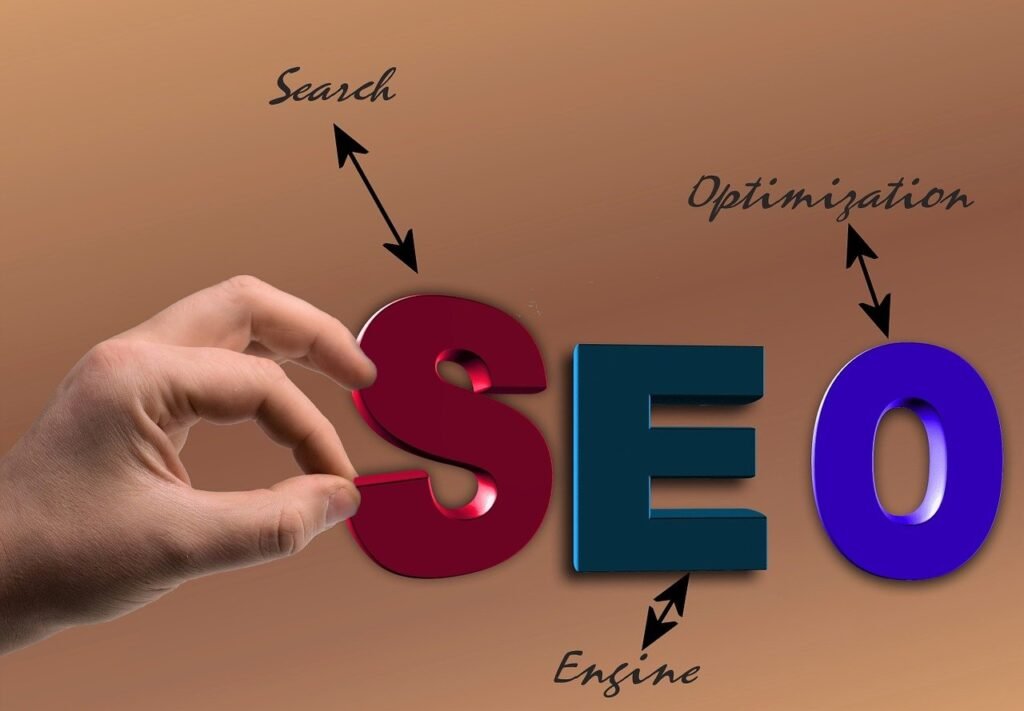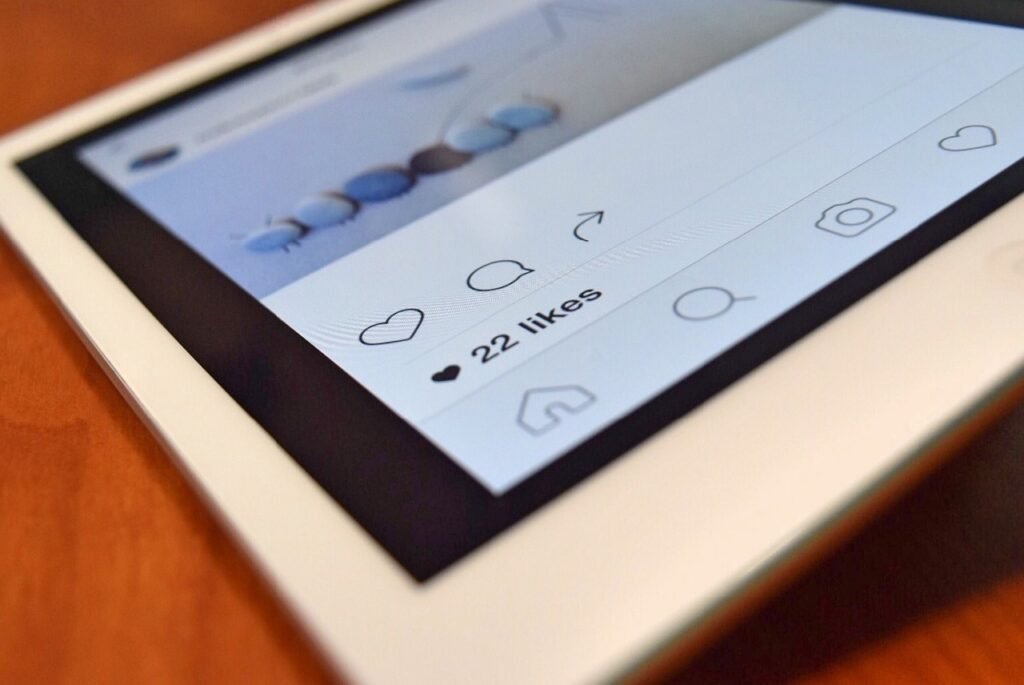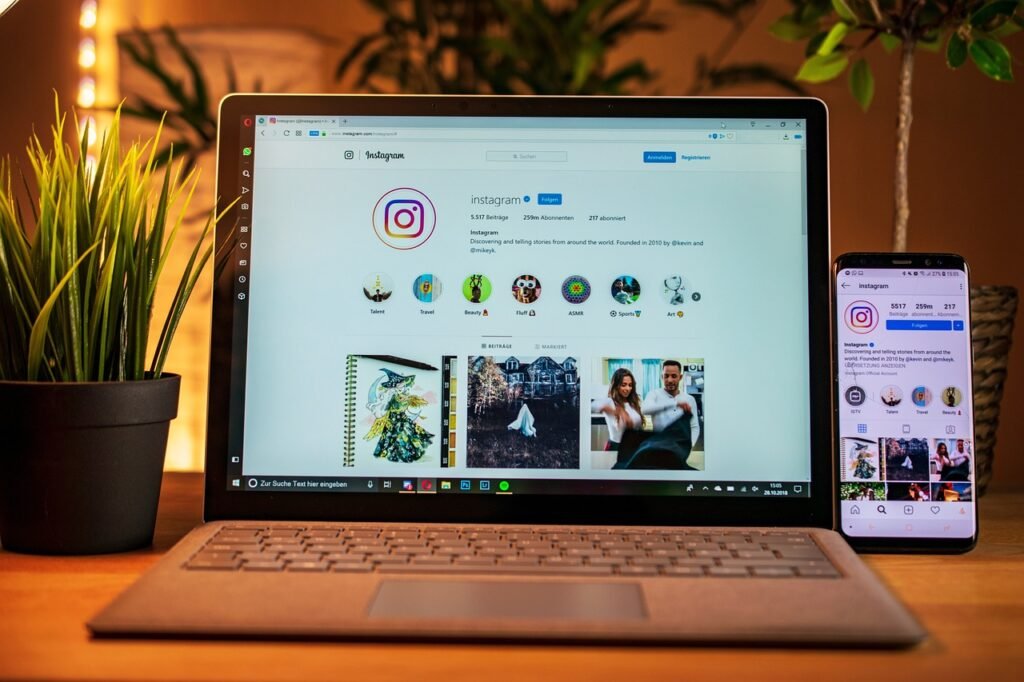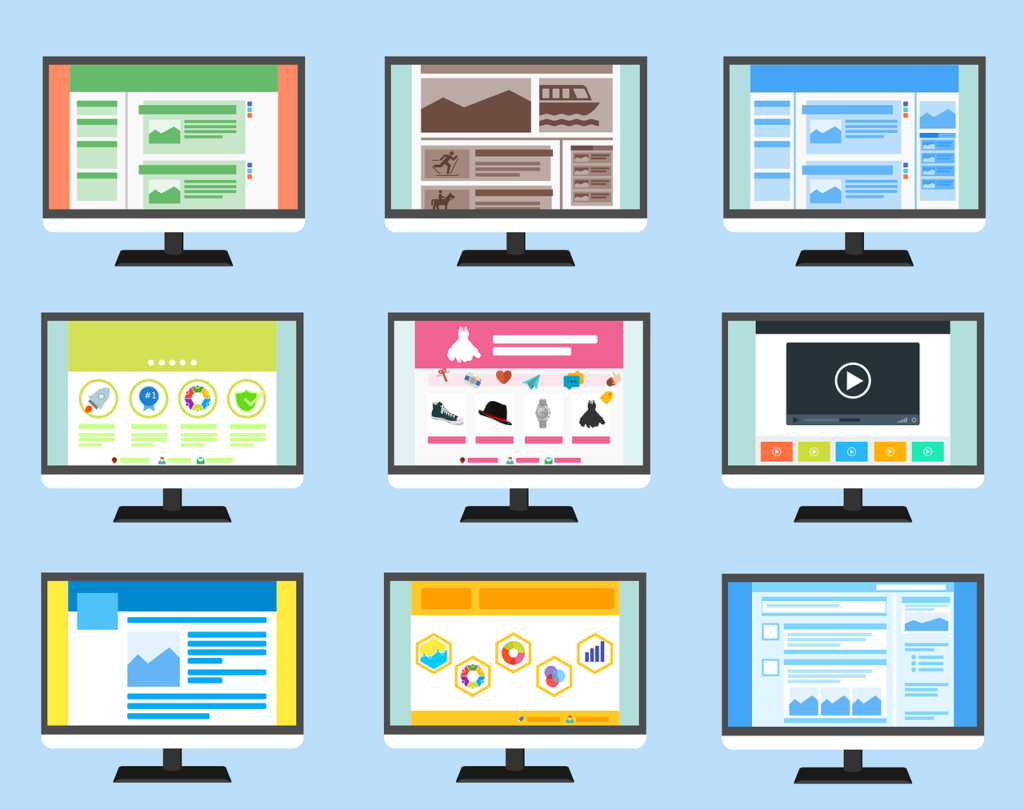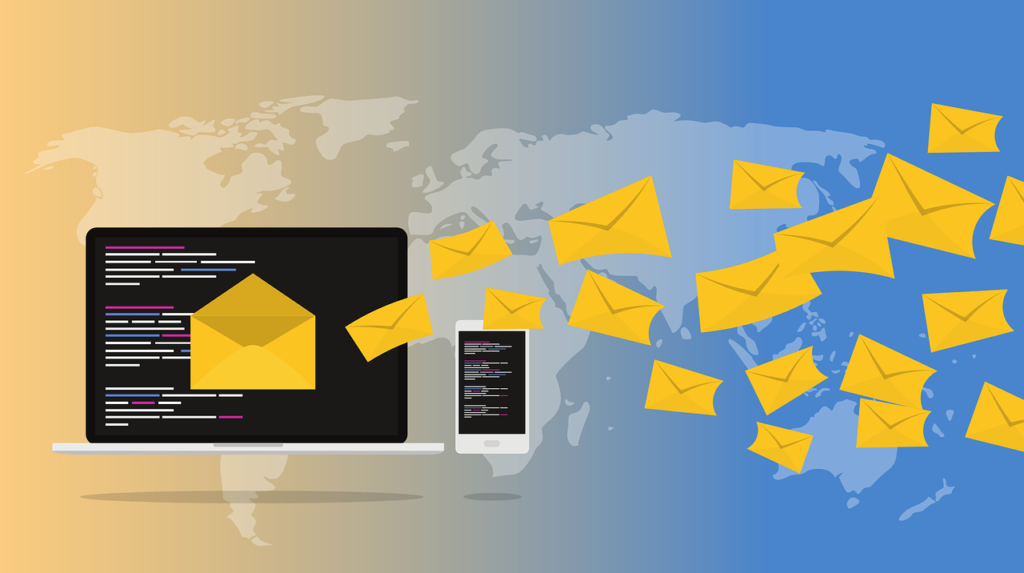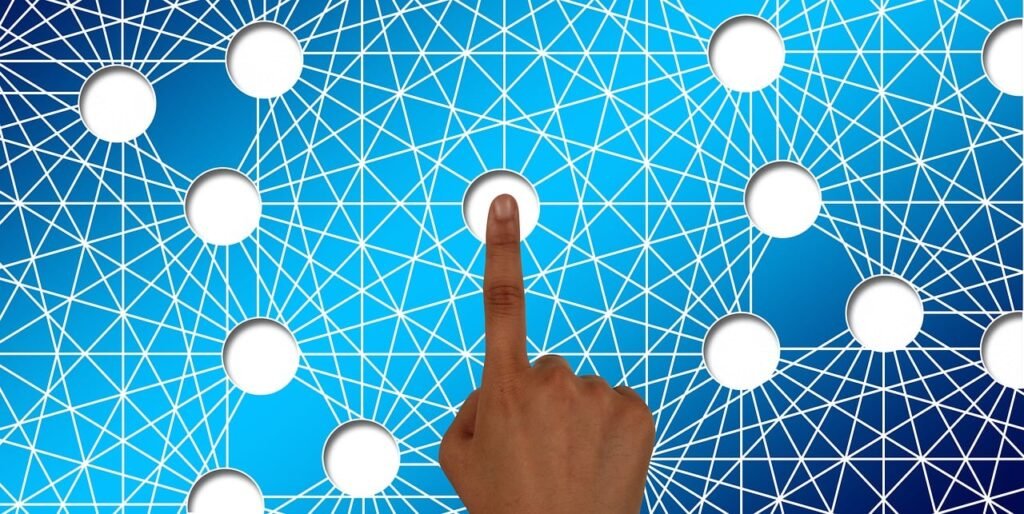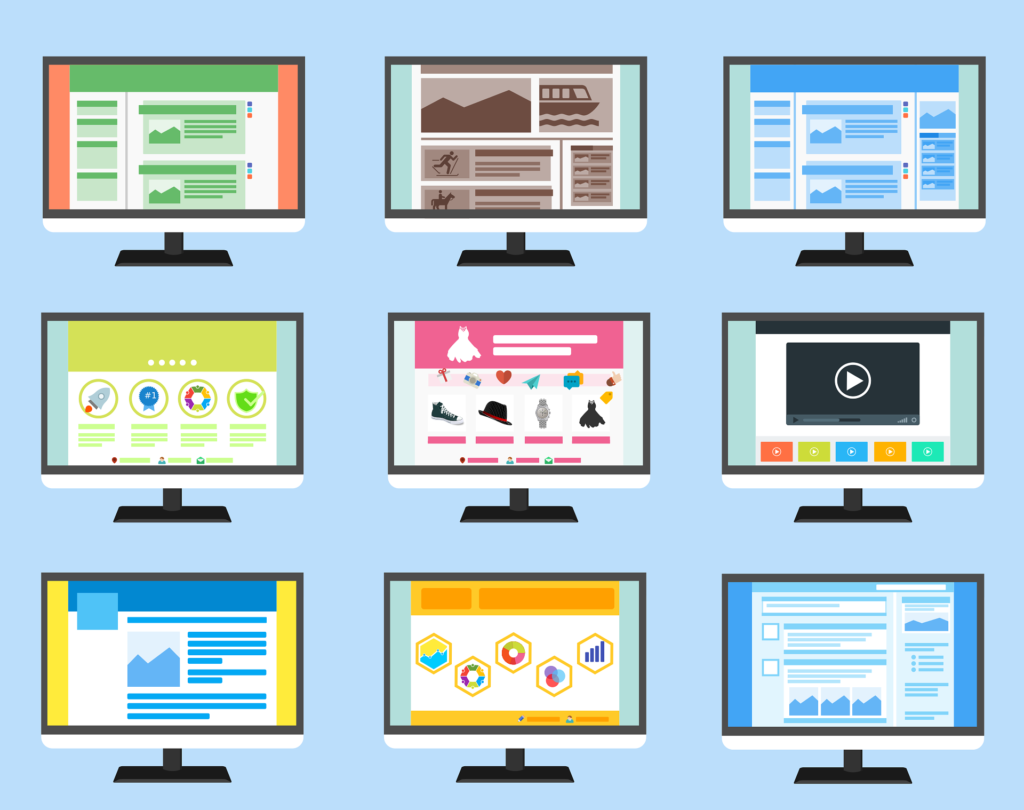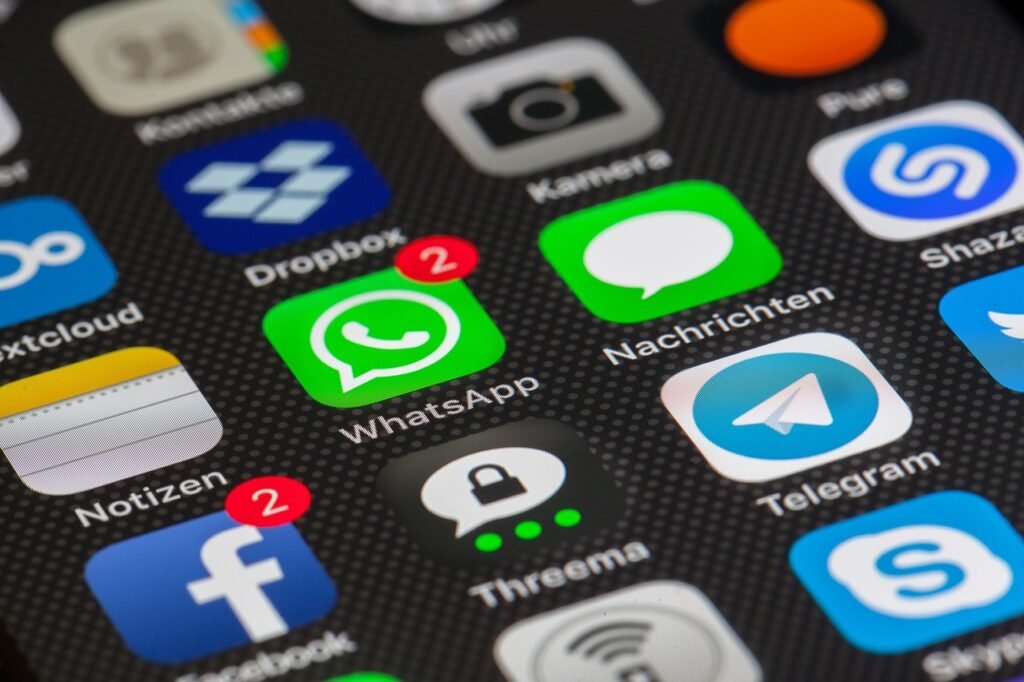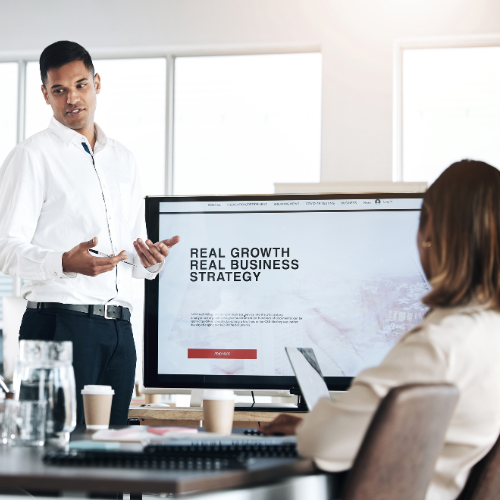In today’s digital world, we often come across useful articles, guides, or products that we want to revisit later. Whether you’re conducting research, saving a recipe, or keeping an eye on a product launch, knowing how to save a webpage for future reference can help you stay organized and ensure you never lose track of important information.
There are several easy ways to save webpages, depending on the browser or device you’re using. Below, we’ll go over how to bookmark a webpage across different platforms, so you can access it whenever you need it.
1. Bookmarking a Webpage in Google Chrome
Google Chrome is one of the most popular browsers, and it offers a straightforward way to bookmark webpages, and Save a Webpage for Future Reference
On Desktop:
- Step 1: Open the webpage you want to save.
- Step 2: Click the star icon located on the right side of the address bar.
- Step 3: A pop-up window will appear. You can name the bookmark and choose a folder to save it in.
- Step 4: Click Done. Your bookmark will now appear in the bookmarks bar or the bookmarks menu.
On Mobile (Chrome App):
- Step 1: Open the webpage you want to bookmark.
- Step 2: Tap the three dots at the top-right corner of the screen.
- Step 3: Tap Star to add it to your bookmarks.
- Step 4: You can also tap Bookmark to save it to your reading list.
2. Bookmarking in Mozilla Firefox
Mozilla Firefox is another widely-used browser with an easy bookmarking system.
On Desktop:
- Step 1: Open the webpage.
- Step 2: Click the star icon in the address bar.
- Step 3: A pop-up will allow you to rename the bookmark and choose a folder to save it.
- Step 4: Click Done to save the page.
On Mobile (Firefox App):
- Step 1: Open the webpage you wish to bookmark.
- Step 2: Tap the three dots at the bottom-right corner.
- Step 3: Select Add to Bookmarks.
3. Saving in Safari (For Mac and iPhone Users)
Safari is the default browser for Apple devices, and it makes bookmarking simple.
On Desktop (Mac):
- Step 1: Open the webpage.
- Step 2: Click Bookmarks in the menu bar, then select Add Bookmark.
- Step 3: Name your bookmark and choose where to save it.
- Step 4: Click Add.
On Mobile (iPhone/iPad):
- Step 1: Open the webpage.
- Step 2: Tap the Share icon at the bottom of the screen (the square with an arrow).
- Step 3: Select Add Bookmark and choose the folder to save it in.
4. Using Pocket for Saving Webpages (Cross-Platform)
If you’re looking for a more versatile way to save content for later, Pocket is a great option. You can save articles, videos, and web pages across different browsers and devices for Future Reference.
- Step 1: Install the Pocket browser extension or download the Pocket app on your phone.
- Step 2: Open the webpage you want to save.
- Step 3: Click the Pocket icon or tap the share button on mobile and select Add to Pocket.
- Step 4: Visit Pocket’s website or app later to find your saved content.
Pocket also organizes content based on tags, making it easier to find and review pages you’ve saved.
5. Saving Webpages Using Google Keep (Cross-Device)
Google Keep is a simple note-taking app that can also be used to save links for future reference.
- Step 1: Open the webpage you want to save.
- Step 2: If you’re using a browser, you can add the Google Keep extension to your browser to save the link directly. On mobile, you can share the webpage with the Keep app.
- Step 3: Add any notes you want to include alongside the link.
- Step 4: Your webpage is saved, and you can access it from any device using your Google account.
6. Using Microsoft Edge for Saving Webpages
If you use Microsoft Edge, saving a webpage is just as simple as other browsers.
- Step 1: Open the webpage.
- Step 2: Click the star icon next to the address bar (or press Ctrl + D).
- Step 3: Choose the folder where you want to save your bookmark and click Done.
7. Saving with Evernote (For Long-Term Organization)
For those who need more organization tools, Evernote allows you to save webpages with added notes, images, and other media.
- Step 1: Install the Evernote Web Clipper extension or use the app on your phone.
- Step 2: Open the webpage you want to save.
- Step 3: Clip the page to your Evernote account and add any necessary notes.
- Step 4: Access it on any device through Evernote’s platform.
Why Bookmarking Is Important
Bookmarking webpages is more than just a convenient way to store information. It can help you stay organized, especially when managing multiple projects or conducting research. Plus, it’s easy to access saved pages without wasting time searching for them again.
Benefits of Bookmarking:
- Efficiency: No more repeating searches or losing track of useful articles.
- Organization: Save pages in categorized folders for quick access.
- Cross-Platform: Access your saved pages on multiple devices with tools like Pocket or Google Keep.
- Long-Term Use: For research or future reference, you can save pages that you may need to revisit months or even years later.
Conclusion
Knowing how to save a webpage for future reference is a game-changer in today’s digital world. Whether you’re bookmarking for work, school, or personal interest, these simple methods will ensure you never lose track of important content. Start saving your favorite pages today, and make organizing your online discoveries a breeze!
If you need help organizing your digital marketing efforts or setting up a bookmarking strategy, Summr Solutions is here to assist.
Ready to take your digital marketing to the next level? At Summr Solutions, we specialize in helping businesses maximize their online presence with strategic, results-driven marketing. Whether you’re building a website, managing social media, or planning your next big campaign, we’re here to guide you every step of the way.
Contact us today to learn how we can help you grow, engage, and succeed in the digital world. Don’t wait—let’s start making your brand stand out! 🌟