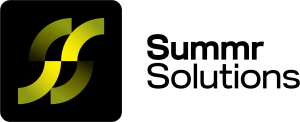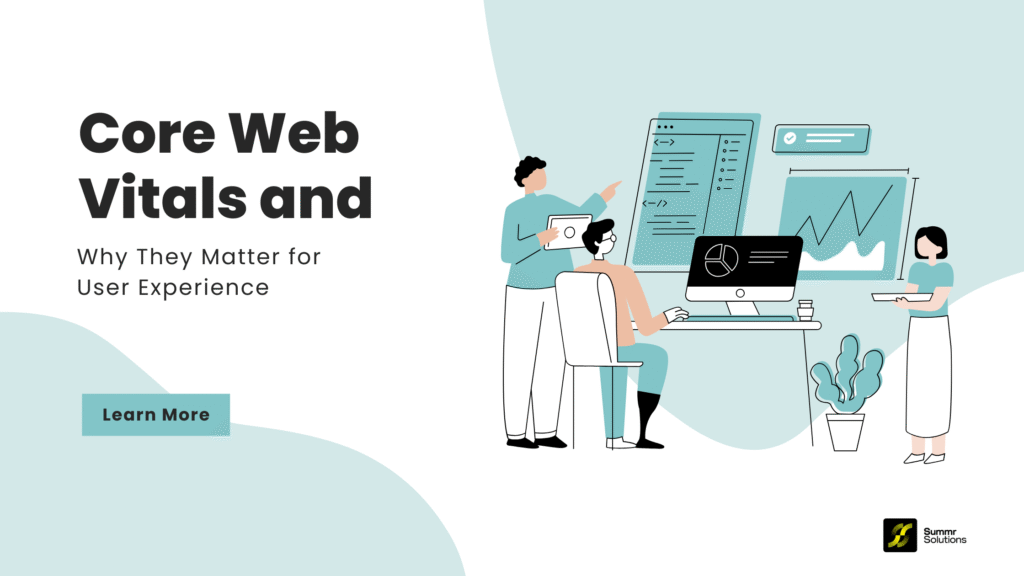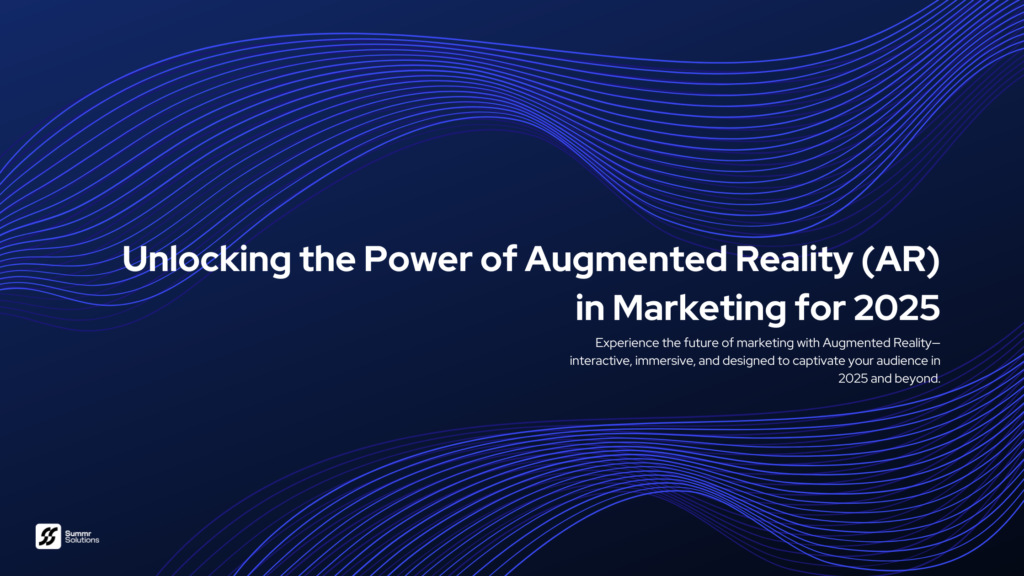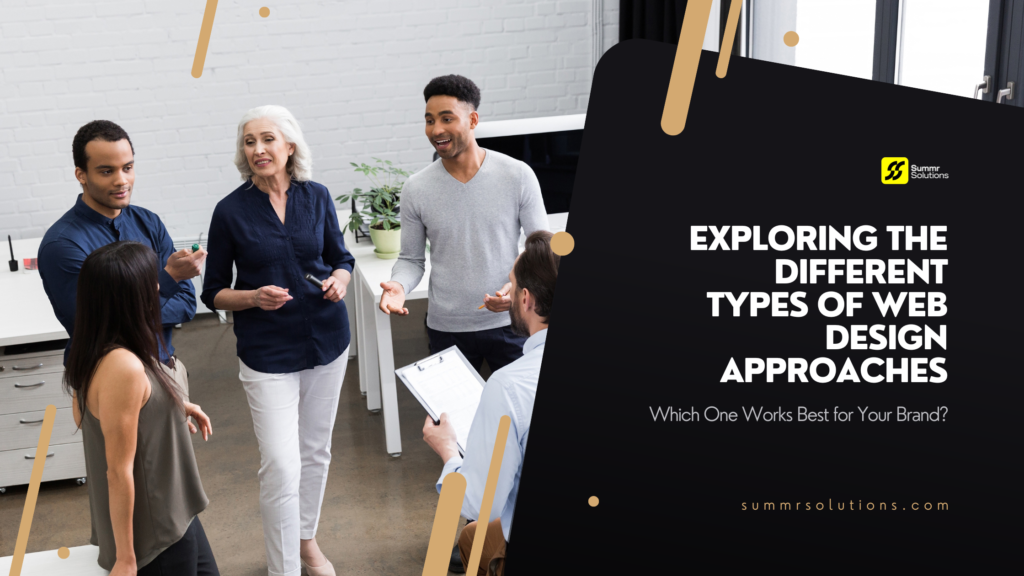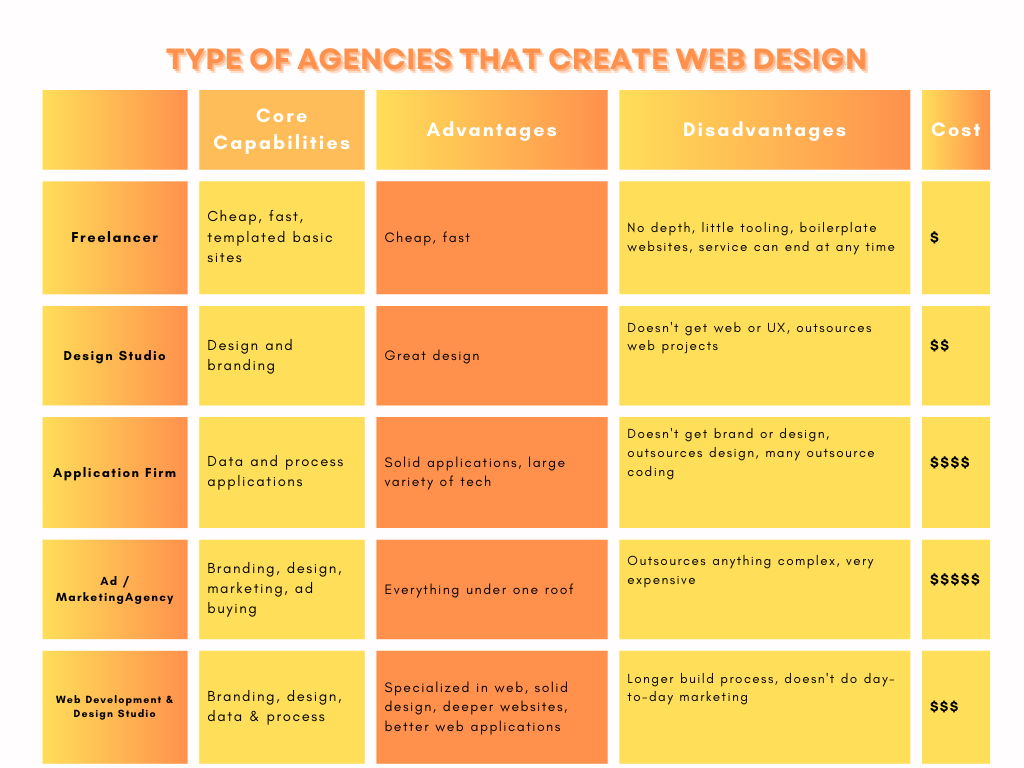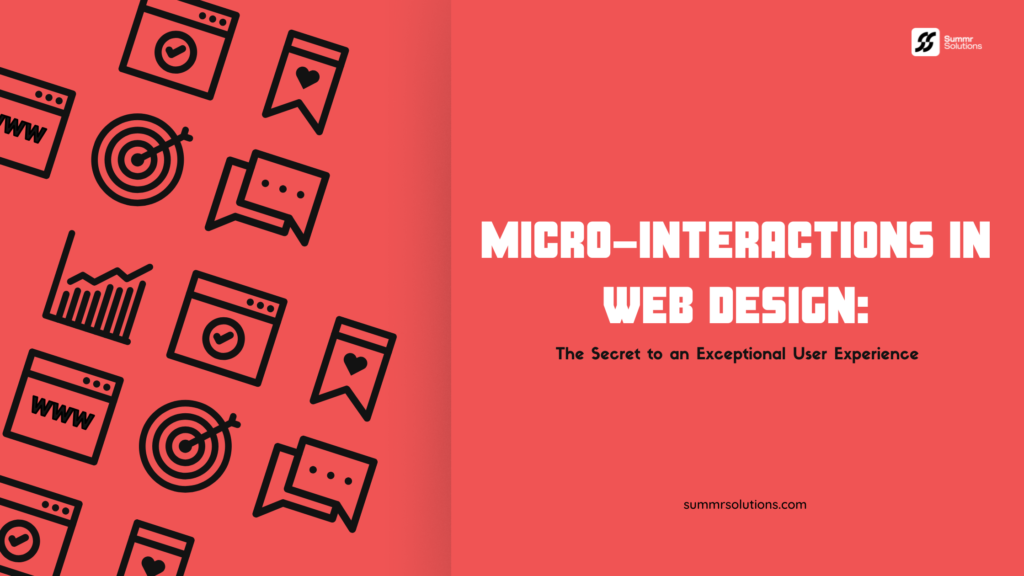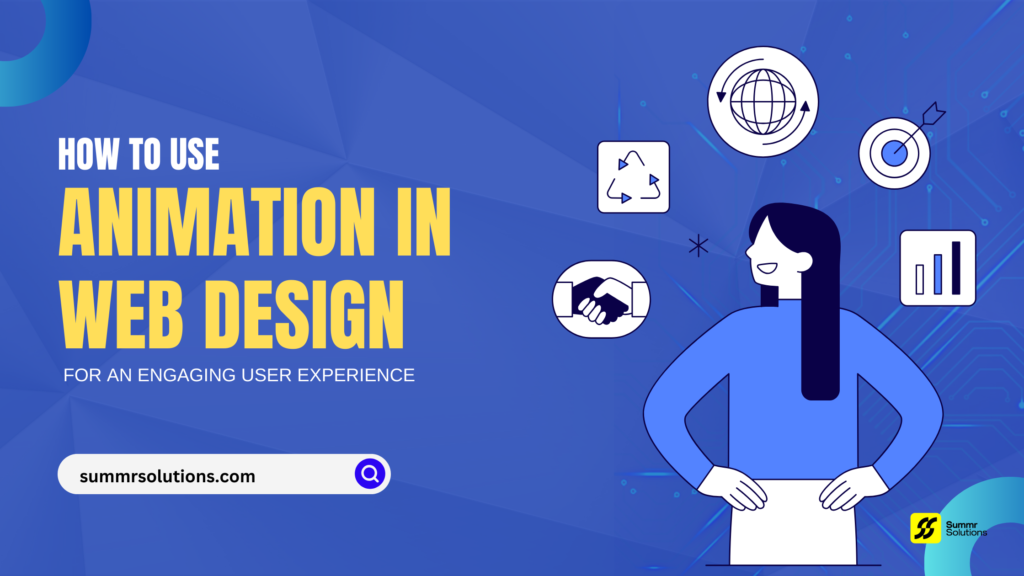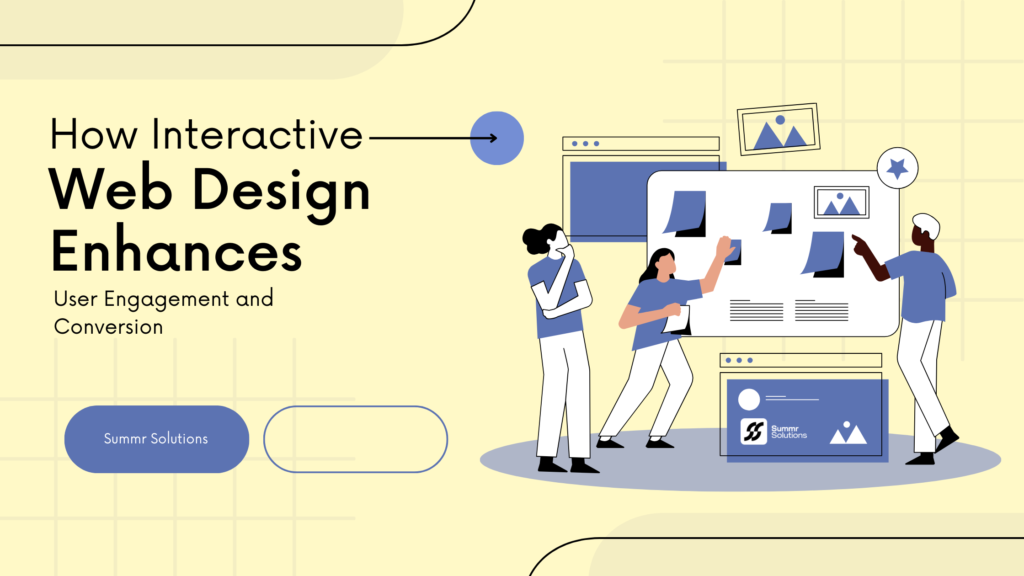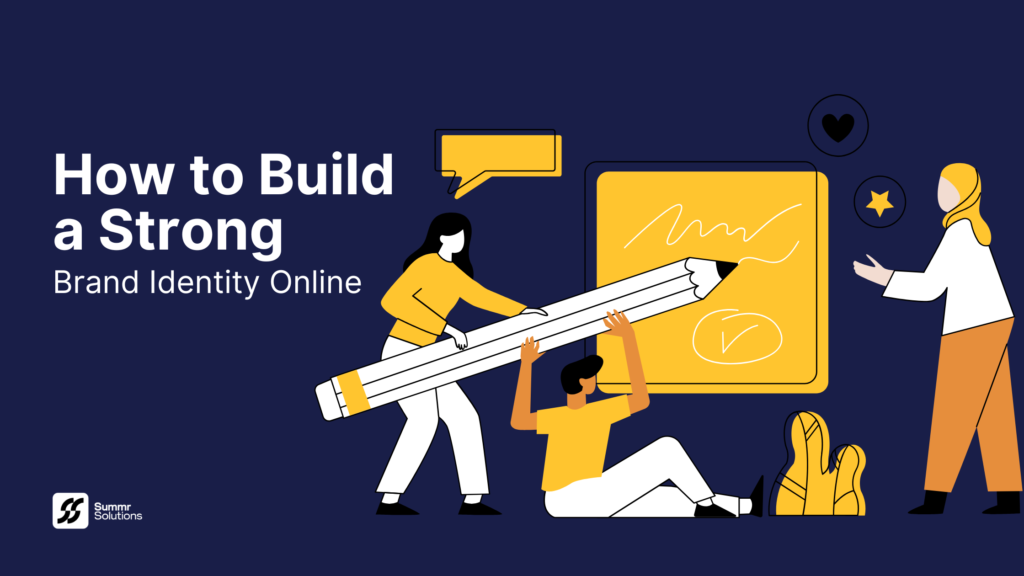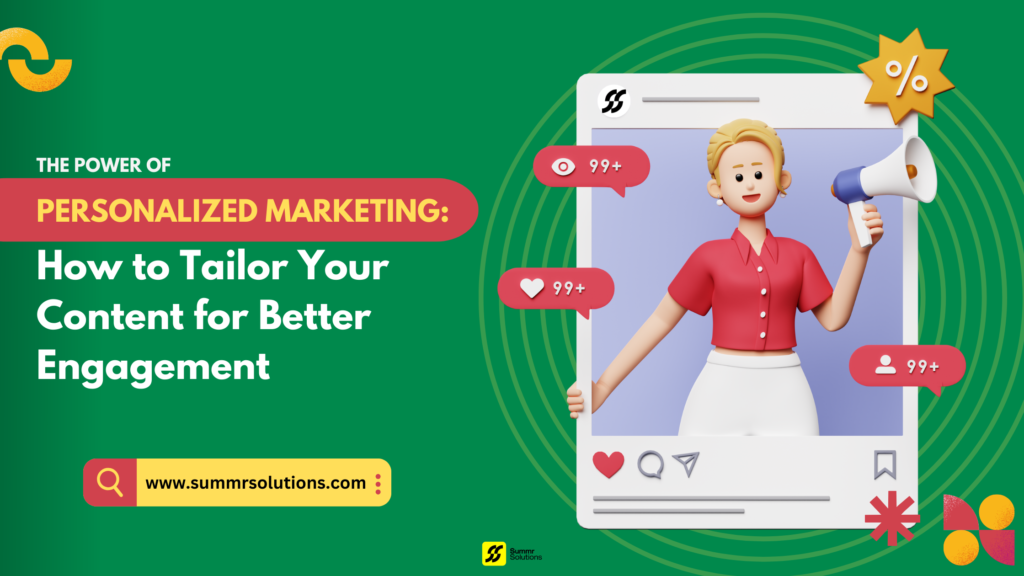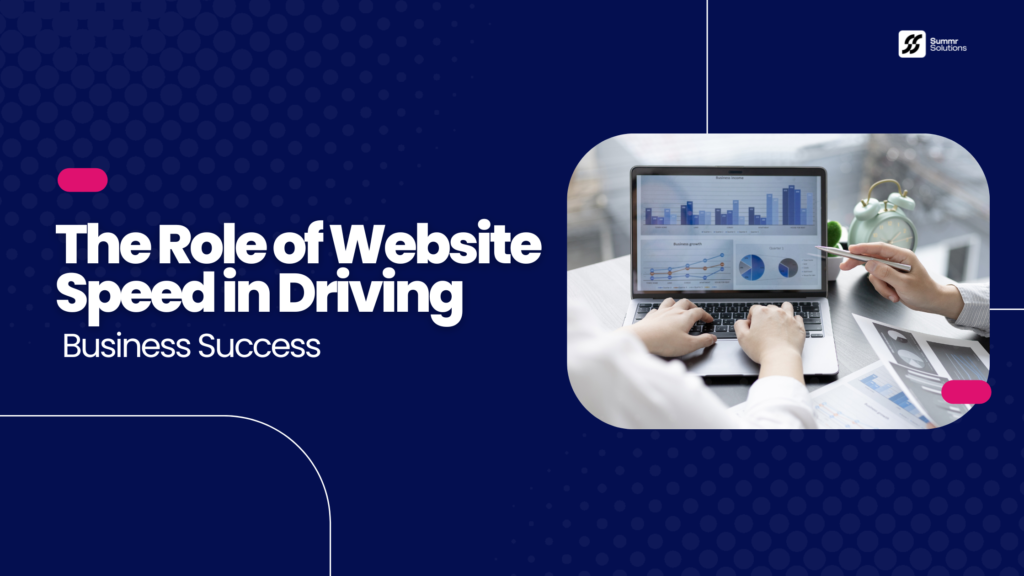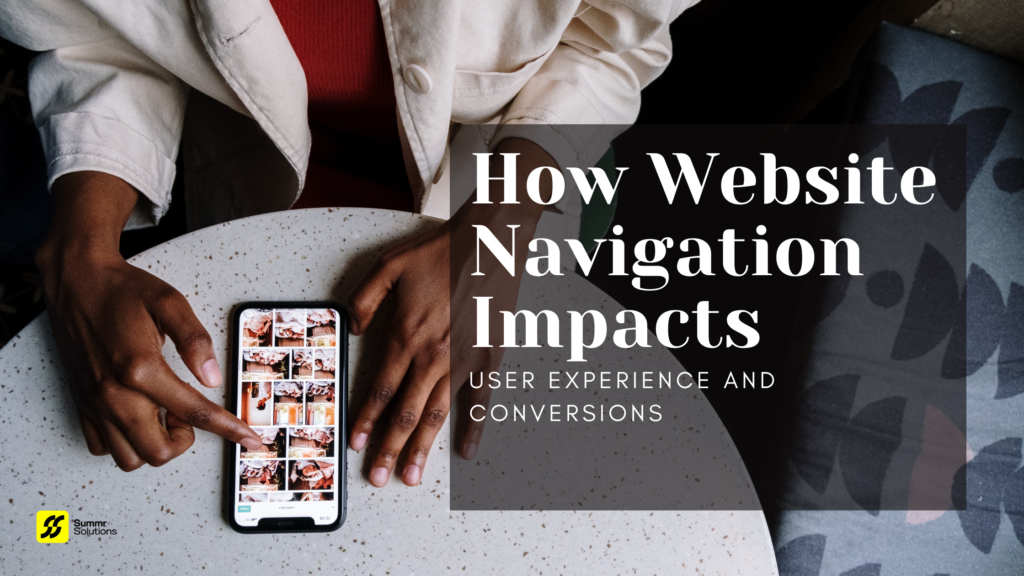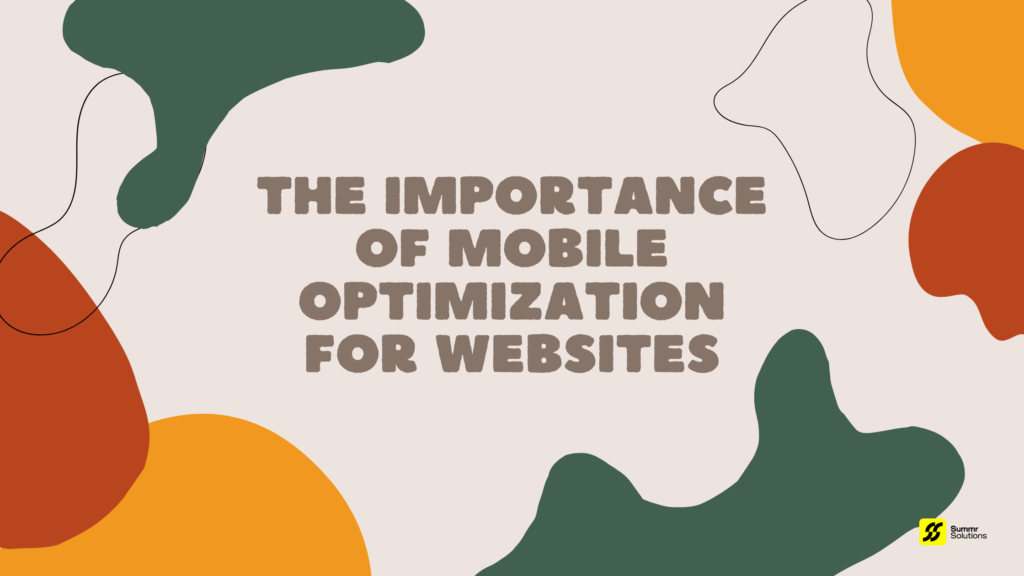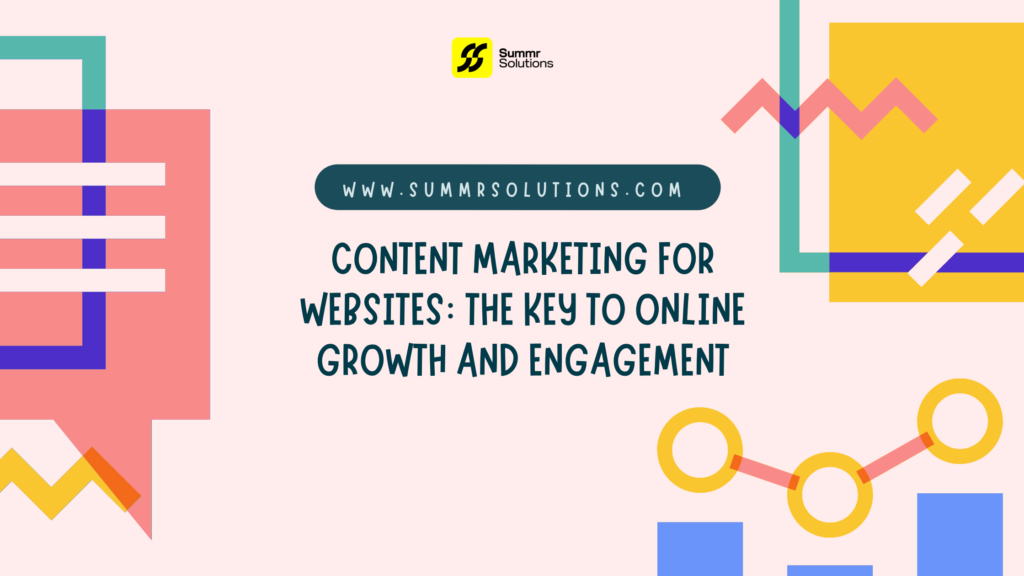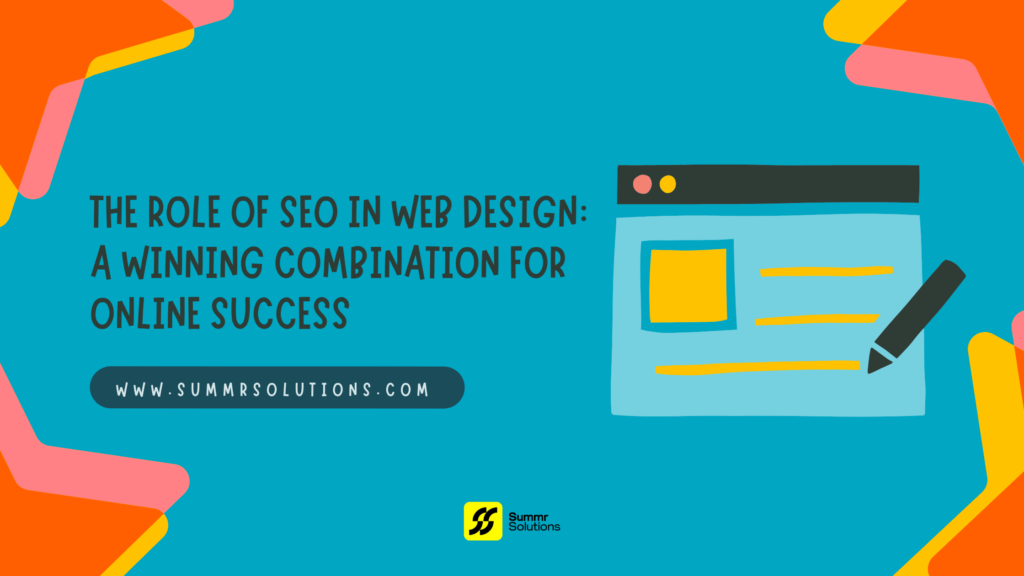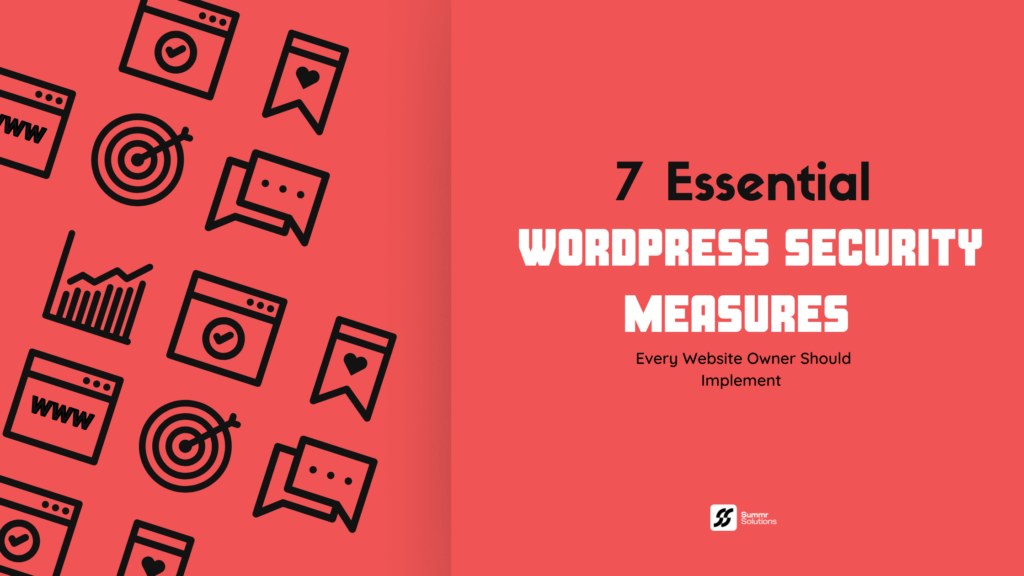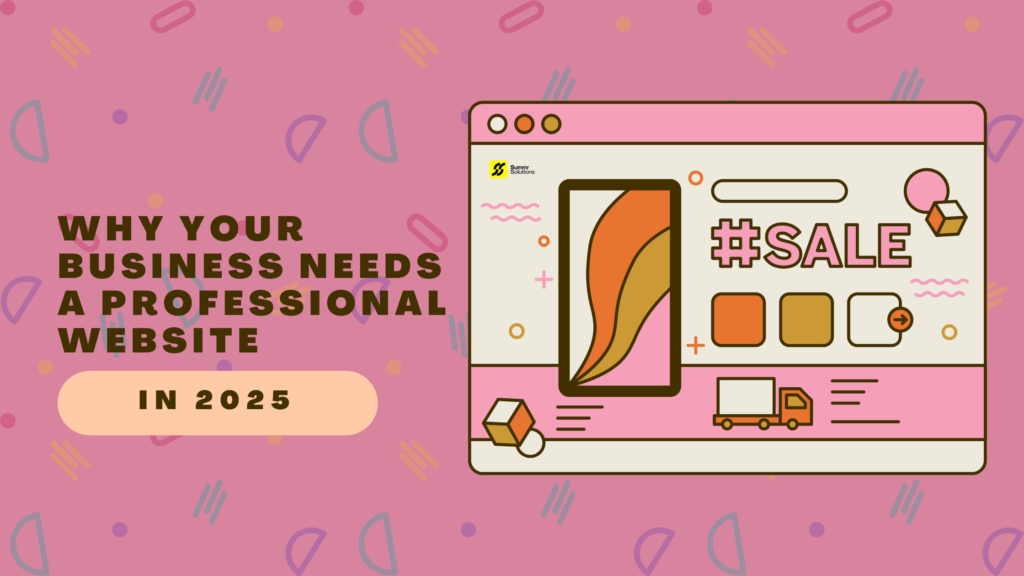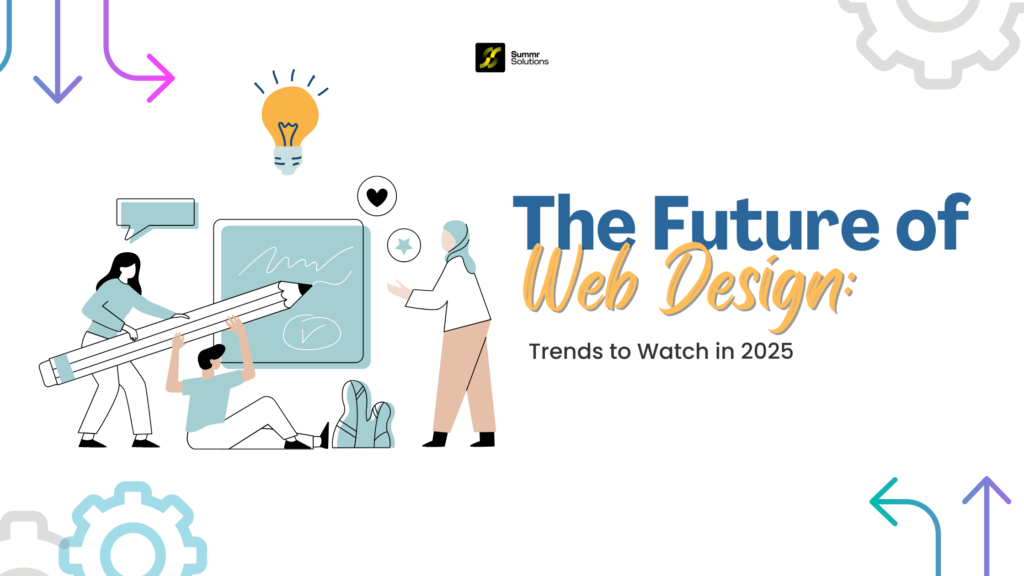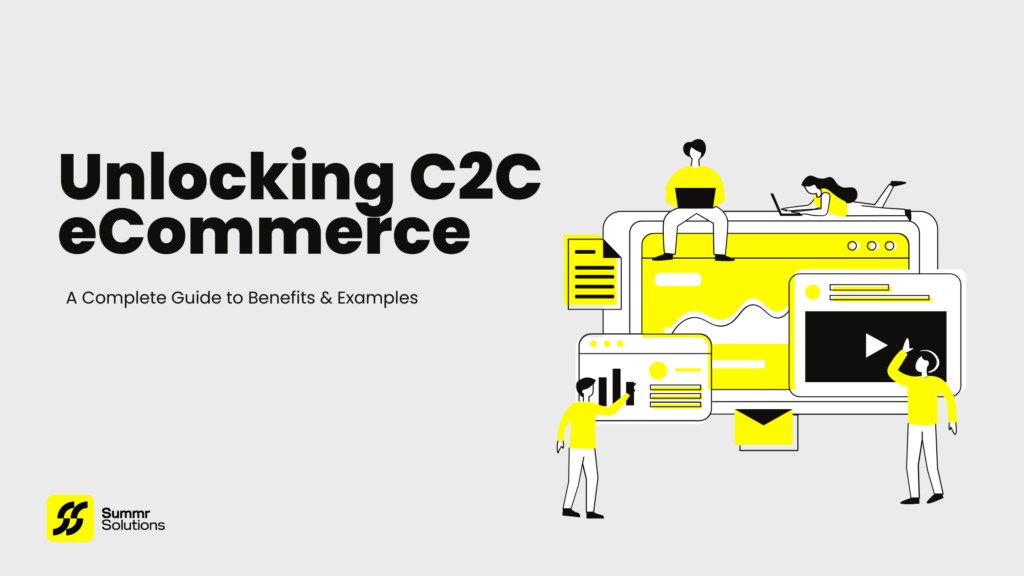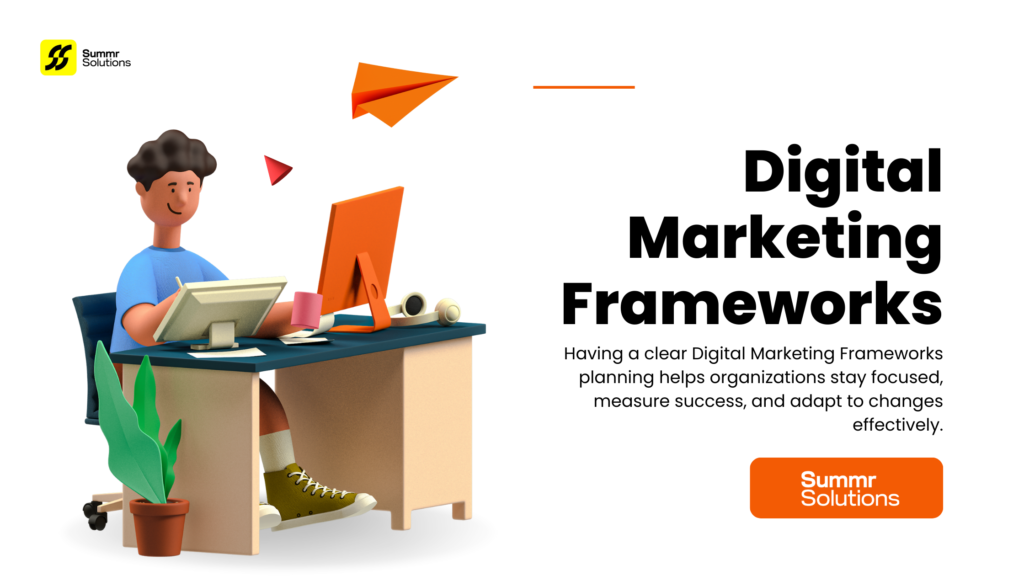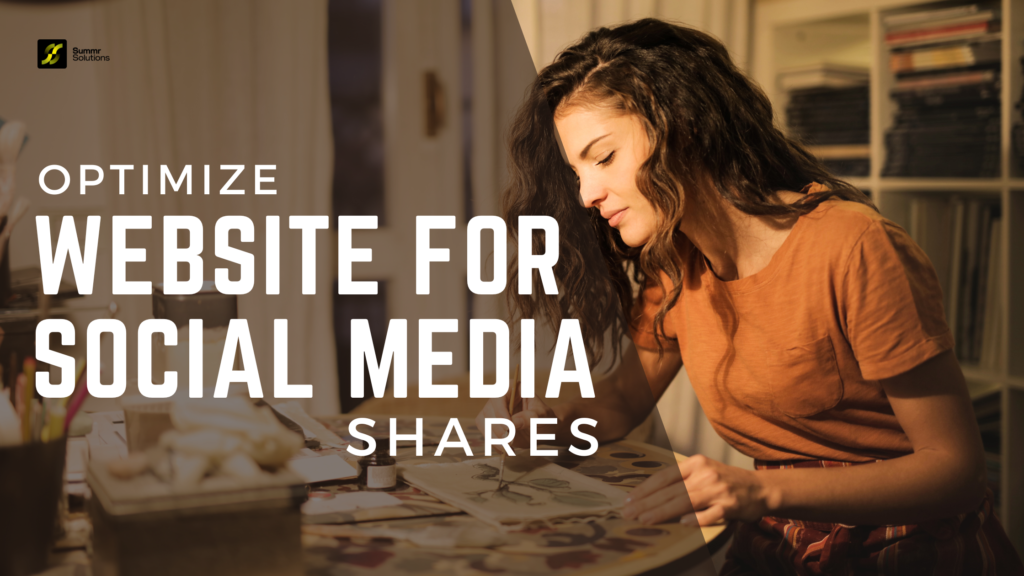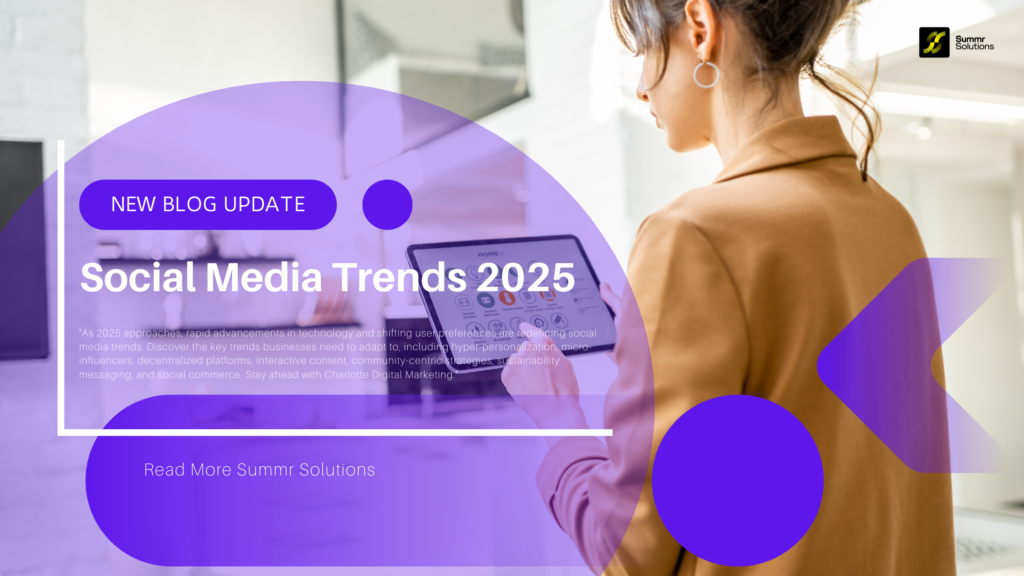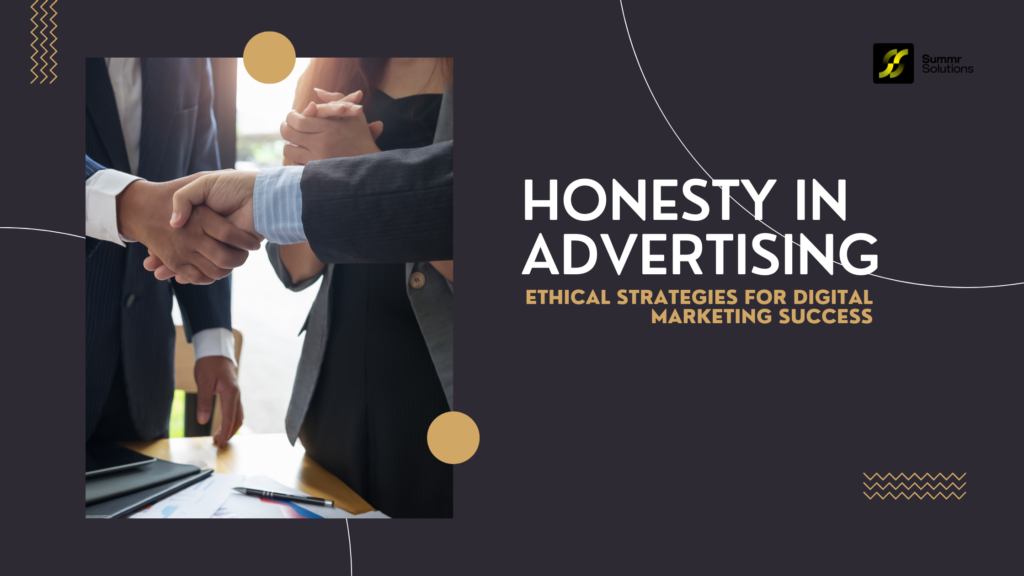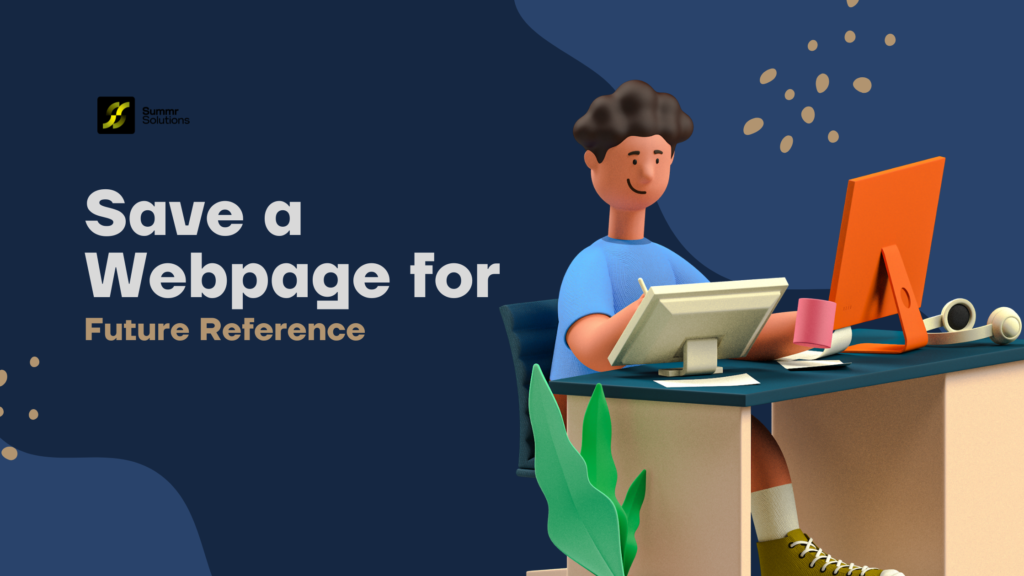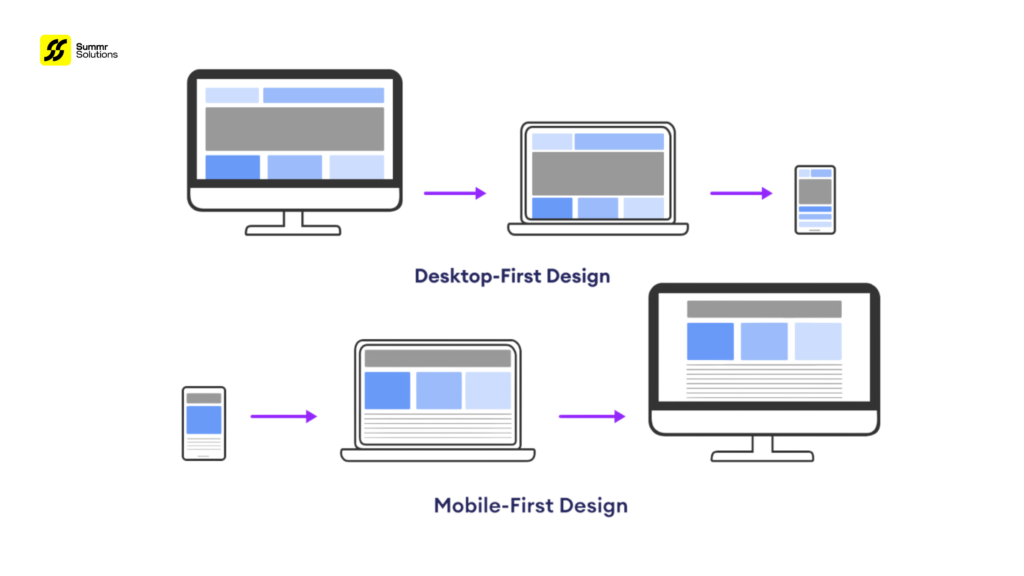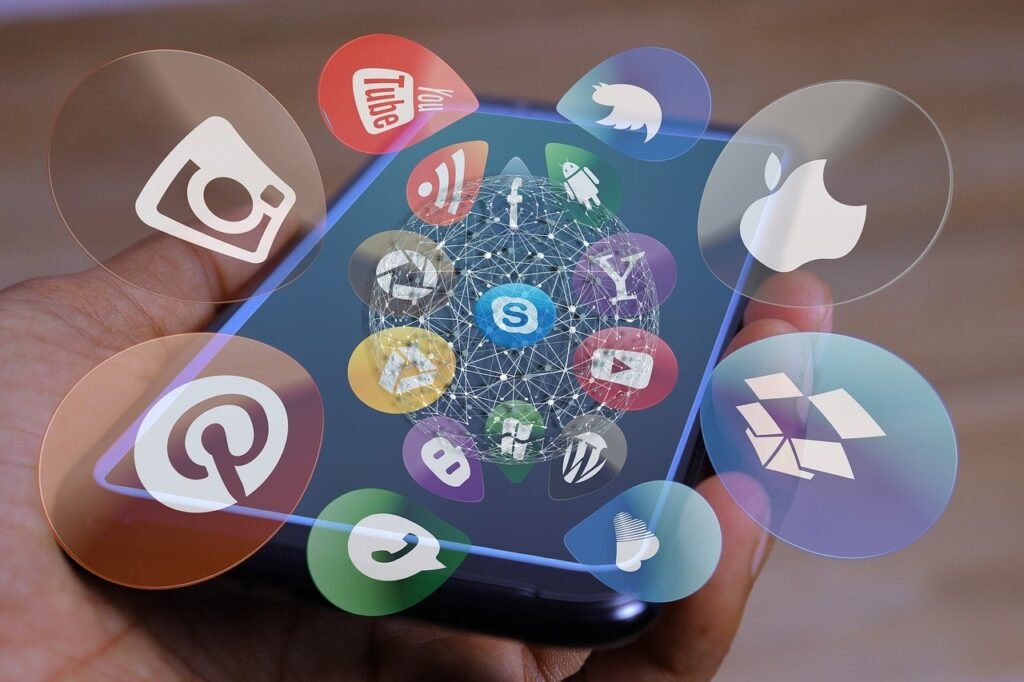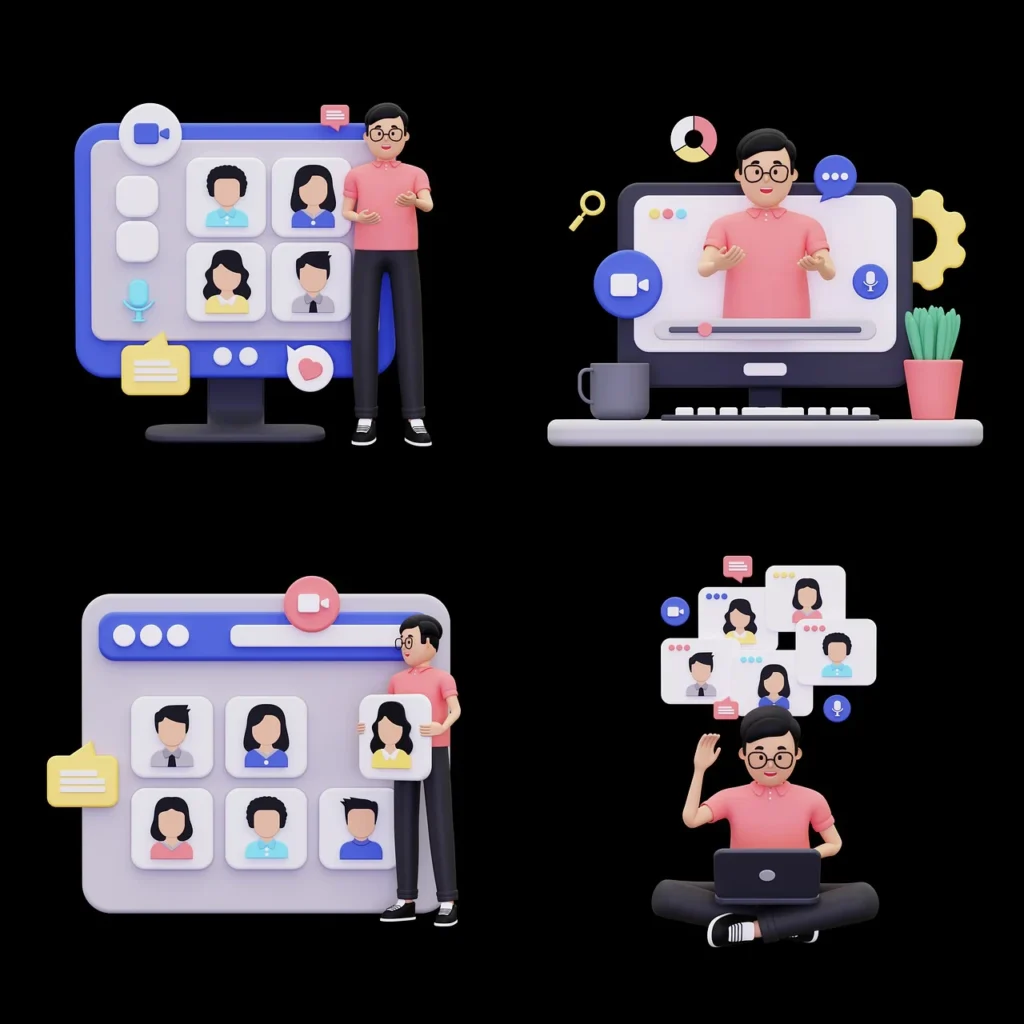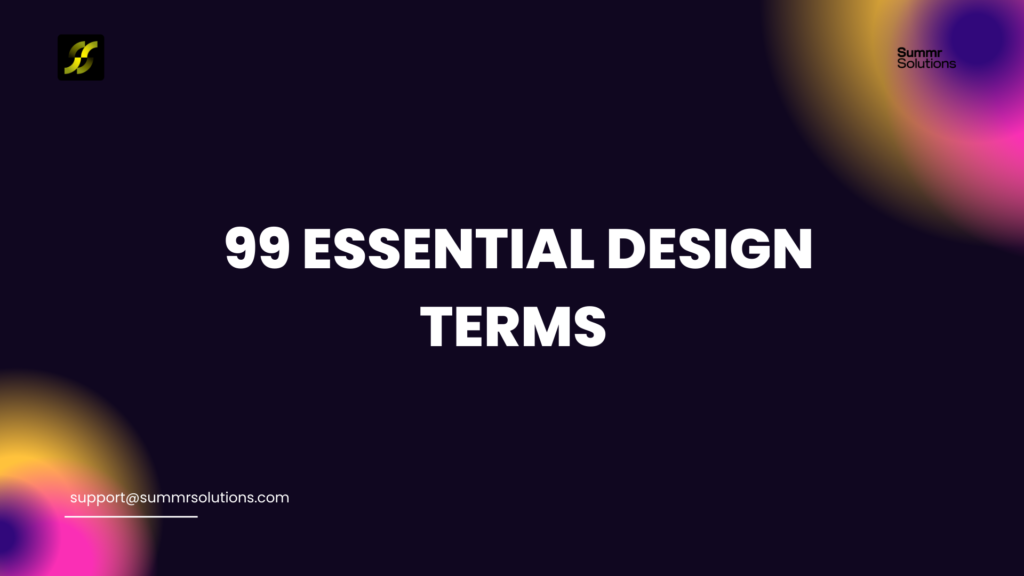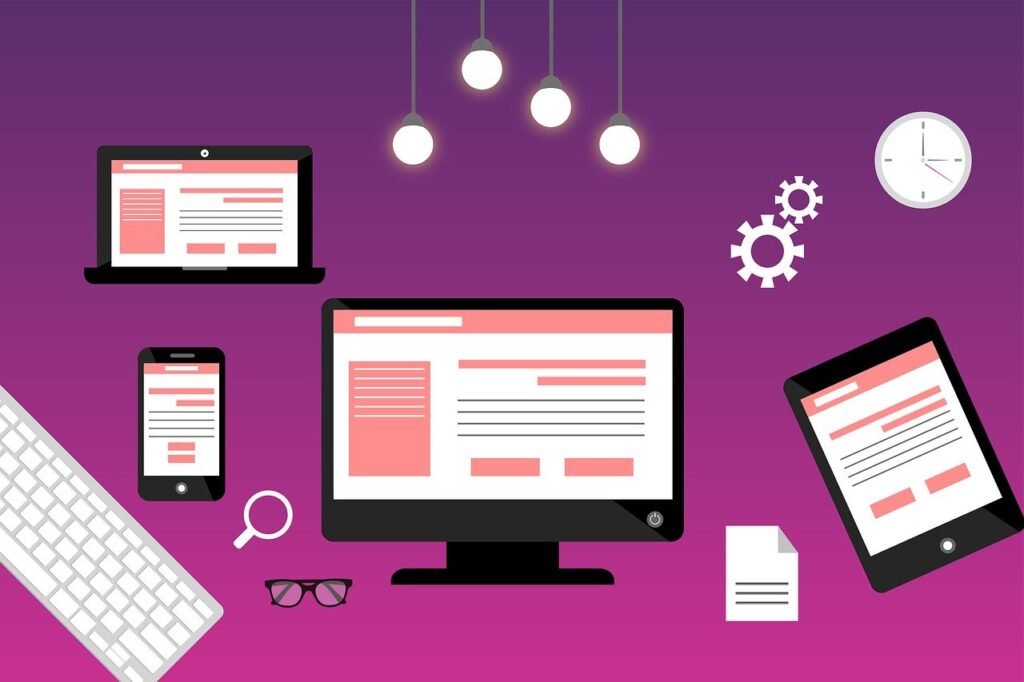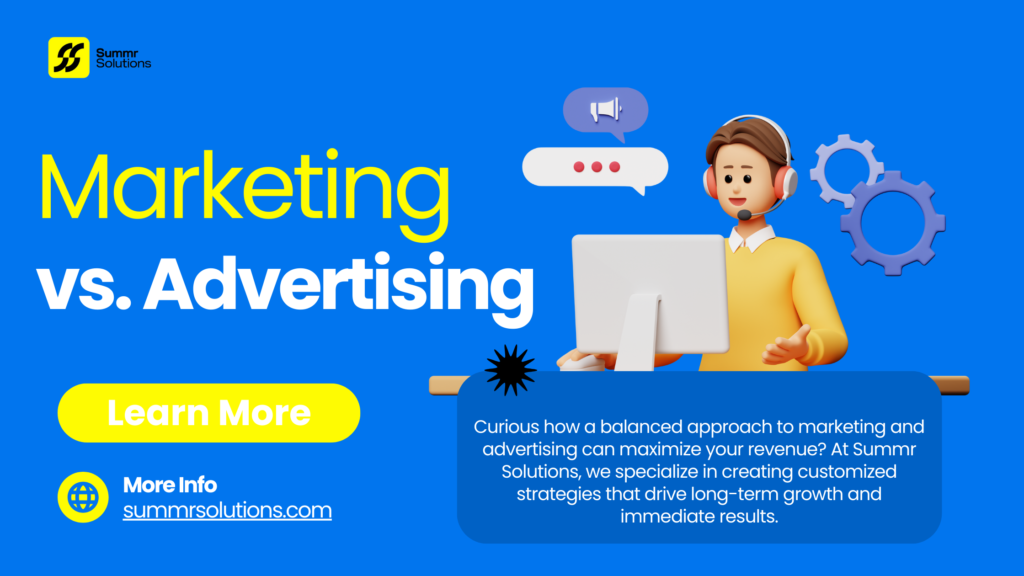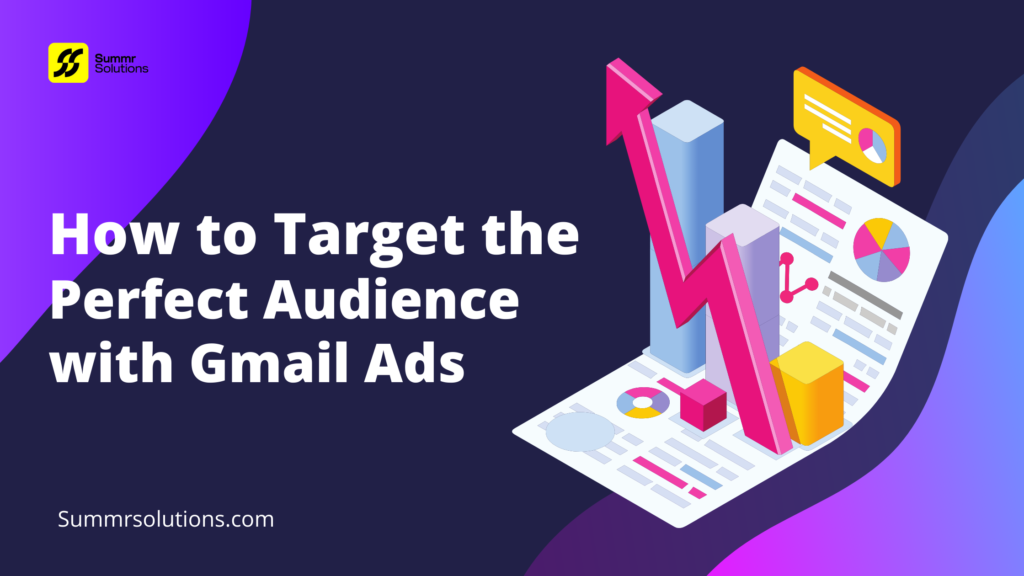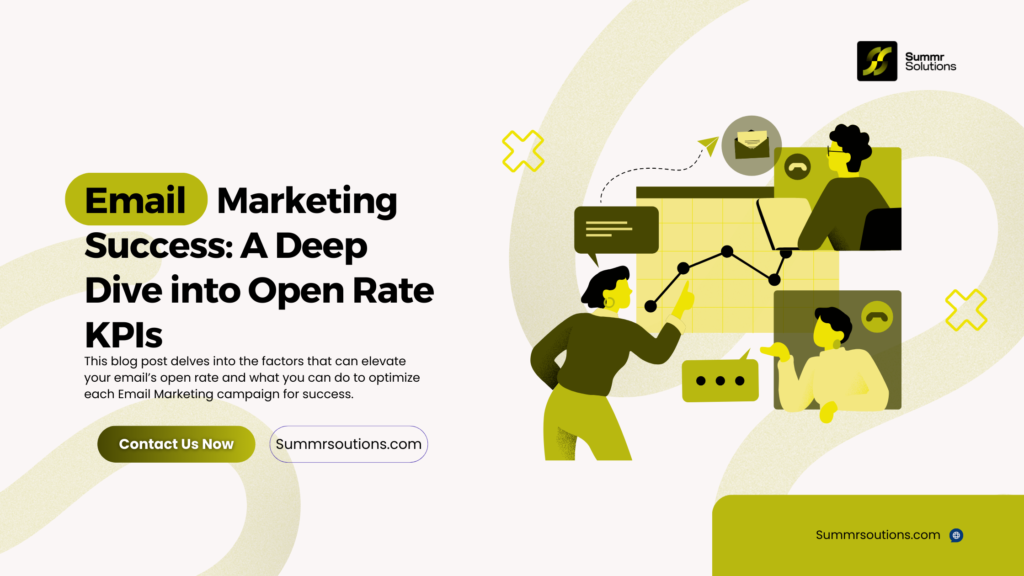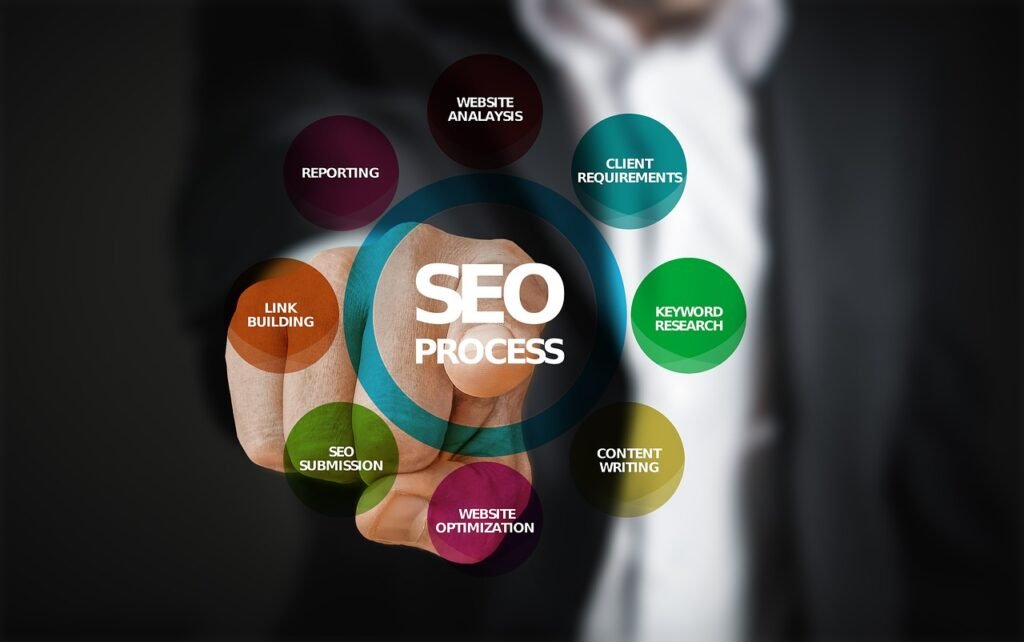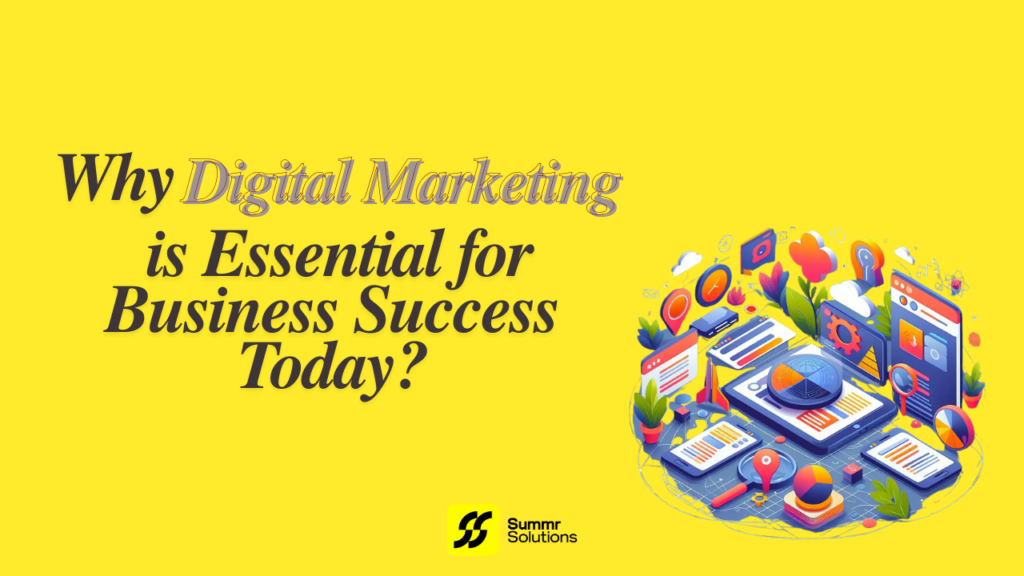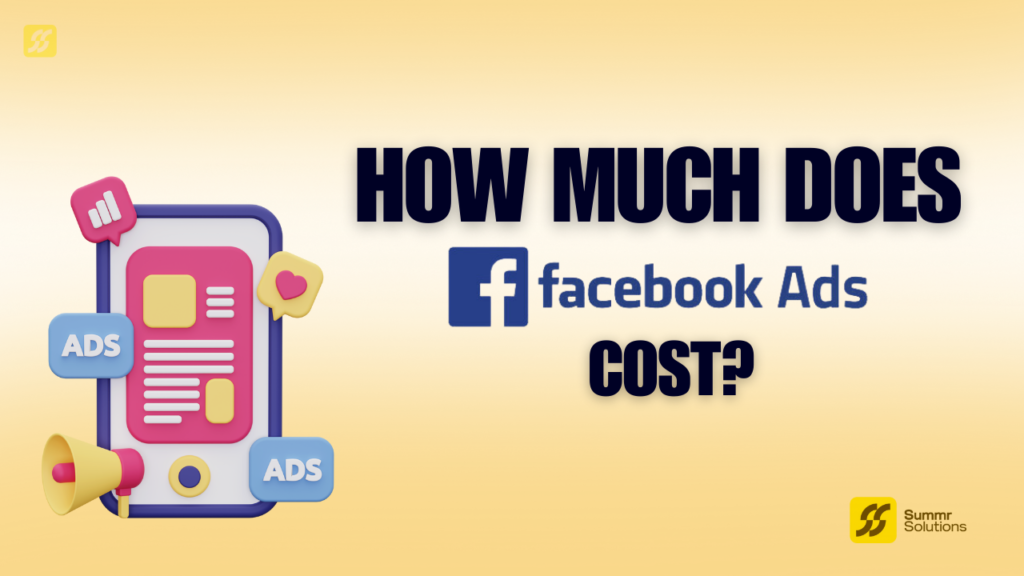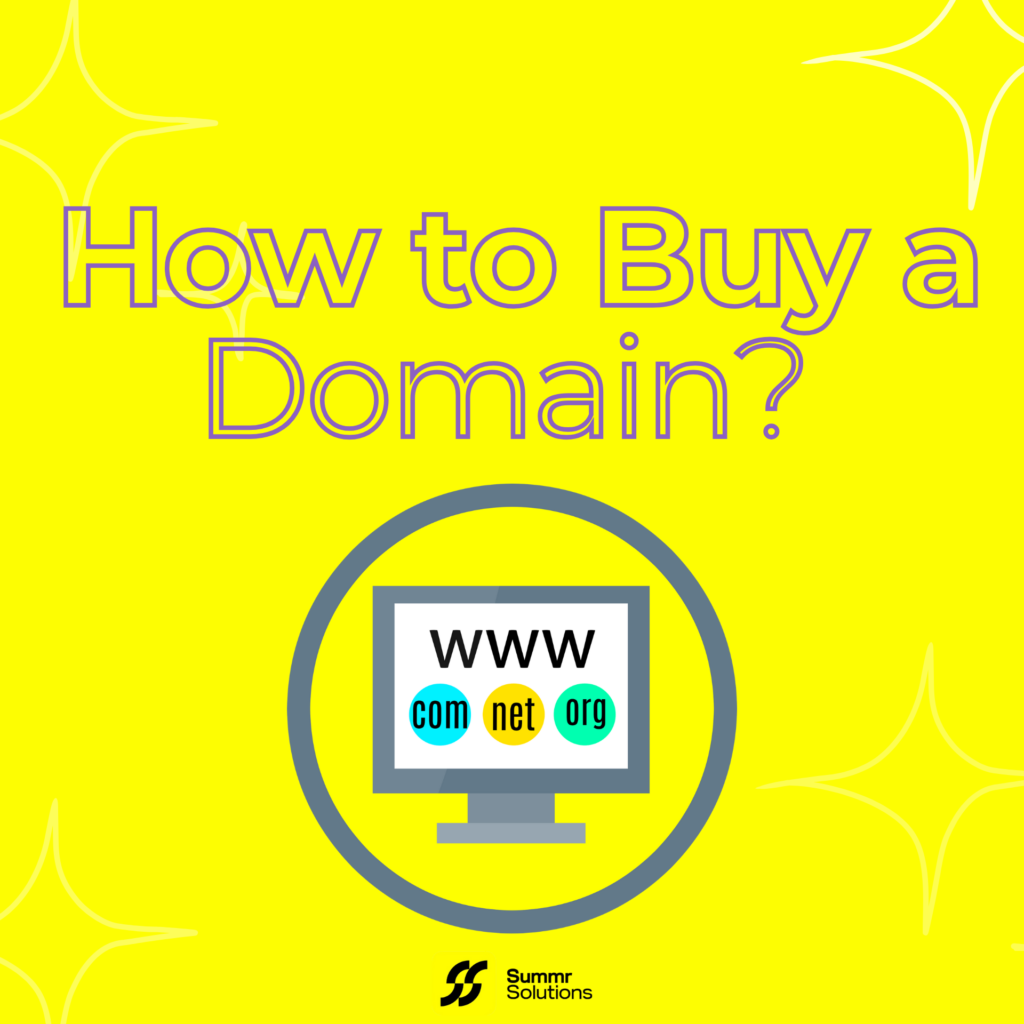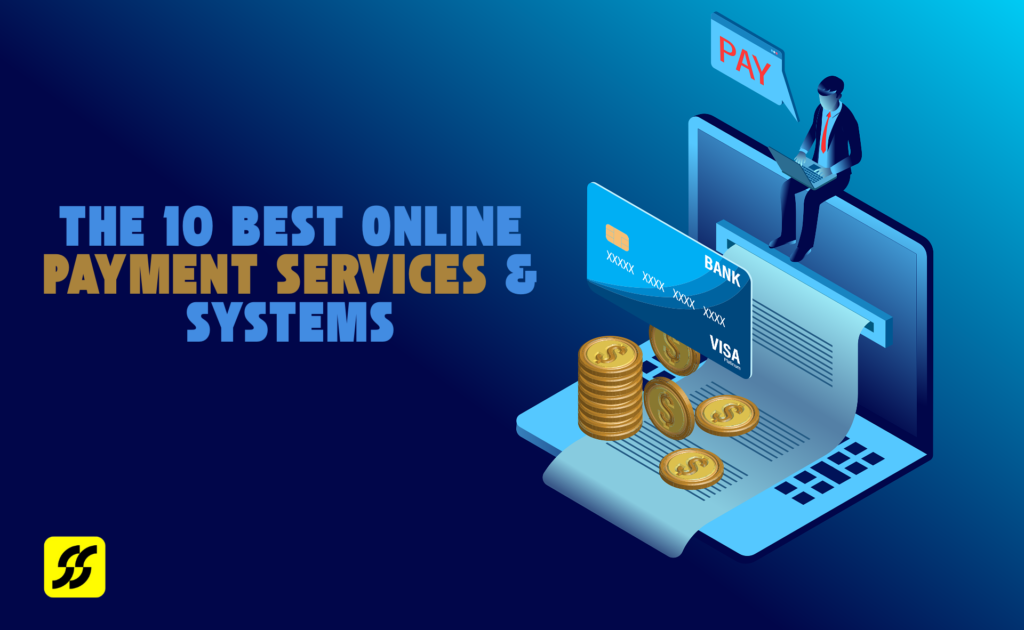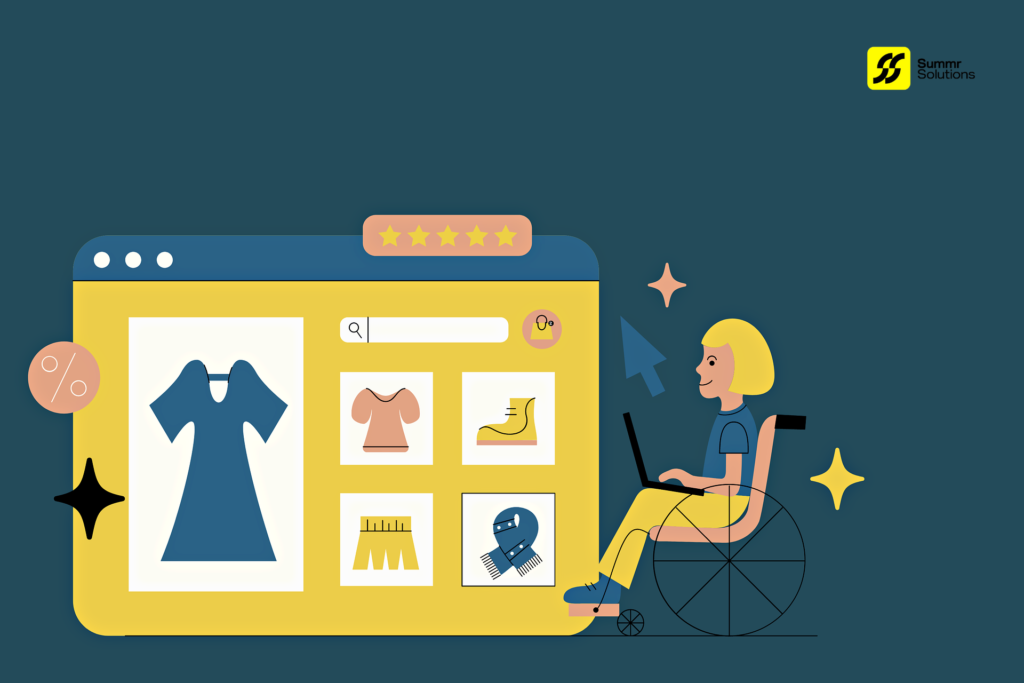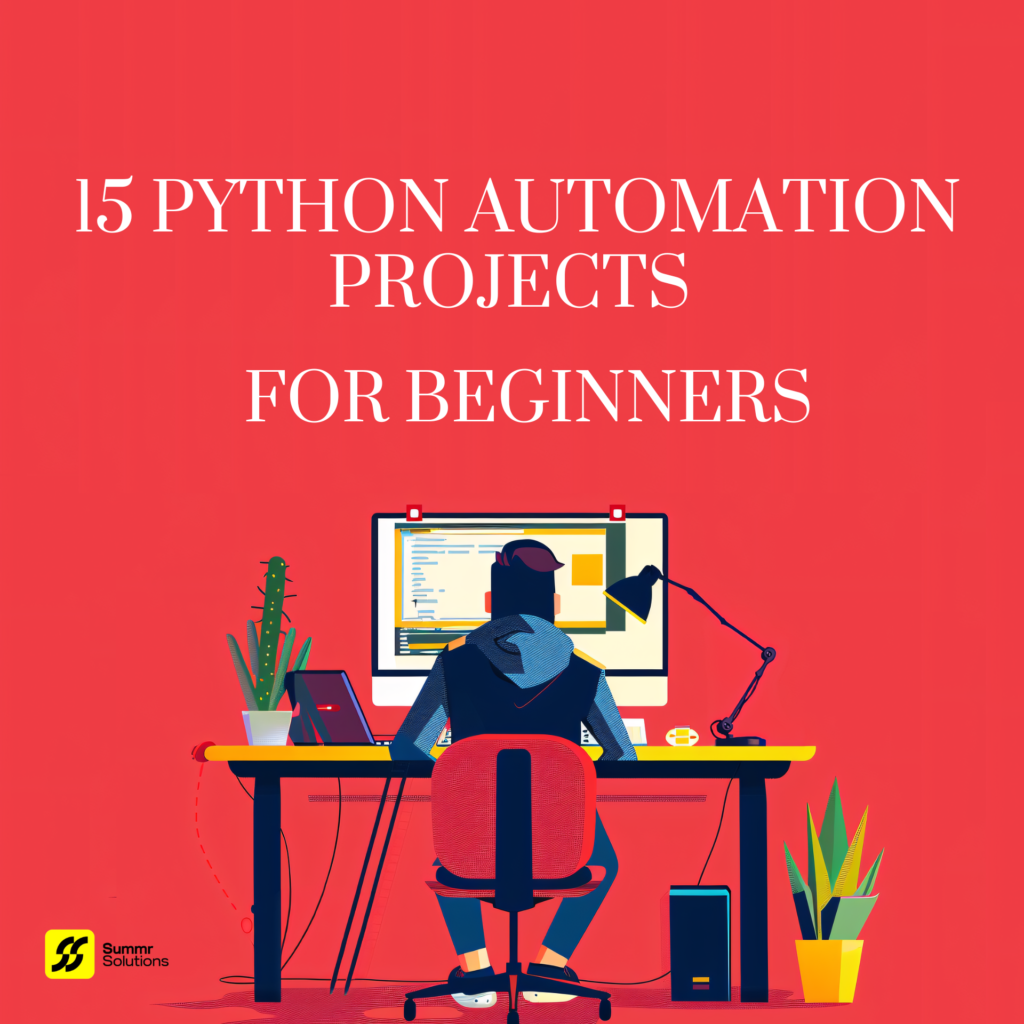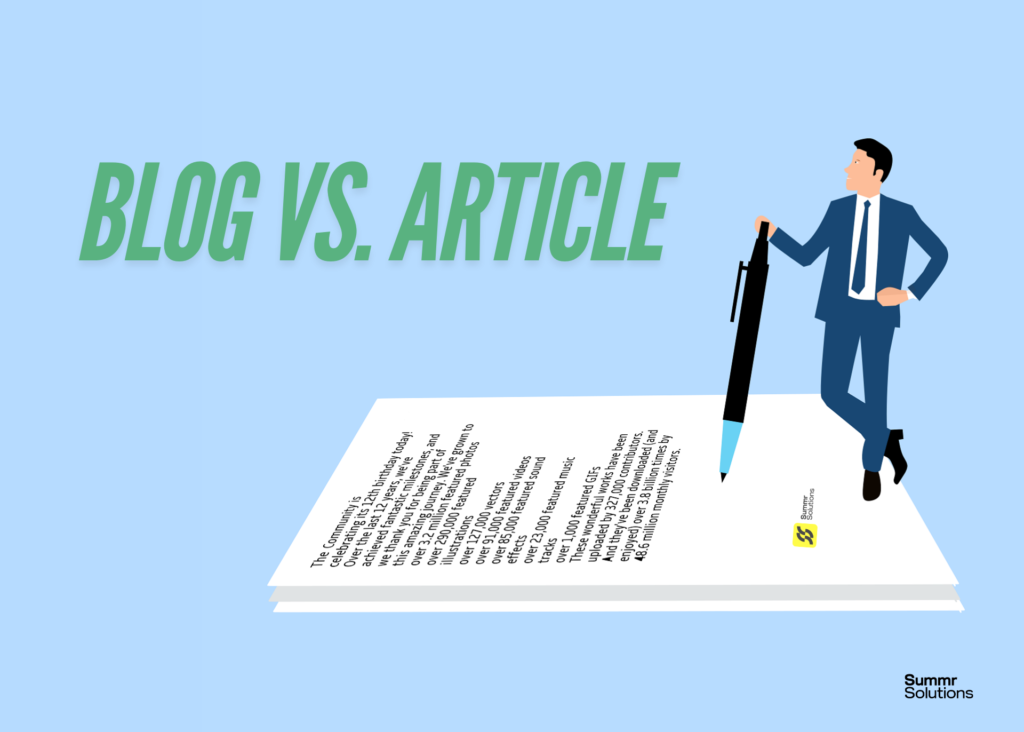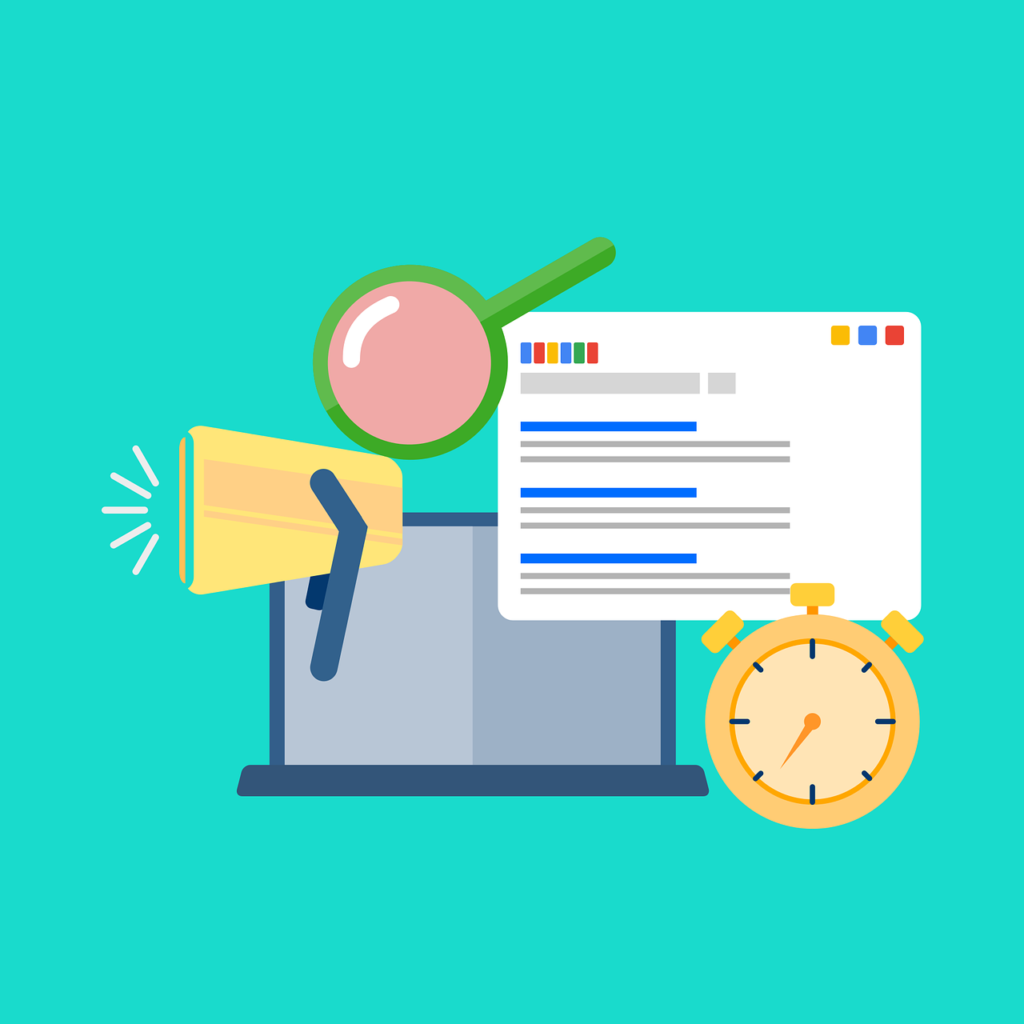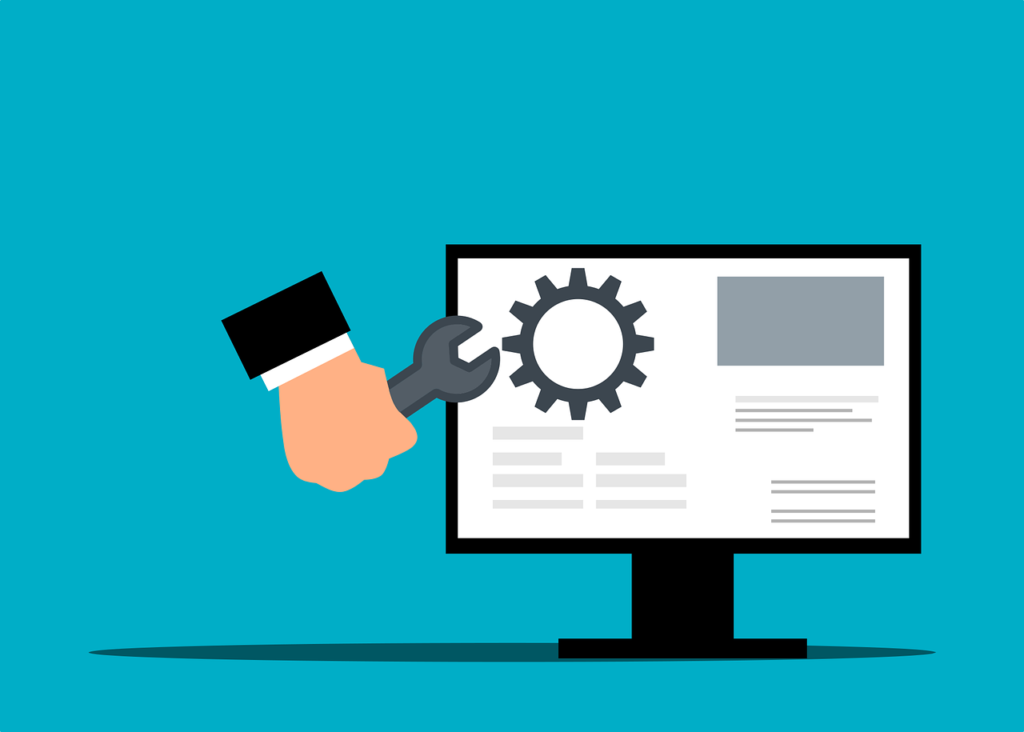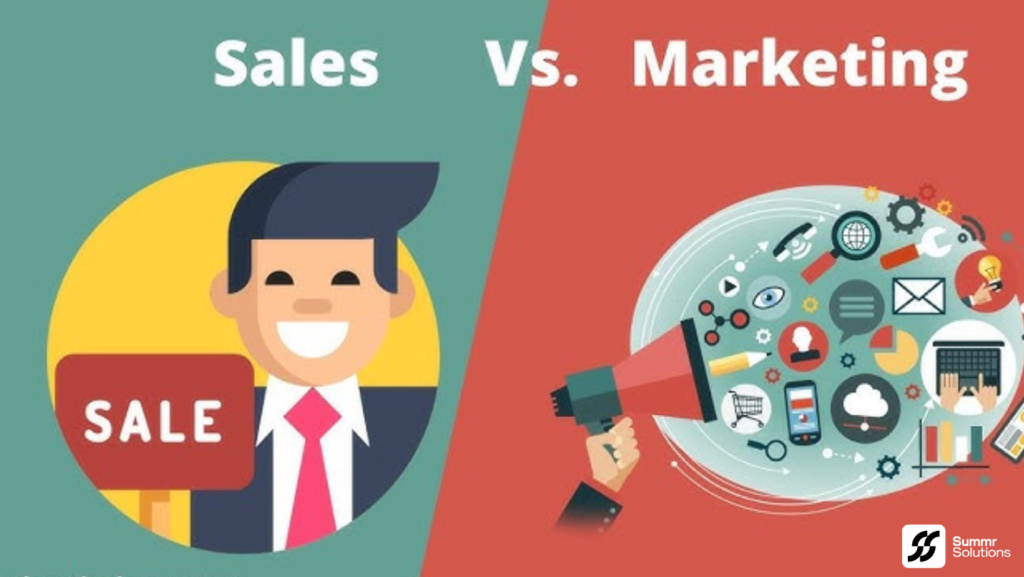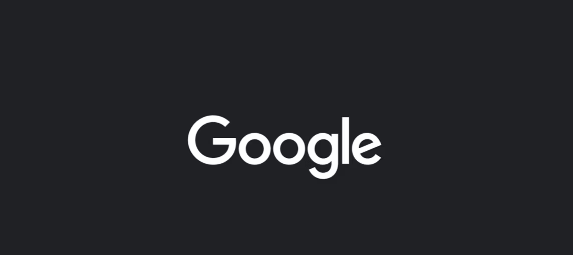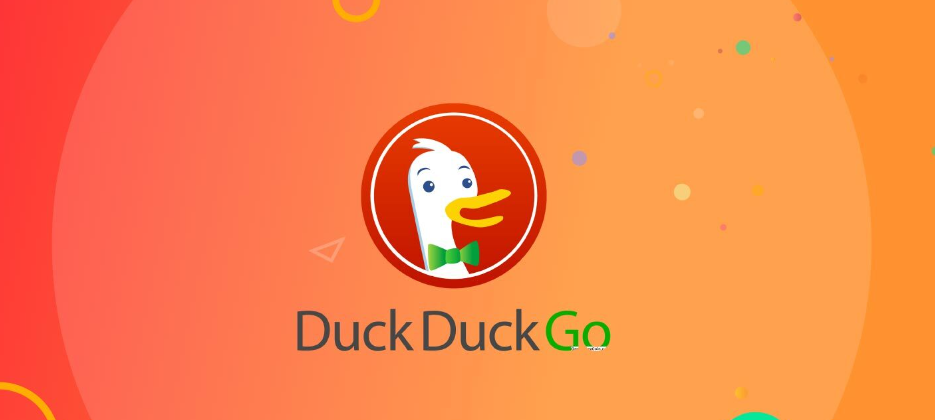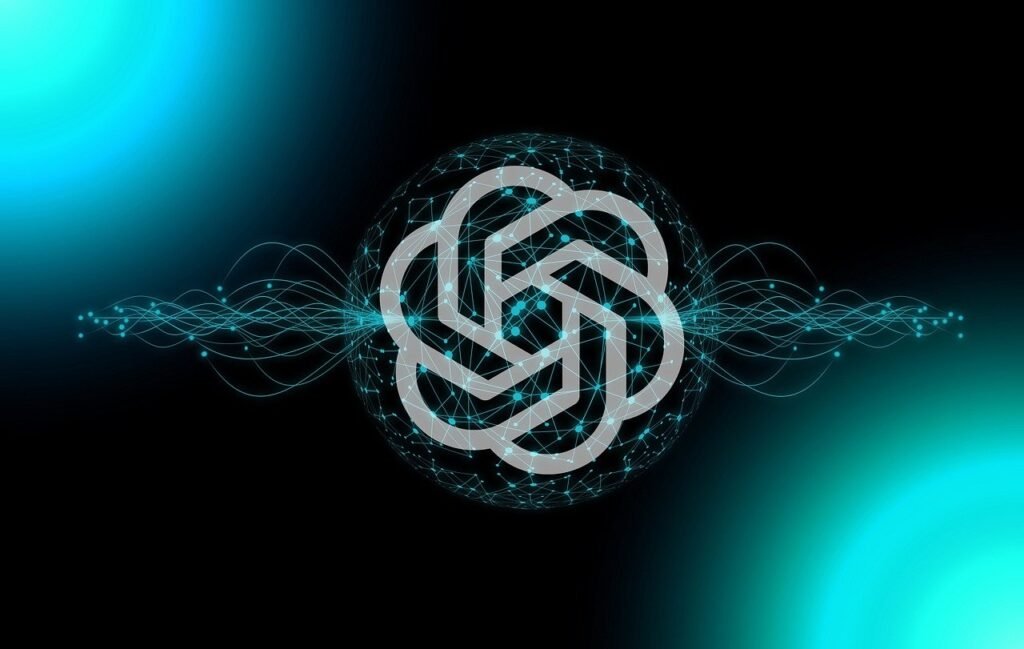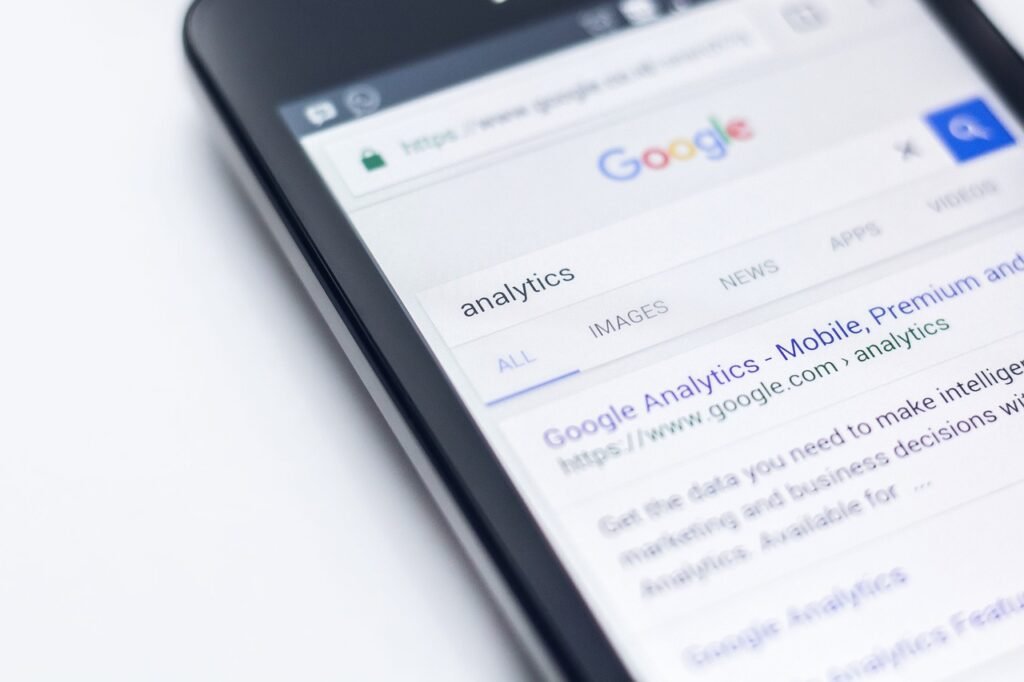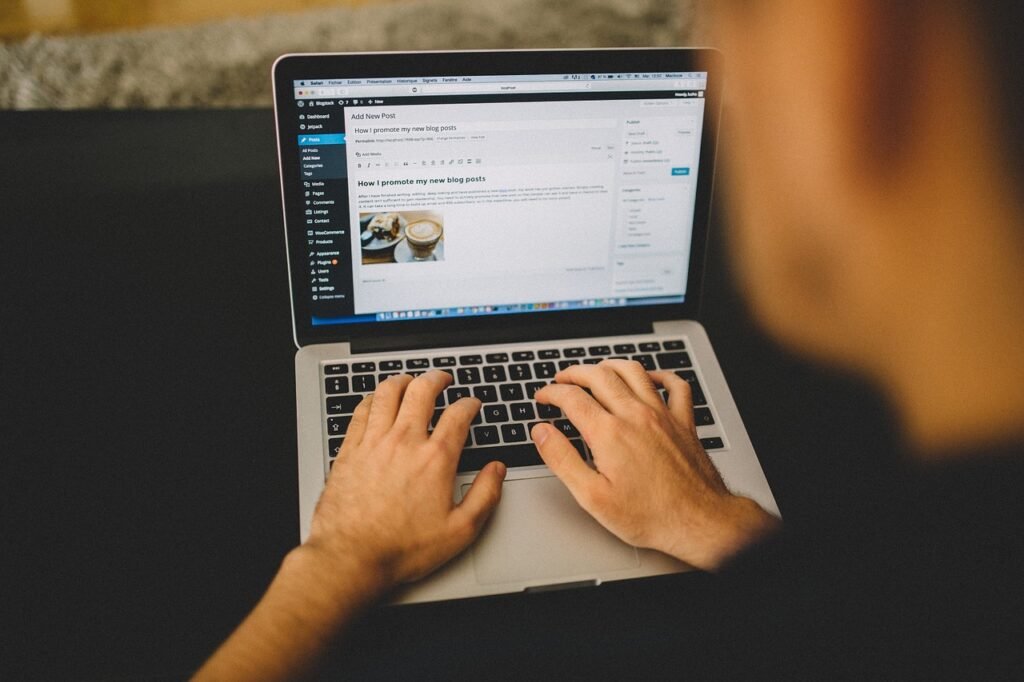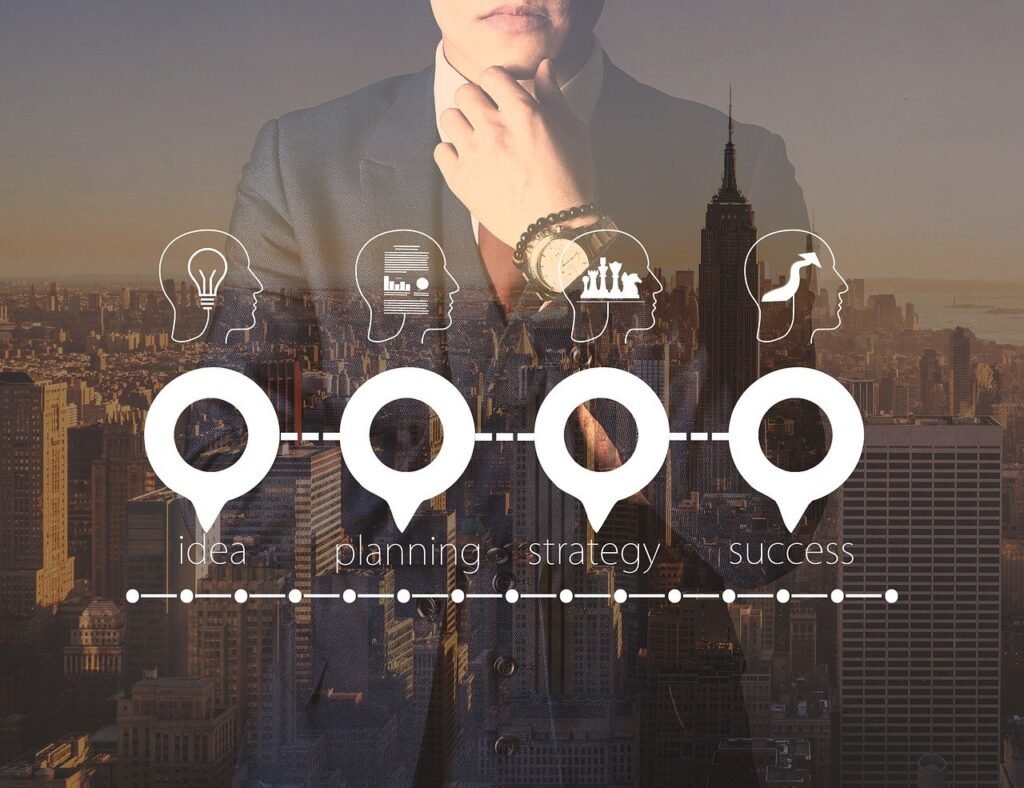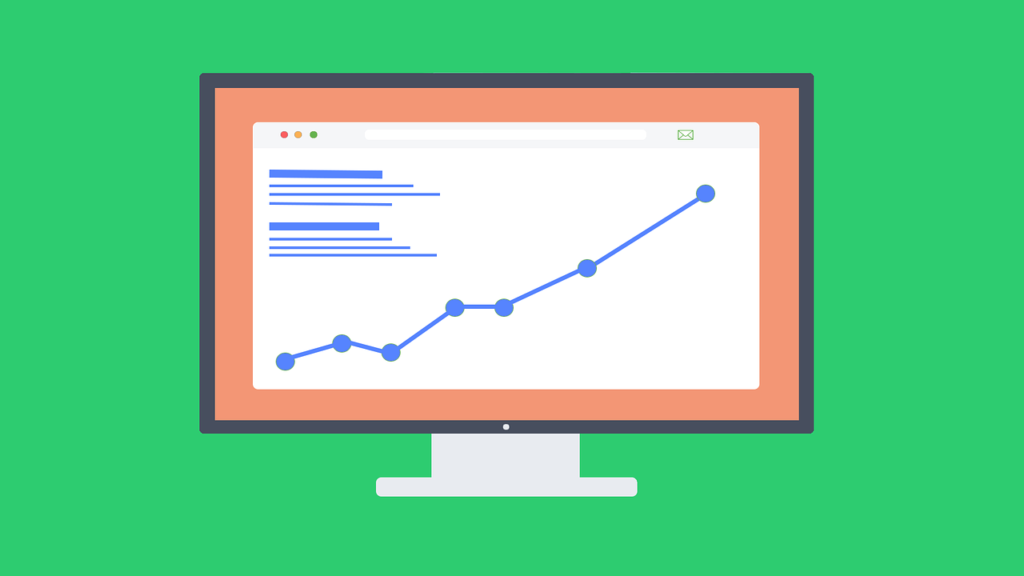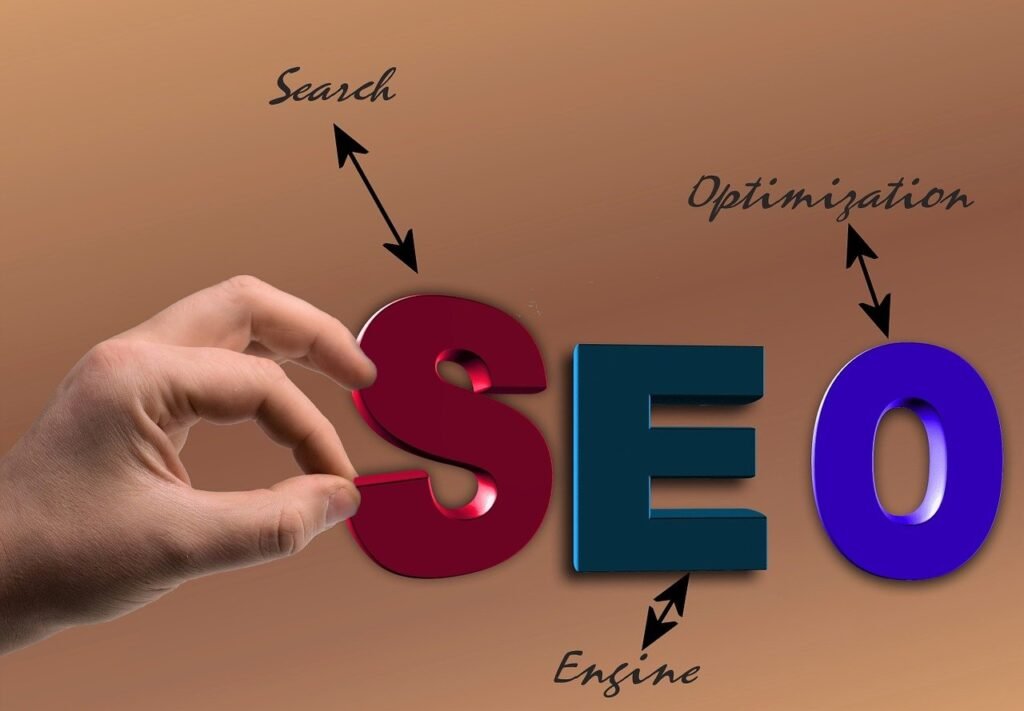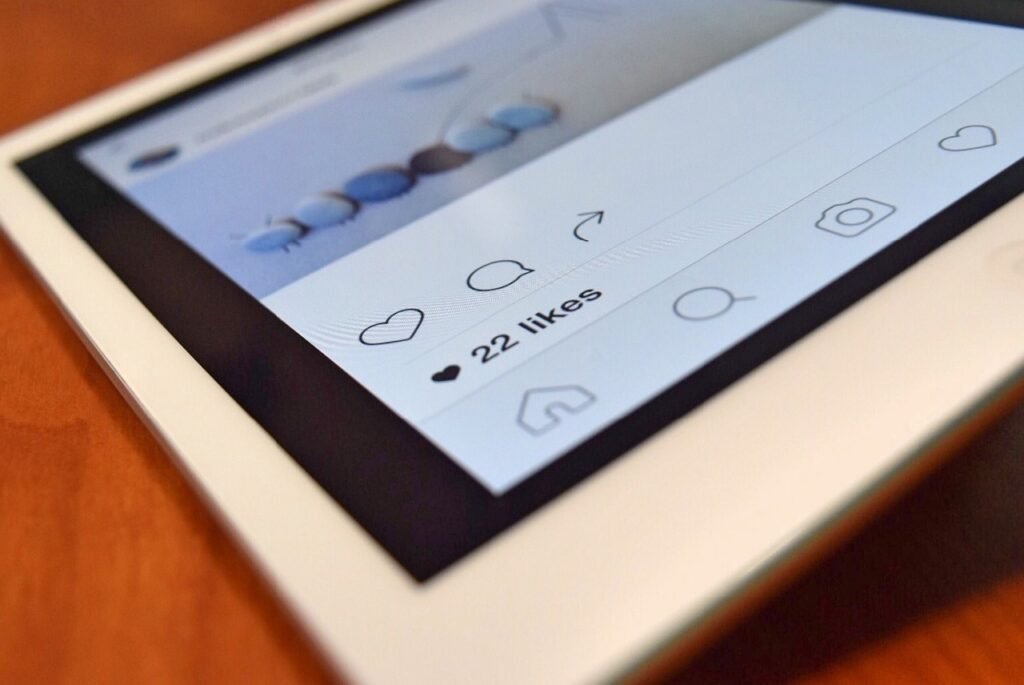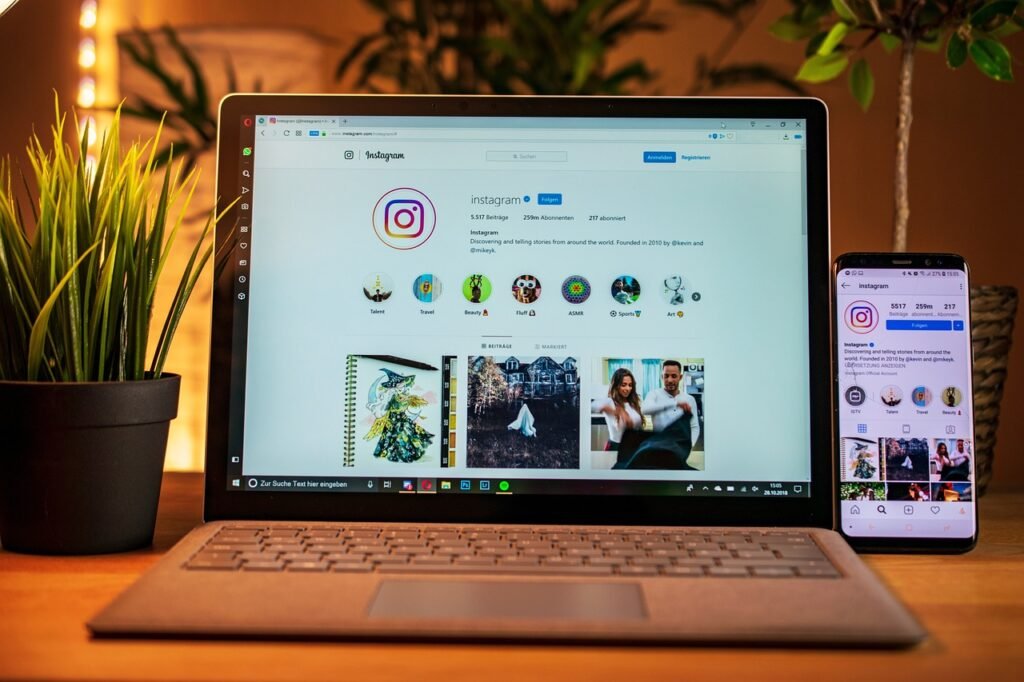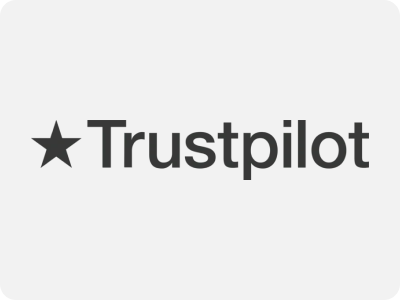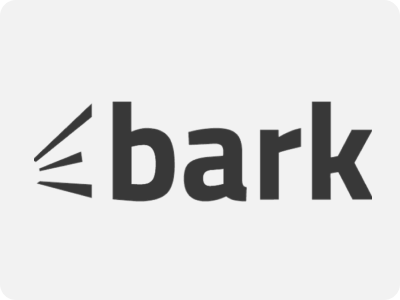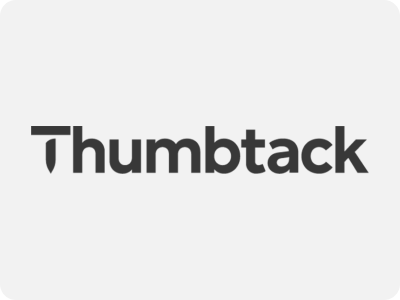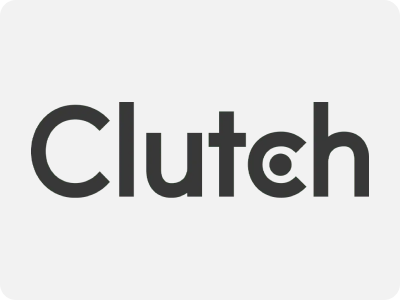Nowadays, for a company to be up to date with technology (META) , it must have good control and management of its social networks , but sometimes, this becomes an arduous task, leading to despair and abandoning any intention of staying up to date.
Posting every day on different social networks can become a chore and consume valuable time for our business.
In this article we will show you a step-by-step guide for Meta Business Suite , the tool with which you can optimize Facebook and Instagram pages.
What is Meta Business Suite? & How do we access Meta Business Suite?
The first thing you need to do is log into the Facebook account associated with the company . Once inside, you will have to log in.
You will log in with Facebook, that is, you will access it with your Facebook account, which must have been previously created.
A page will appear where you must enter the email address you have on Facebook and the password. Then you will click Login.
If you do not have a Facebook account, it is important to create one. At the top right corner, there is a button that leads to creating a Facebook account.
Once inside the Meta Business Suite website, you will proceed to create and schedule the content you want to publish.
Why Use Meta Business Suite?
Mastering Meta Business Suite can significantly enhance your social media management and optimization efforts. Here’s why you should consider using it:
1. Streamlined Management
Meta Business Suite consolidates the management of your Facebook and Instagram pages into one platform, saving you time and effort. Instead of switching between multiple apps or interfaces, you can handle all your social media activities from a single dashboard.
Benefits:
- Unified Inbox: Respond to messages and comments from both platforms without needing to switch apps.
- Simplified Scheduling: Plan and schedule posts for both Facebook and Instagram in one go.
2. Enhanced Analytics
Understanding your social media performance is key to optimizing your strategy. Meta Business Suite provides comprehensive insights and analytics, allowing you to track engagement, reach, and other important metrics.
Benefits:
- Performance Metrics: Monitor key KPIs like likes, shares, comments, and click-through rates.
- Audience Insights: Gain insights into your audience’s demographics, interests, and behaviors.
3. Effective Content Planning
Consistent and strategic content planning is essential for maintaining an active social media presence. Meta Business Suite’s content scheduling feature allows you to plan your posts in advance, ensuring a steady flow of content.
Benefits:
- Post Scheduling: Plan your content calendar and schedule posts for optimal times.
- Content Calendar: View and manage your upcoming posts in a calendar format.
4. Optimized Ad Management
Running effective ad campaigns on Facebook and Instagram requires careful planning and monitoring. Meta Business Suite offers robust ad management tools to help you create, track, and optimize your advertising efforts.
Benefits:
- Campaign Creation: Design and launch ad campaigns directly from the platform.
- Performance Tracking: Monitor ad performance and make data-driven adjustments to improve results.
5. Audience Engagement
Engaging with your audience is crucial for building relationships and driving interaction. Meta Business Suite’s unified inbox makes it easier to respond to messages and comments, ensuring timely and effective communication.
Benefits:
- Centralized Interaction: Handle all interactions from one place, improving response times.
- Engagement Tracking: Monitor and analyze engagement metrics to refine your communication strategy.
Overwhelmed by the features? Our Charlotte social media and marketing team can guide you through the Meta Business Suite and optimize its use for your business. Contact us for a personalized walkthrough!
Content to consider
Before you start publishing and scheduling content, it is essential to learn how to use the tool well and understand its full potential.
On the left side of the Meta Business Suite page , you’ll find a menu to access all essential features. Here you can see your account name, the Home tab , Notifications , Inbox , Posts & Stories , Commerce , Planner , Ads , Insights , All Tools , and at the bottom, Settings and Help .
-
Home:
From this tab you have access to the main page of Meta Business Suite .
-
Notifications :
This element shows notifications by priority level, on the one hand, the high priorities (when an external account has shared a post created by the company) and, on the other hand, the rest of the notifications. You can see who has shared your posts, the people who have liked them, if you have comments and also the notification of whether any content you had scheduled was published.
-
Inbox:
This section has a chat where you can reply to comments that users have left on posts, and respond quickly and easily.
-
Posts and stories:
This section is one of the most important in Meta Business Suite . You must know how to handle it perfectly. From here you manage the content, what has been published, what is scheduled and what is in drafts. As you can see in the image below, on the left side we find a panel, where you can find: Posts, here all the posts that have been made will be recorded. Stories, where you can see those that are active, scheduled or archived.
News and grid section, two columns will appear, one belonging to Facebook and the other to Instagram, you will see how the creations look on the different social networks. Facebook photos, it is an album with the different posts. A/B test, this section allows you to compare the versions of a post to find out which one has the best performance. And Mentions and tags, here you can check which accounts have mentioned or tagged the company or personal account you are working with.
-
Commerce:
In this section, a new web page will open, separate from the one currently in use. This new web page is where you can add a catalog to your publications and tag the products that the company sells.
-
Planner:
It is understood how crucial it is to plan everything, and that is why Meta Business Suite is not going to be any different. This has a planner section, where you can see a calendar, in which you can select whether you want to see it in weekly or monthly mode. It will be the marketing calendar, where you can see the hours and days that the scheduled content will be published or has been published.
-
Advertisements:
This section is where advertisements are created to promote services or goods, segment them according to the target audience you want to reach, adjust the budget, the duration or monitor the results achieved.
-
Insights:
This is the analysis section. From here, you can see in a more analytical way the reach of the page among followers, both on Facebook and Instagram, the new followers and the new likes that have been obtained from the followers. This information will appear both numerically and graphically, so that it can be analyzed more easily. In addition, it will allow you to sort the publications in order of reach.
-
All tools:
This subsection contains all the tools available. There is also a search engine to quickly find the tool you need.
-
Settings:
This section is used to make different configurations, such as adding collaborators or viewing business account information.
-
Help:
As its name indicates, it provides a database of solutions to any problem or doubt that may arise, making available to the user a database of help articles and a very useful search engine.
Ready to take your social media strategy to the next level? Our Charlotte social media marketing team can help you harness the full potential of Meta Business Suite. Contact us today to get started!
How to create and schedule content?
To produce content, you can use one or more images. Next, go to the home tab and click on the create post section . Now, your publication will begin to be produced.
Step-by-Step Guide:
- Access the Meta Business Suite: Log in to your Meta Business Suite account.
- Navigate to the Home Tab: Click on the “Home” tab.
- Create a New Post: Click on the “Create Post” button.
- Choose Your Network: Select Facebook, Instagram, or both where you want to publish.
- Add Multimedia Content: Upload an image or video from your gallery or use a template.
- Write Your Post: Compose your text, add emoticons, hashtags, links, and locations.
- Customize for Different Networks: If needed, create separate texts for Facebook and Instagram.
- Schedule Your Post: Choose to publish immediately, schedule for a later time, or save as a draft.
- Preview Your Post: Check how your post will look on different devices and social networks.
- Publish or Save: Click “Publish” to share your post, or “Save” to edit it later.
Remember:
- You can use the “Publications and Stories” tab to manage, edit, duplicate, or delete your posts.
- Experiment with different content formats and scheduling options to find what works best for your audience.
Looking for a strategic content plan? Our Charlotte social media marketing agency experts can create a tailored content calendar to keep your pages active and engaging. Get in touch with us to discuss your needs!