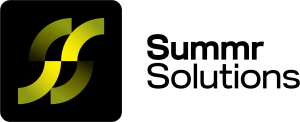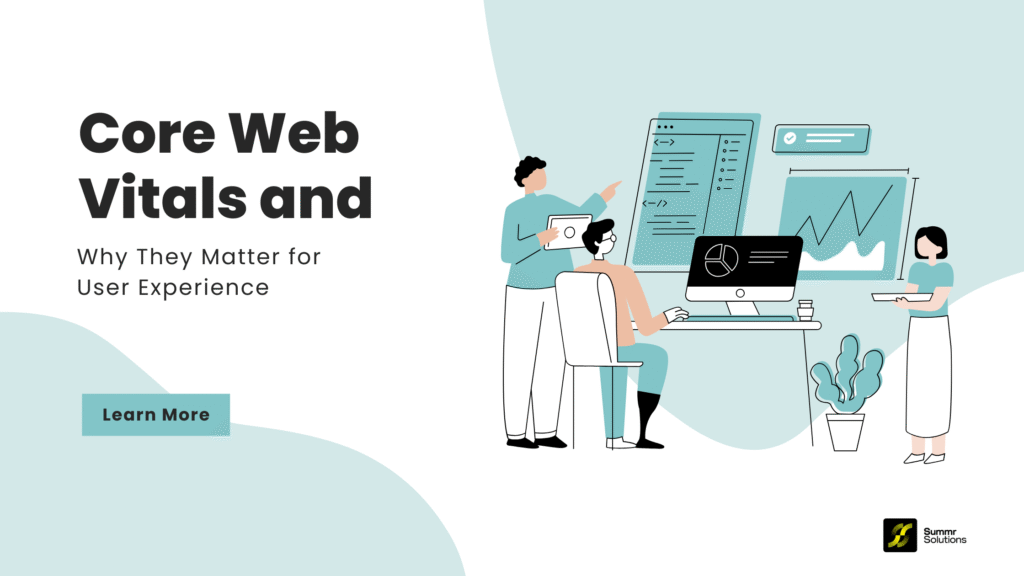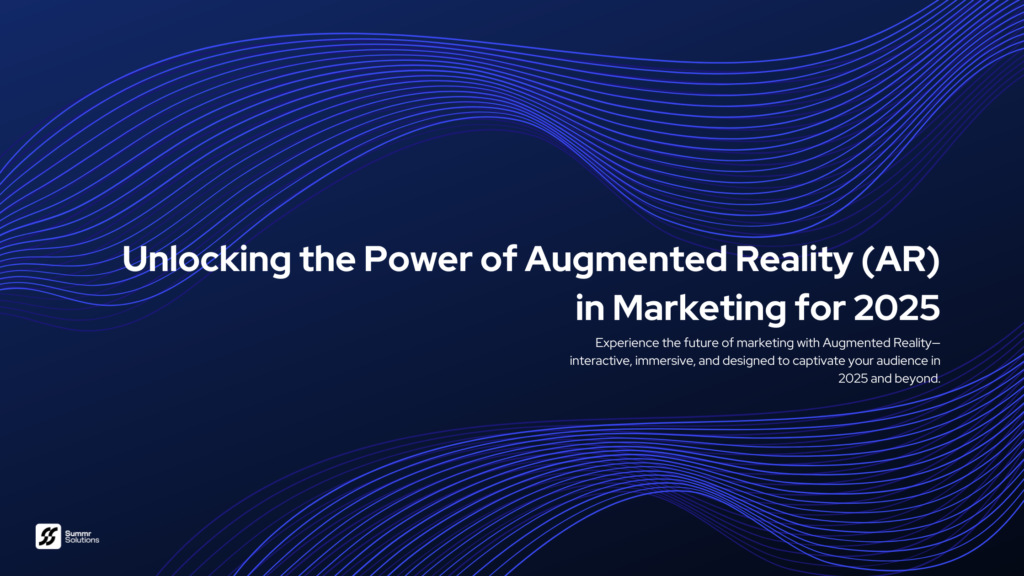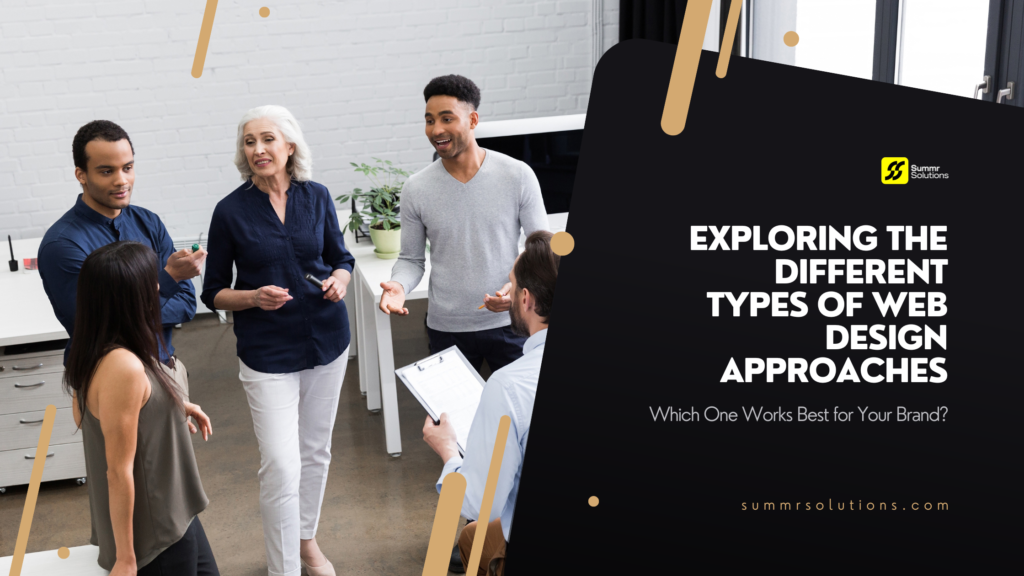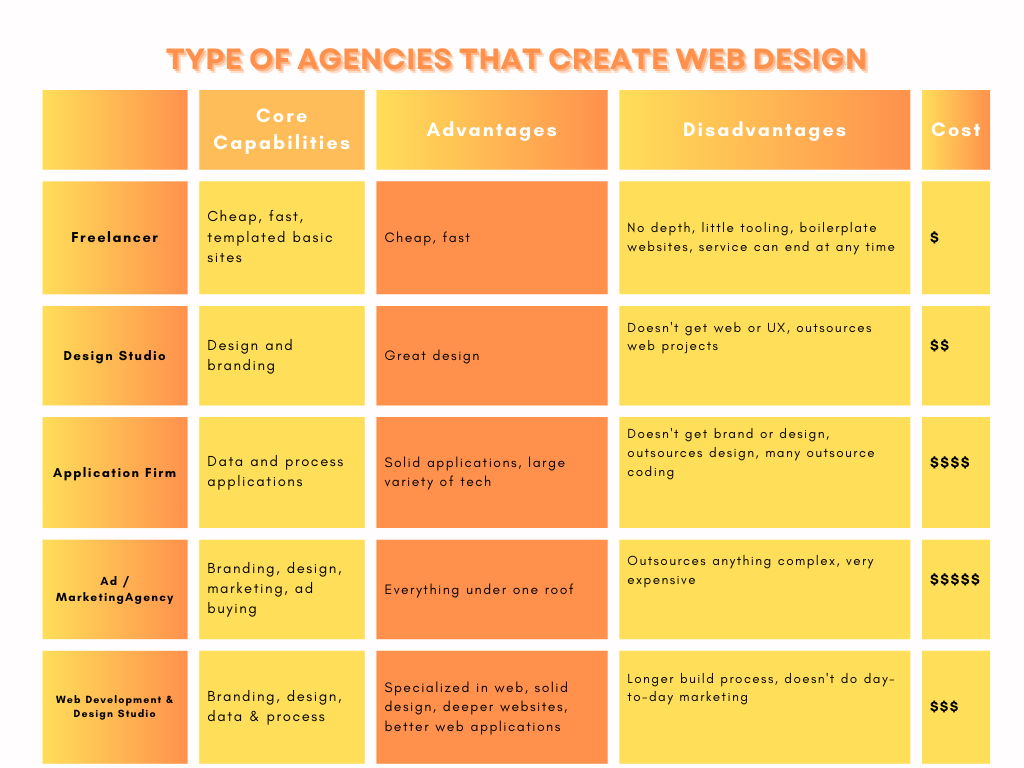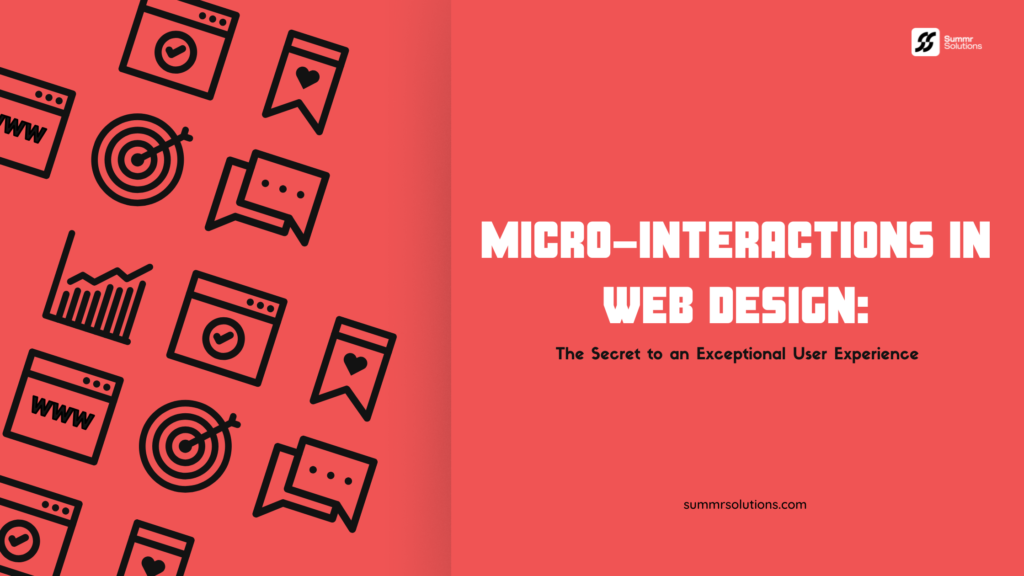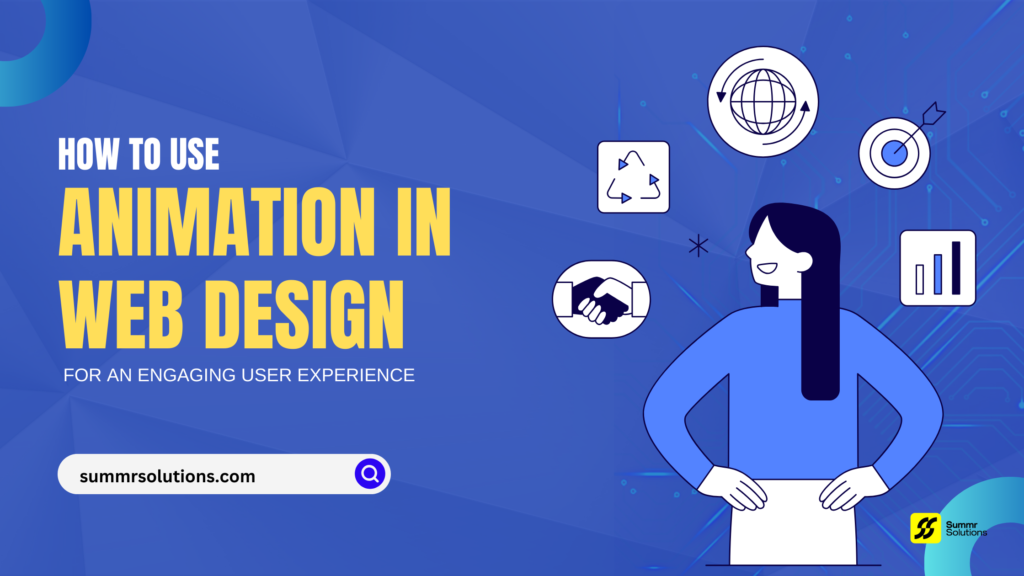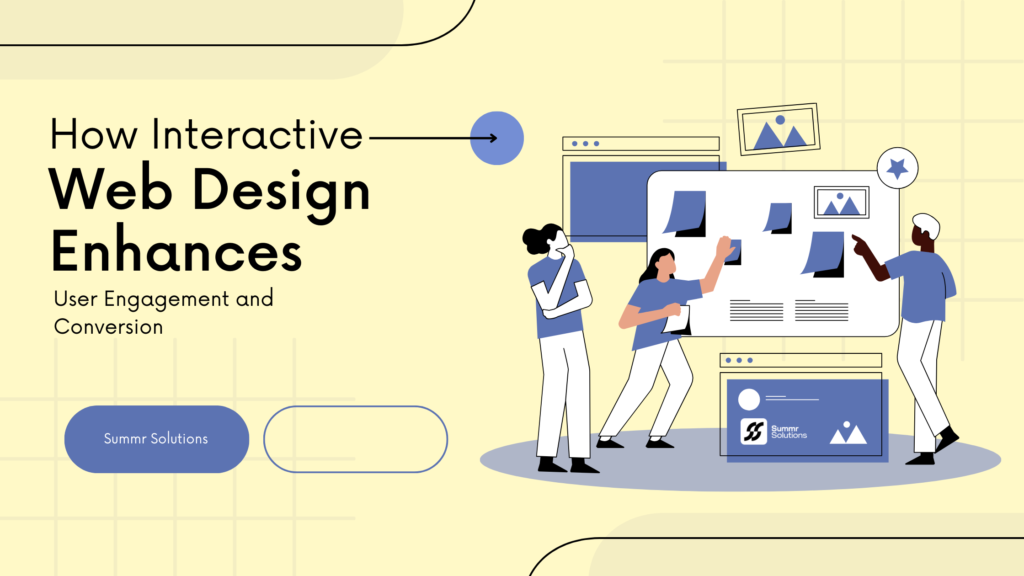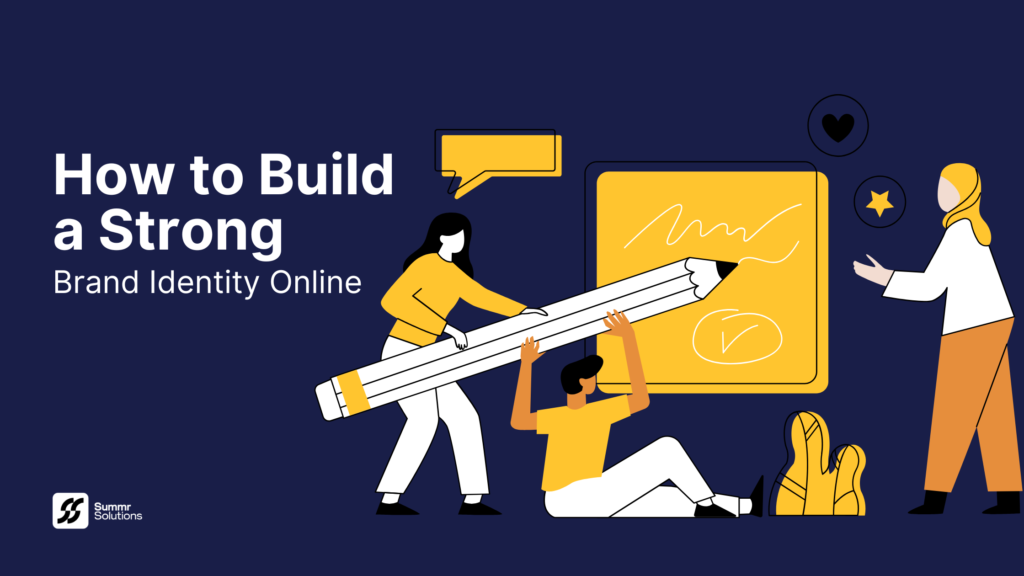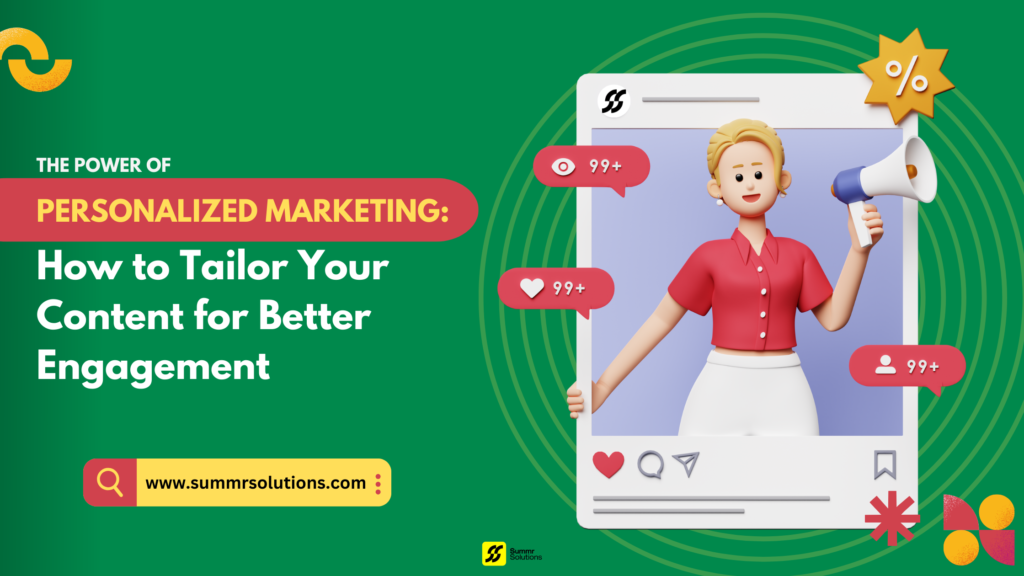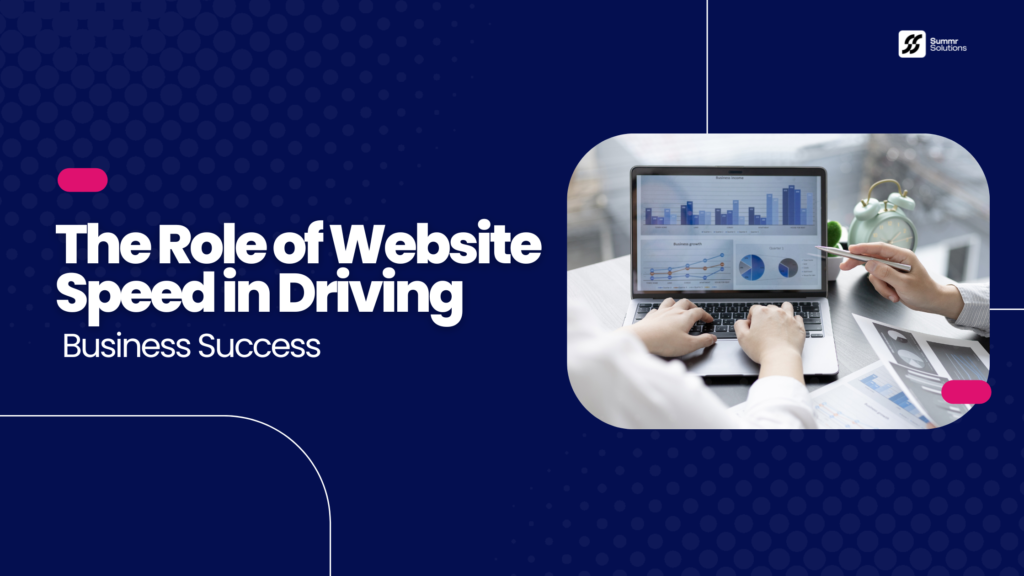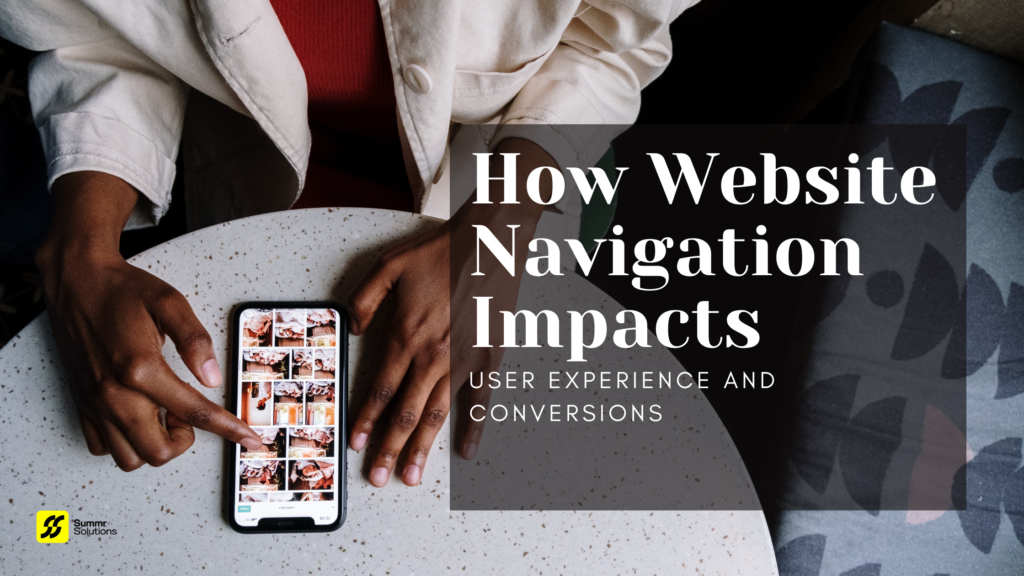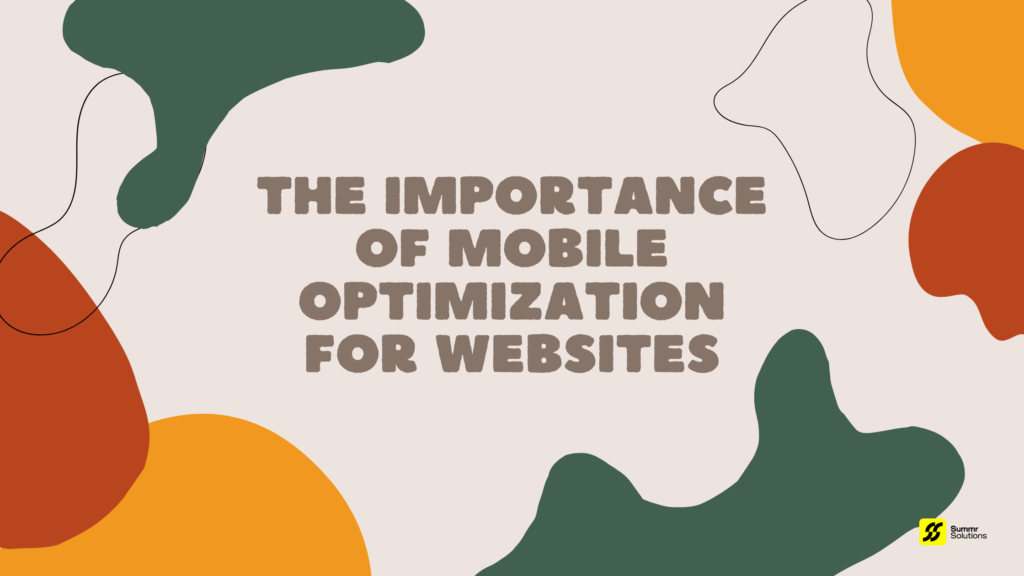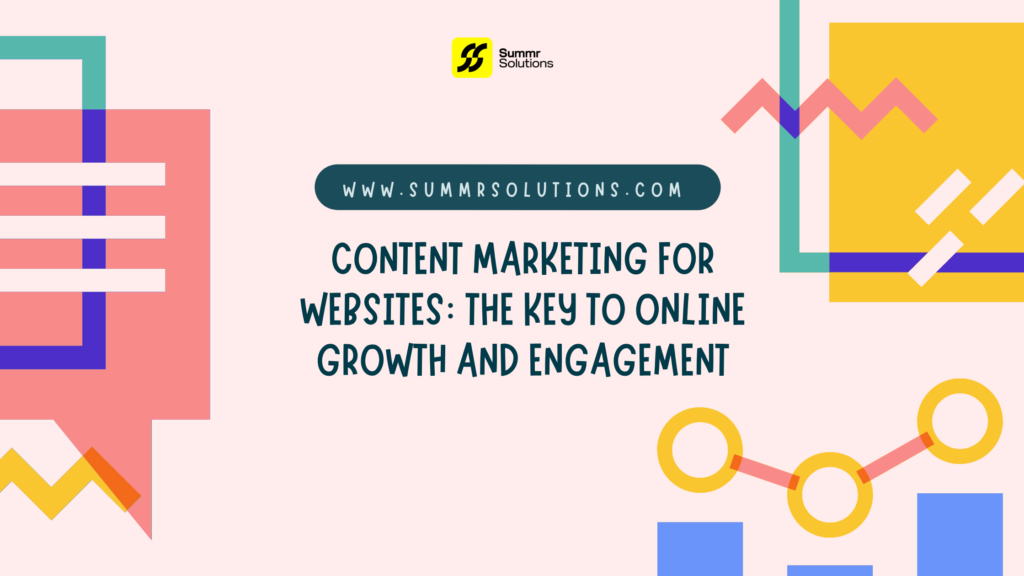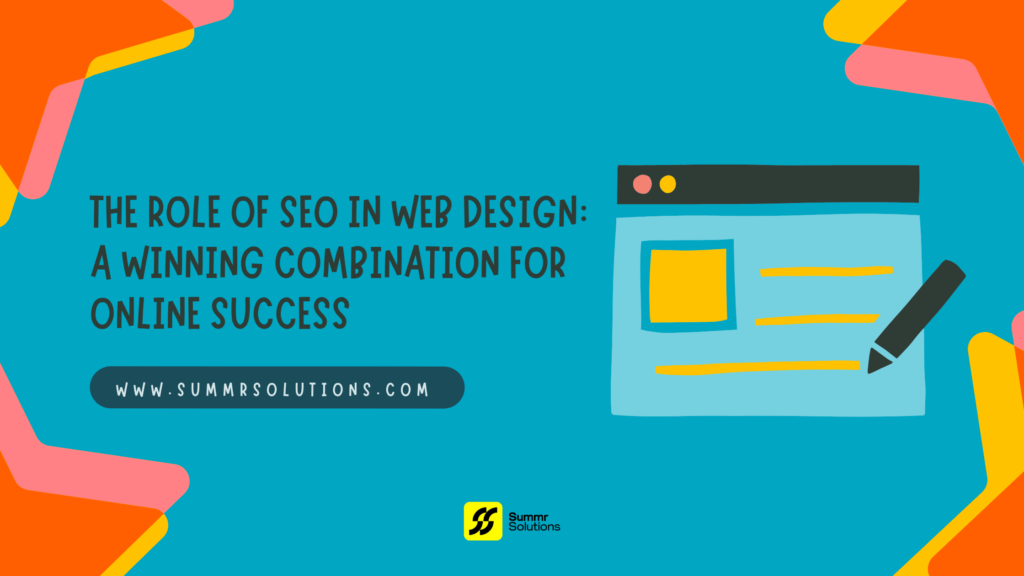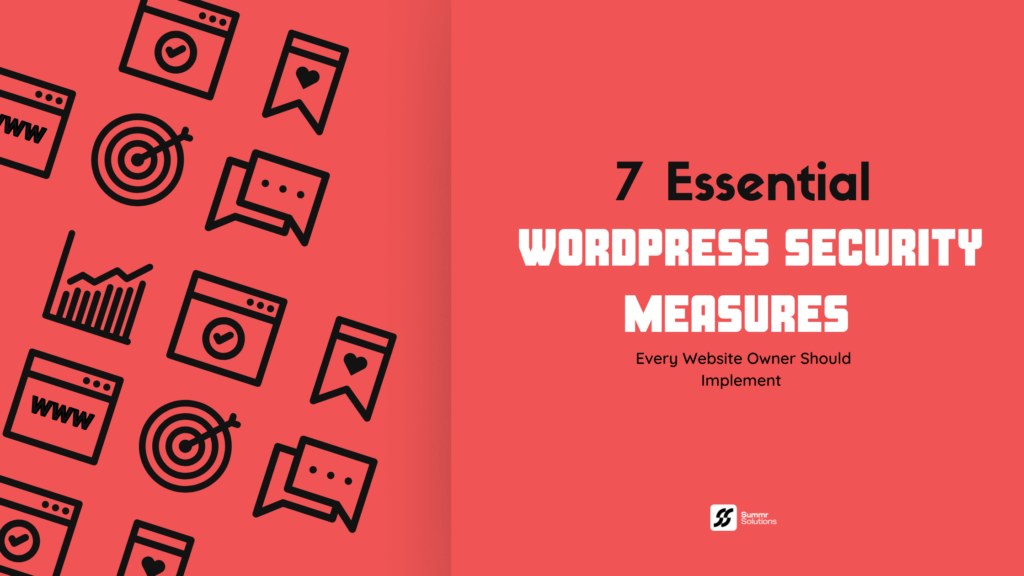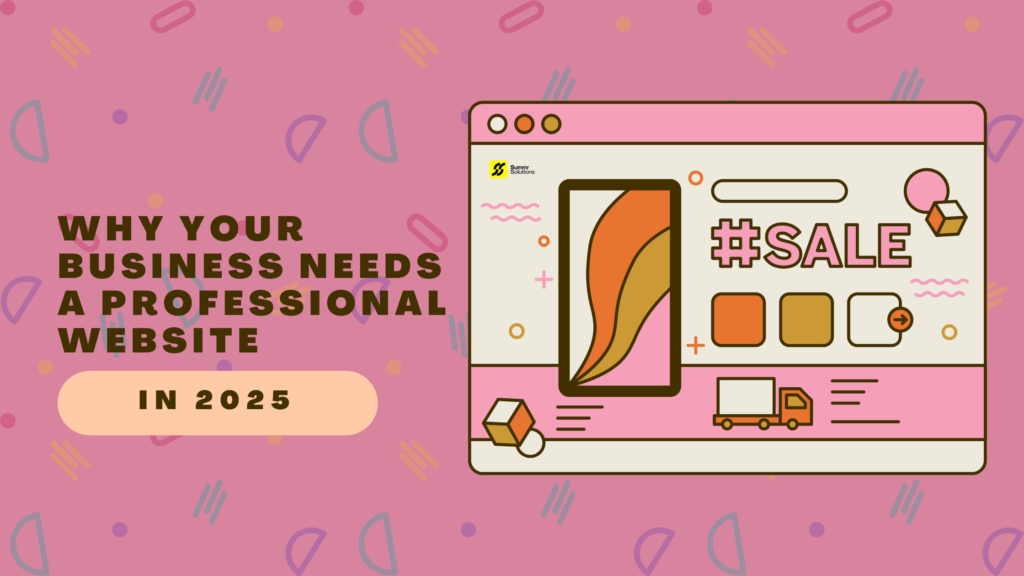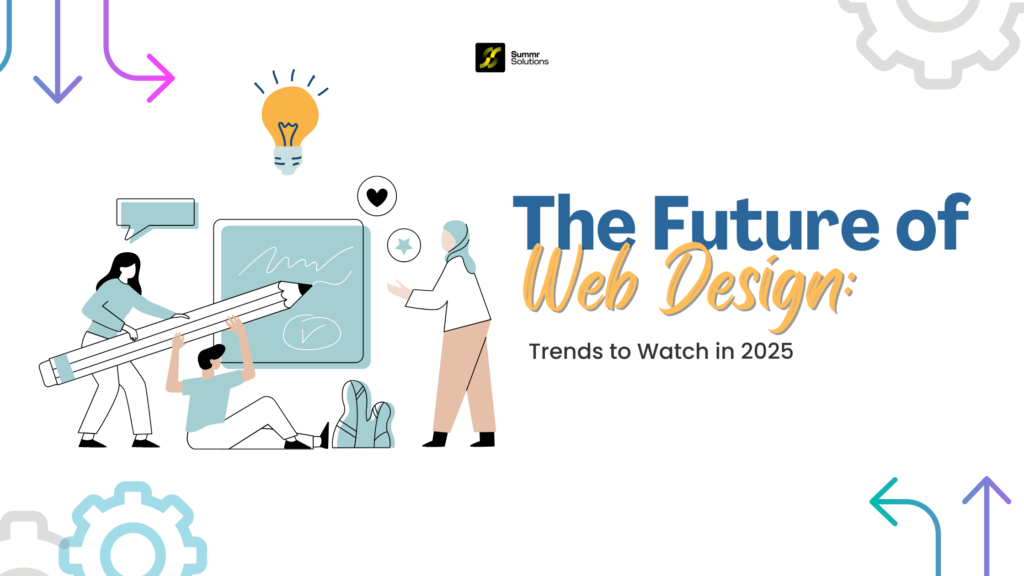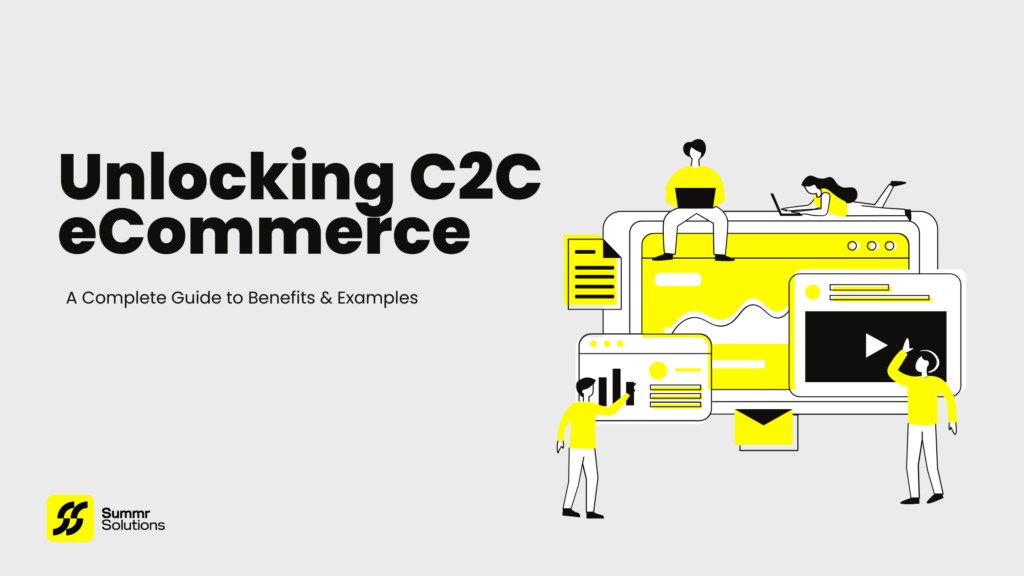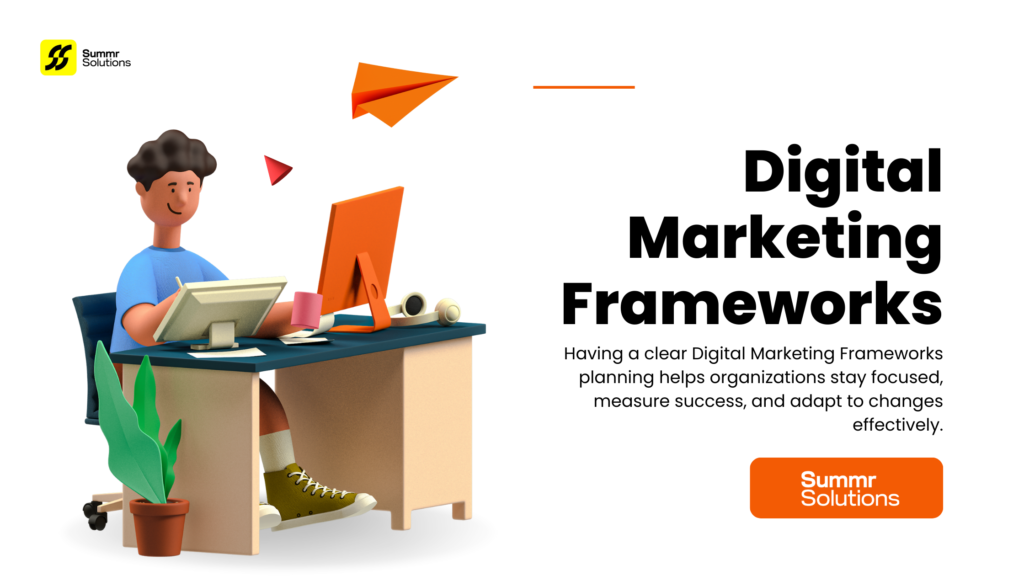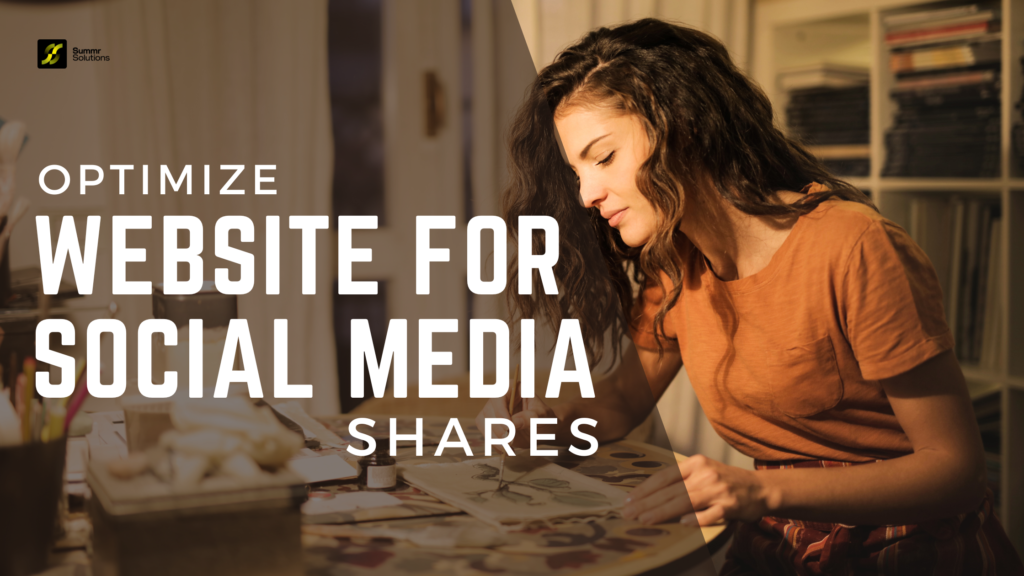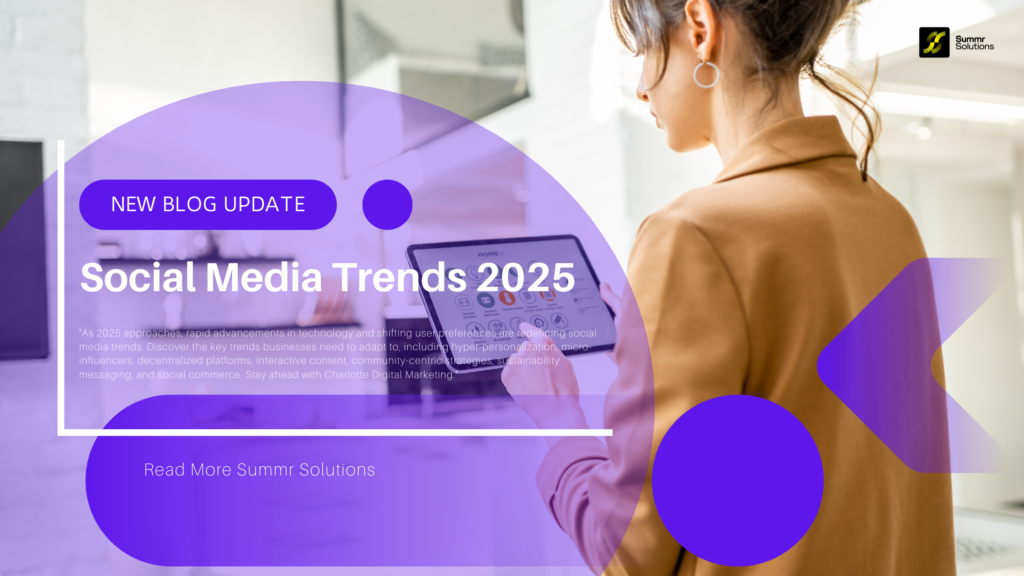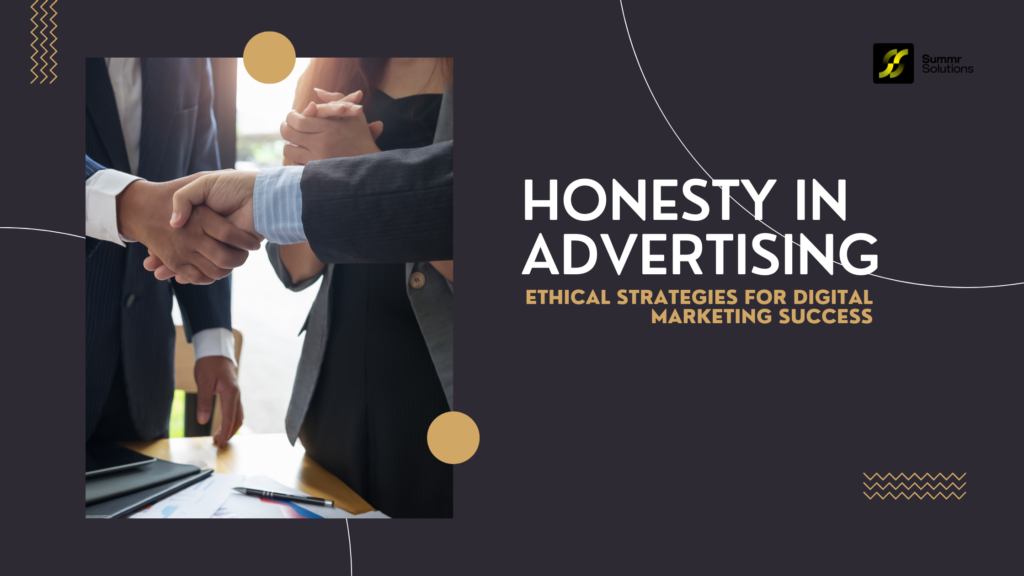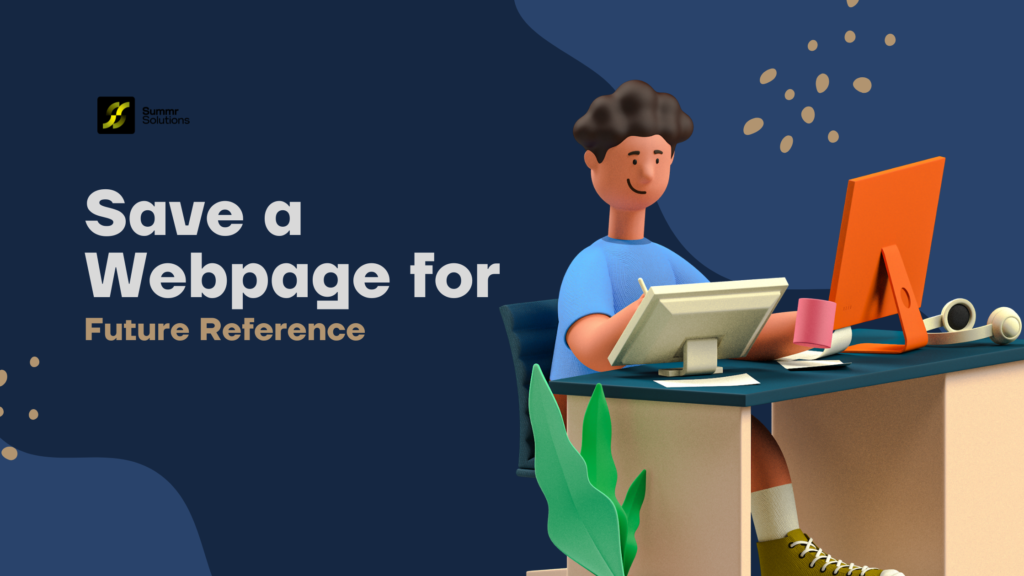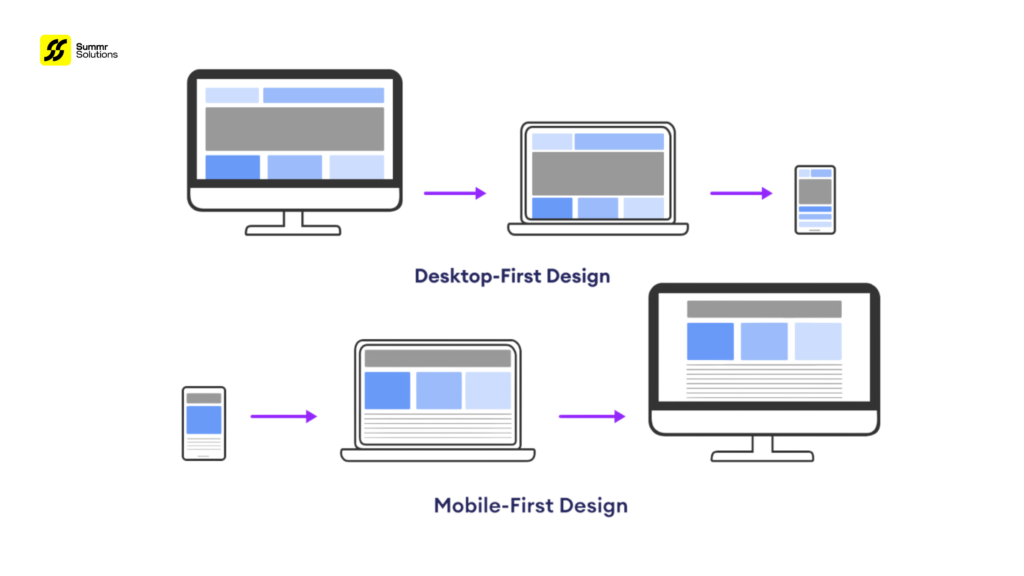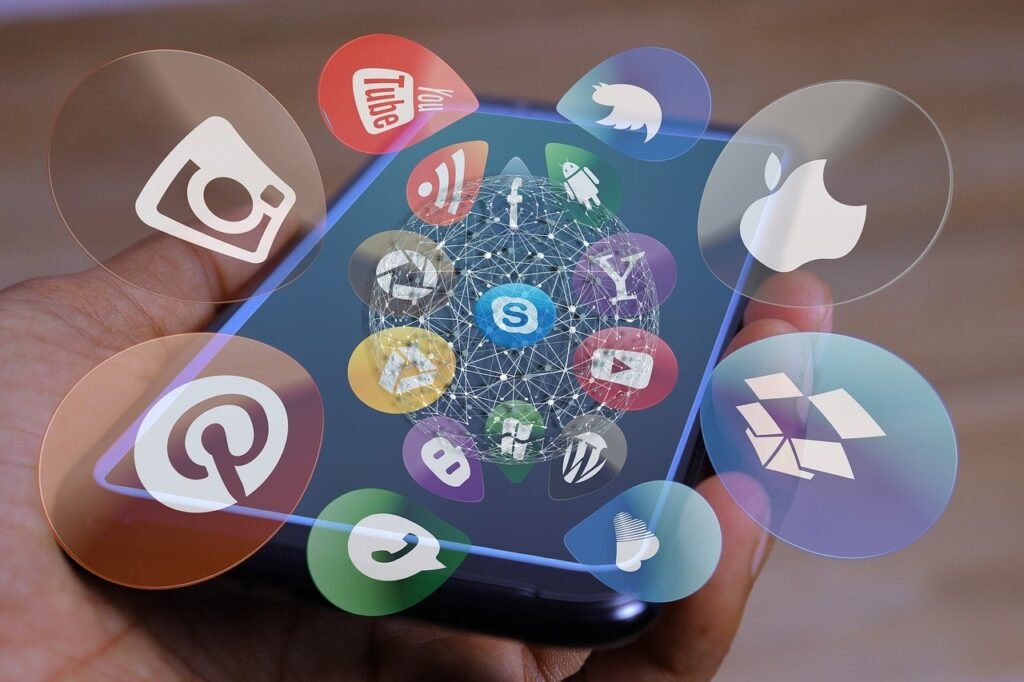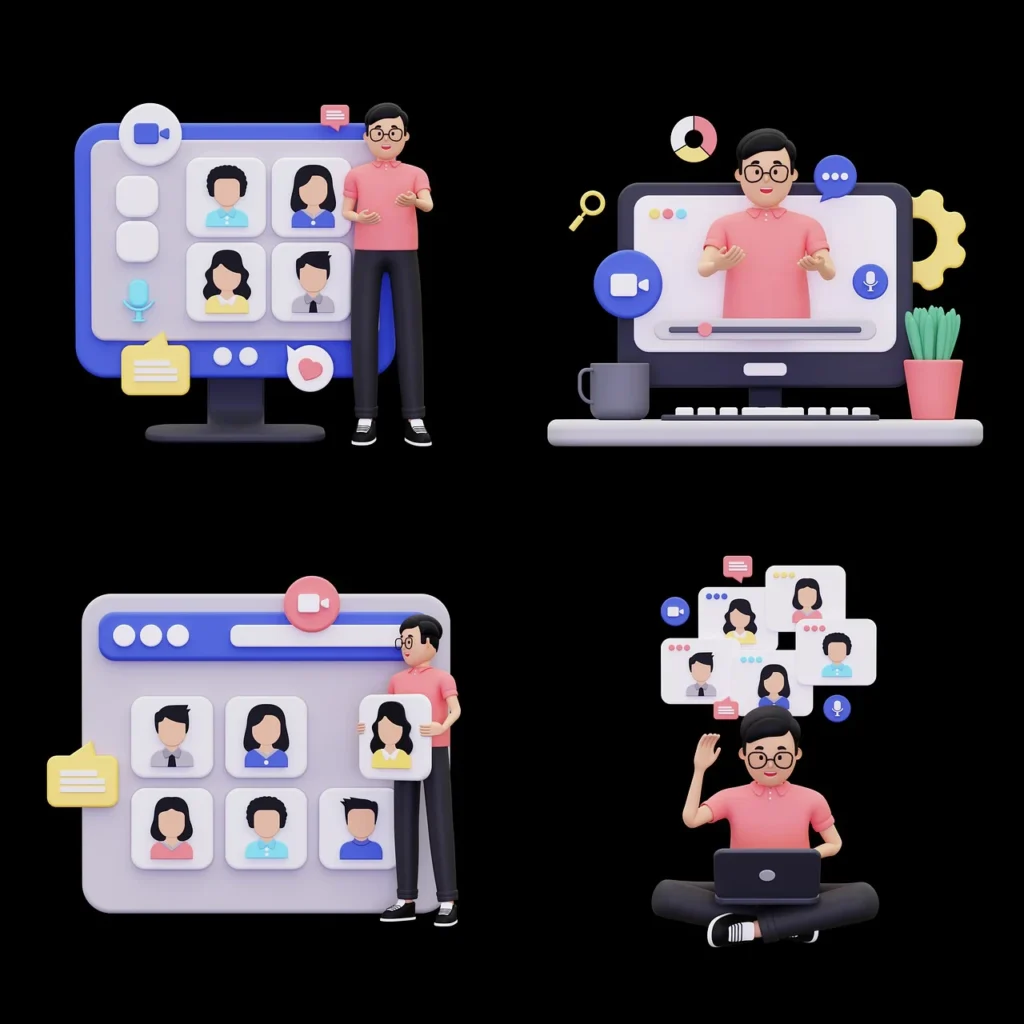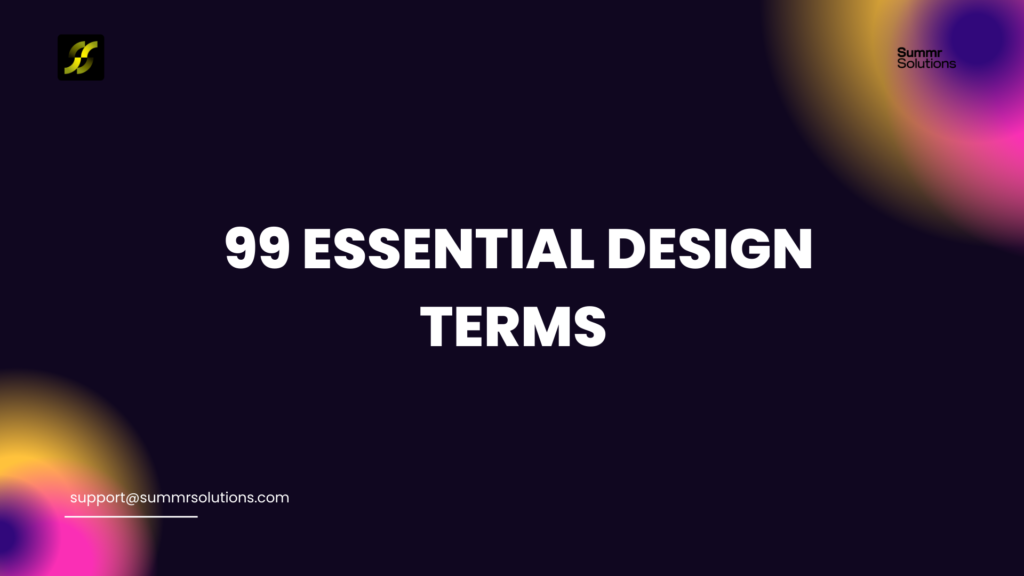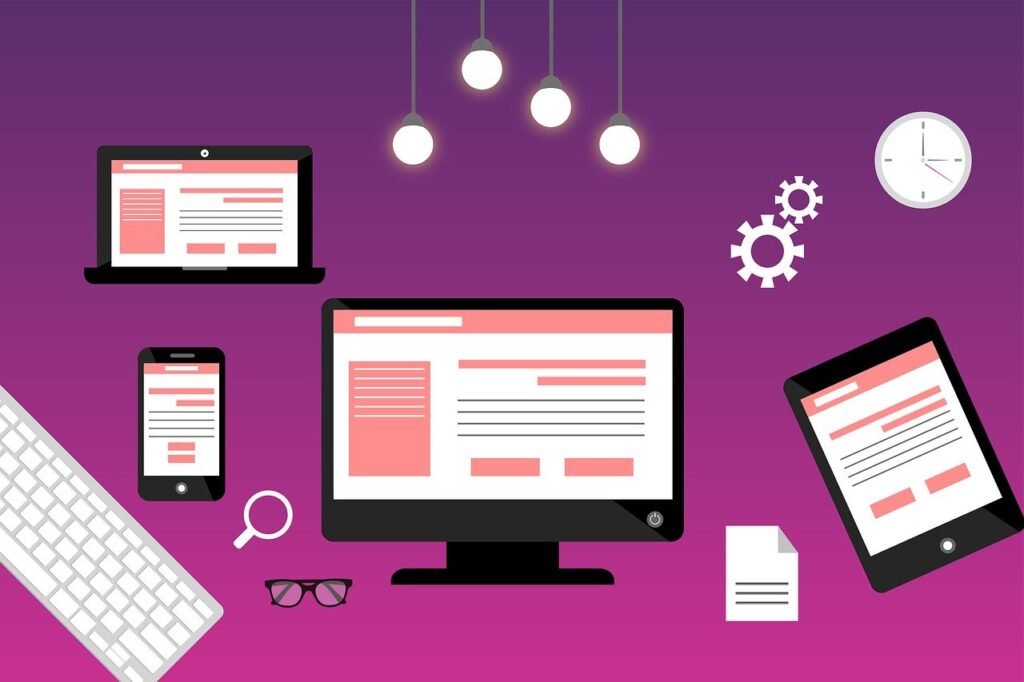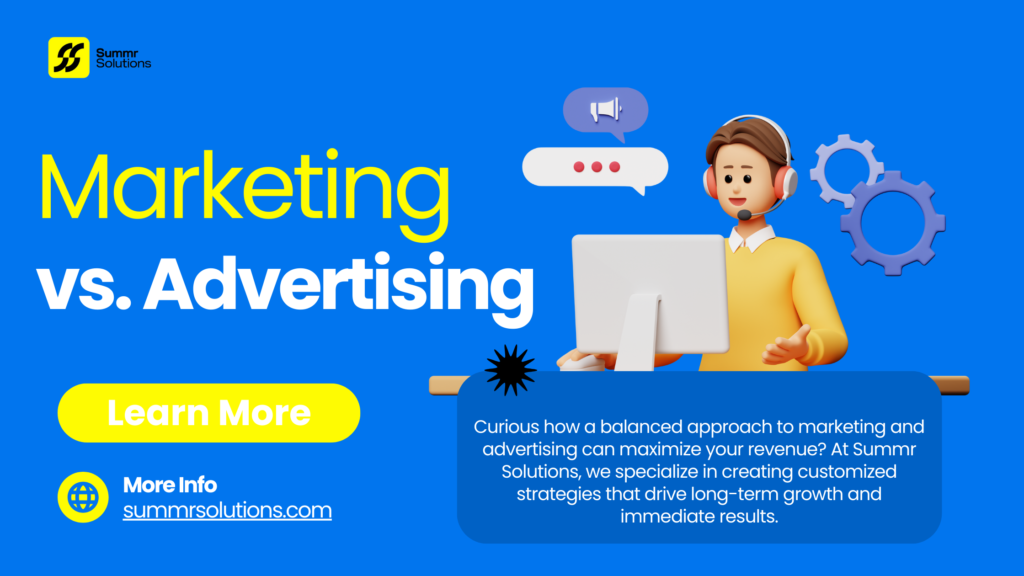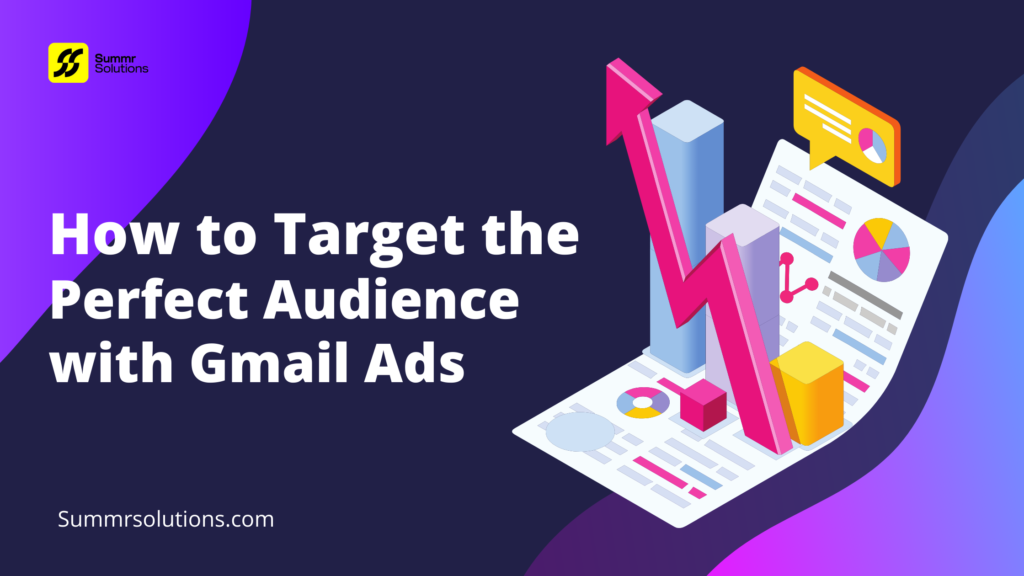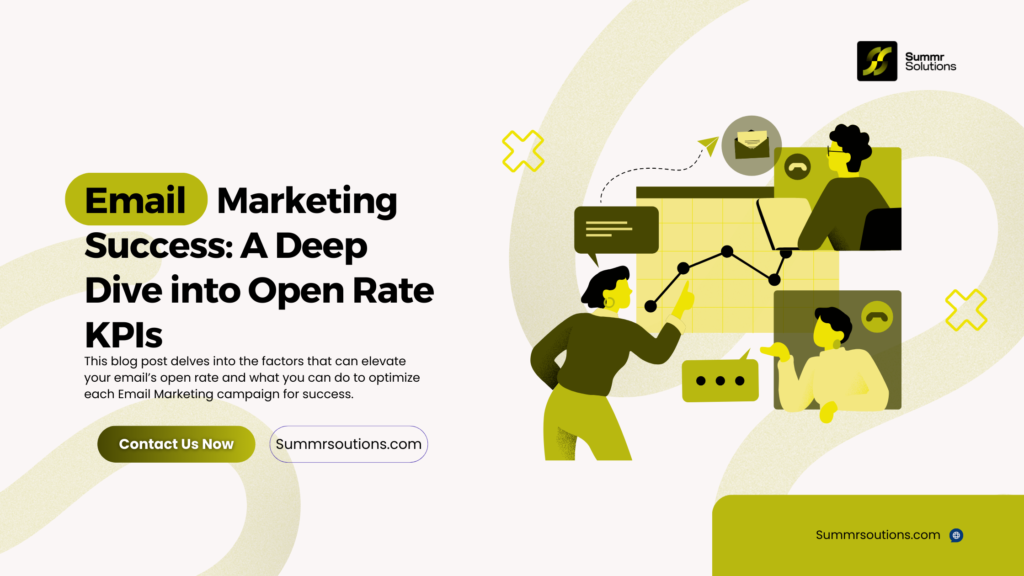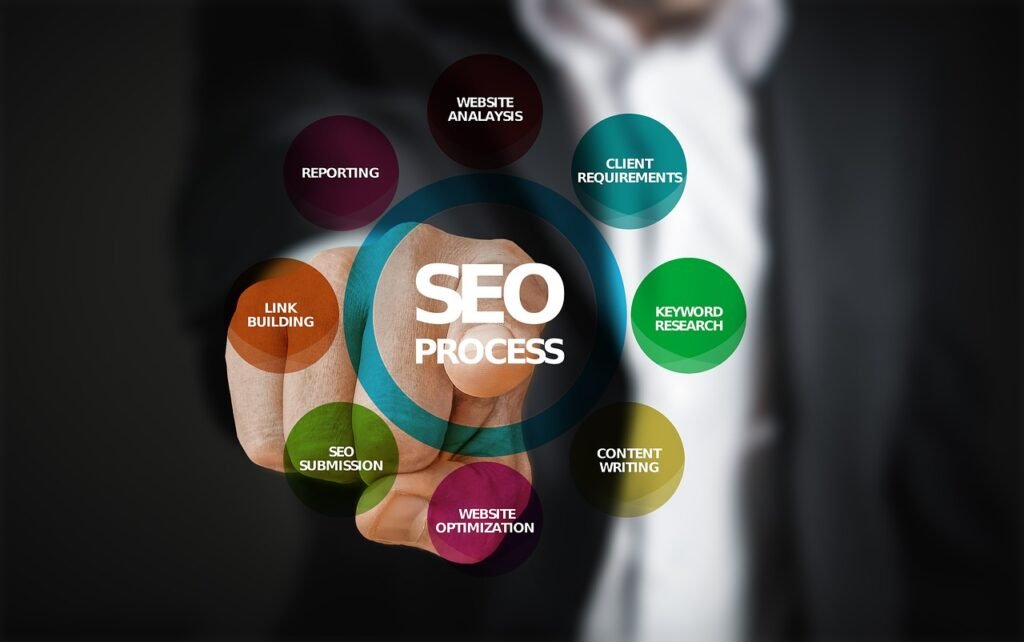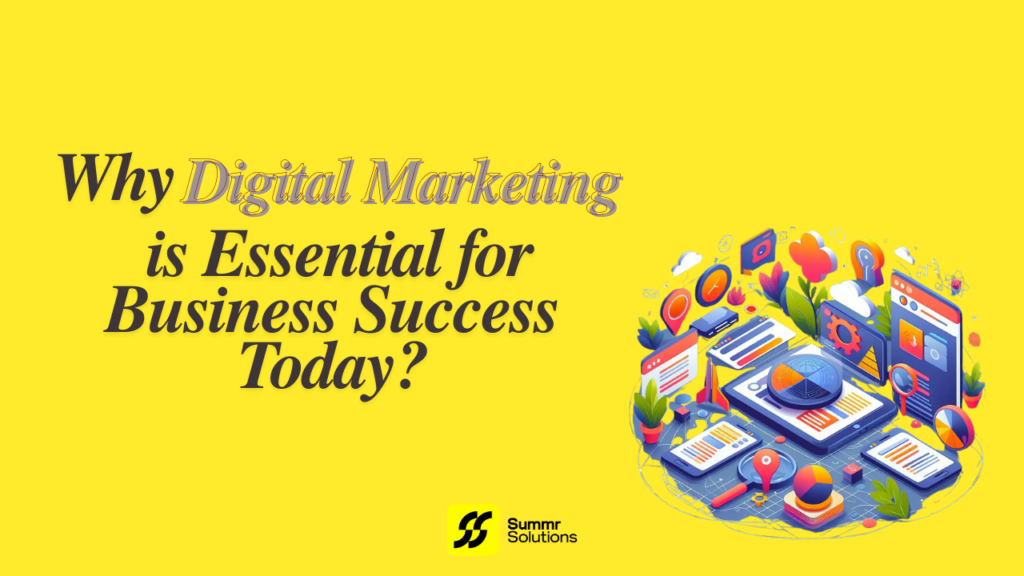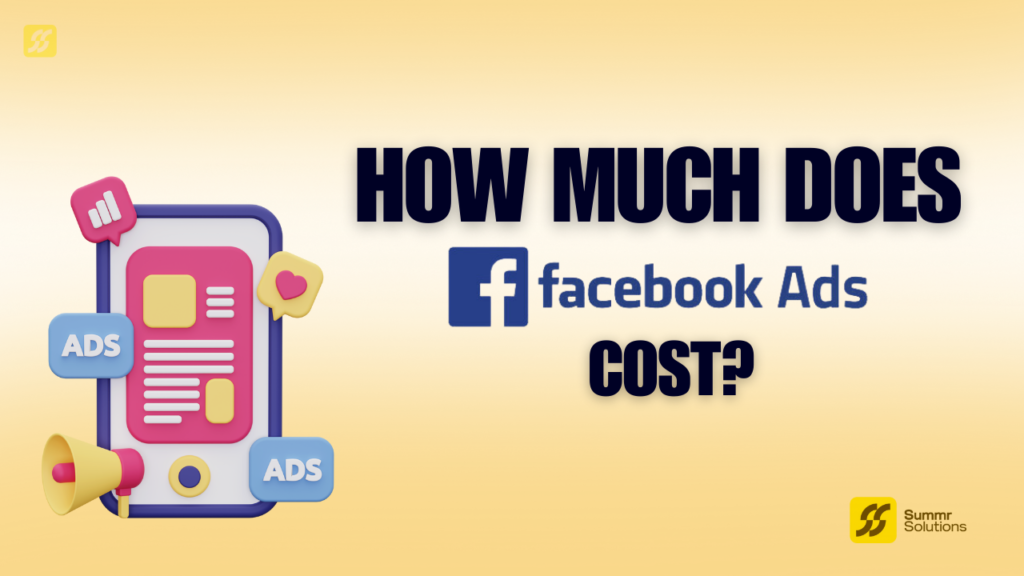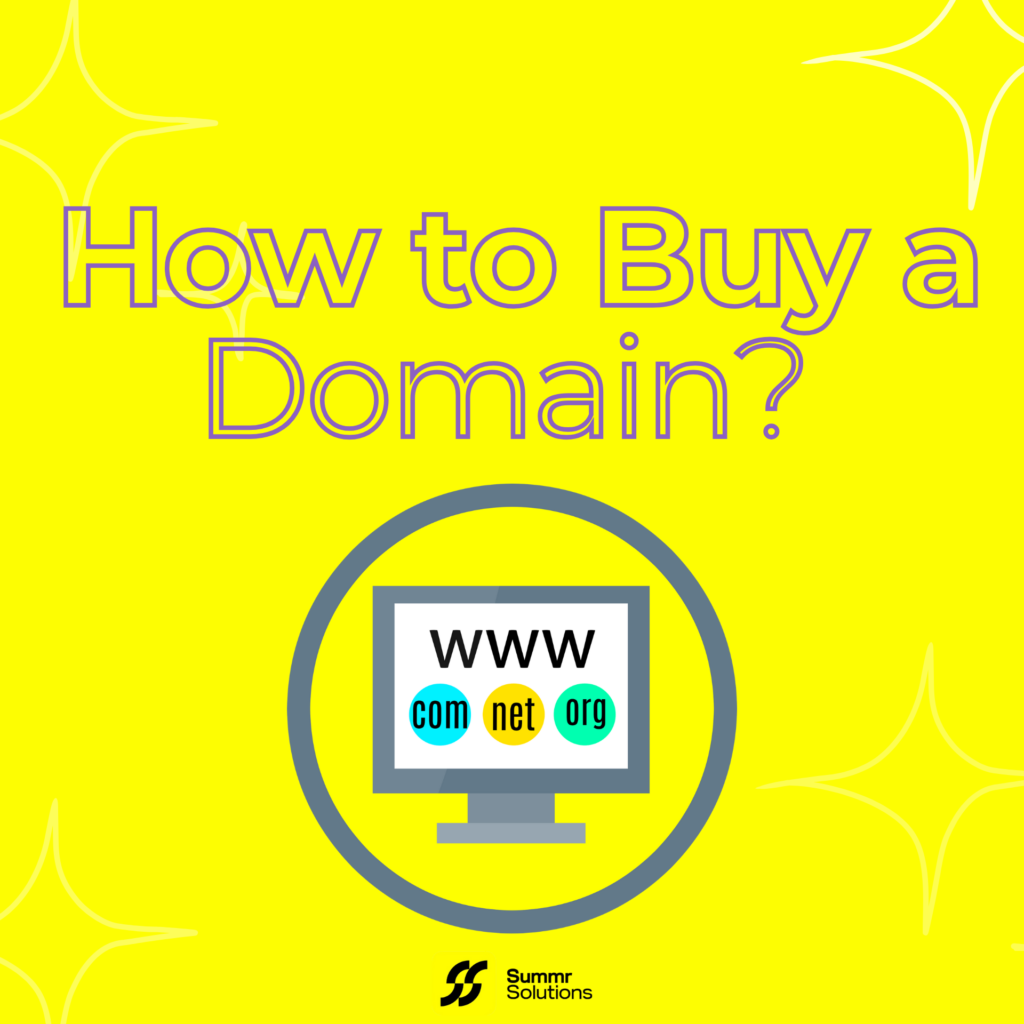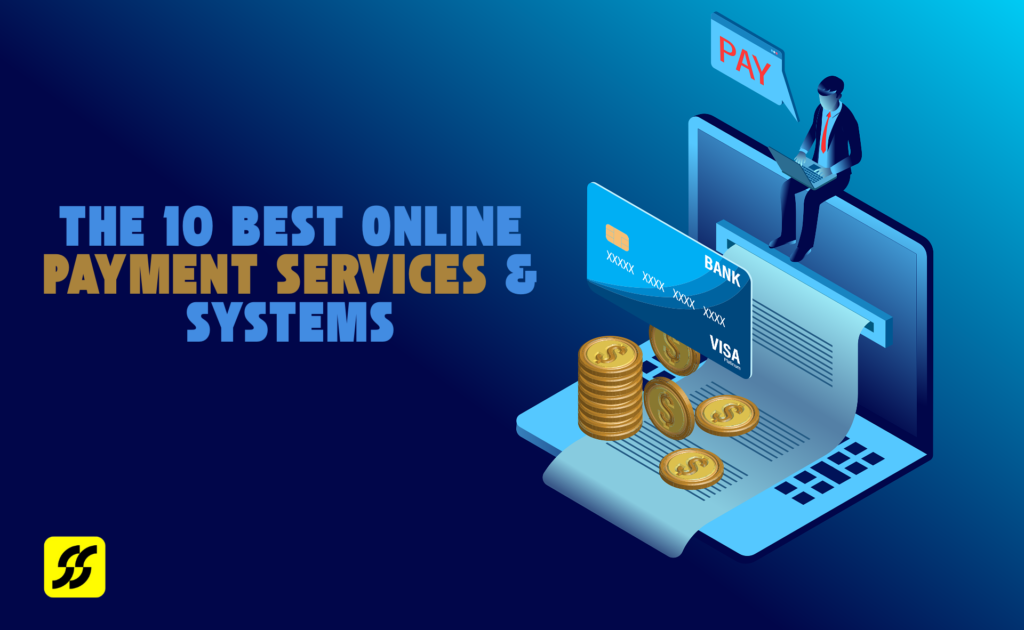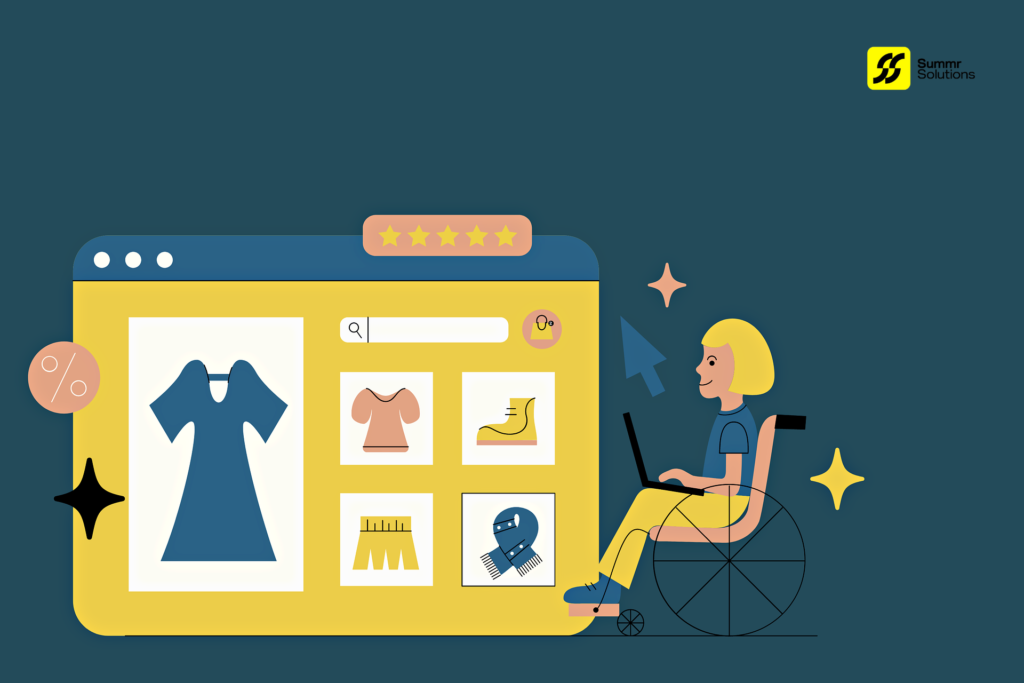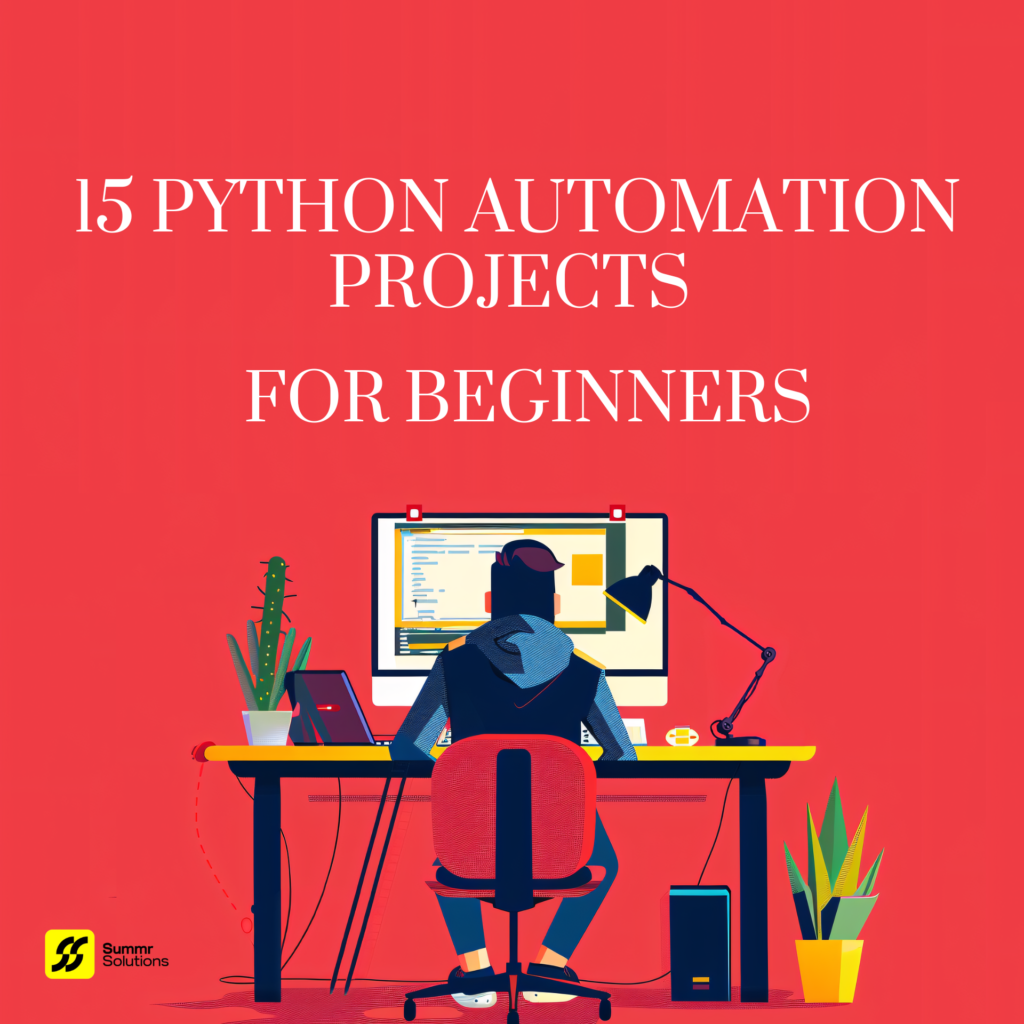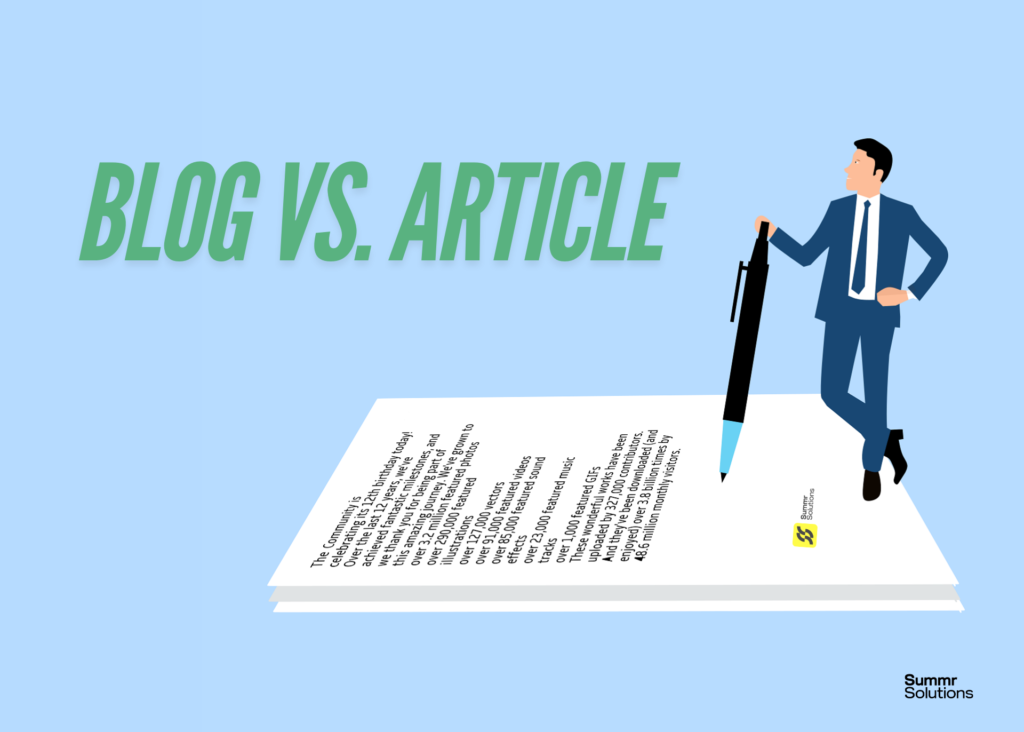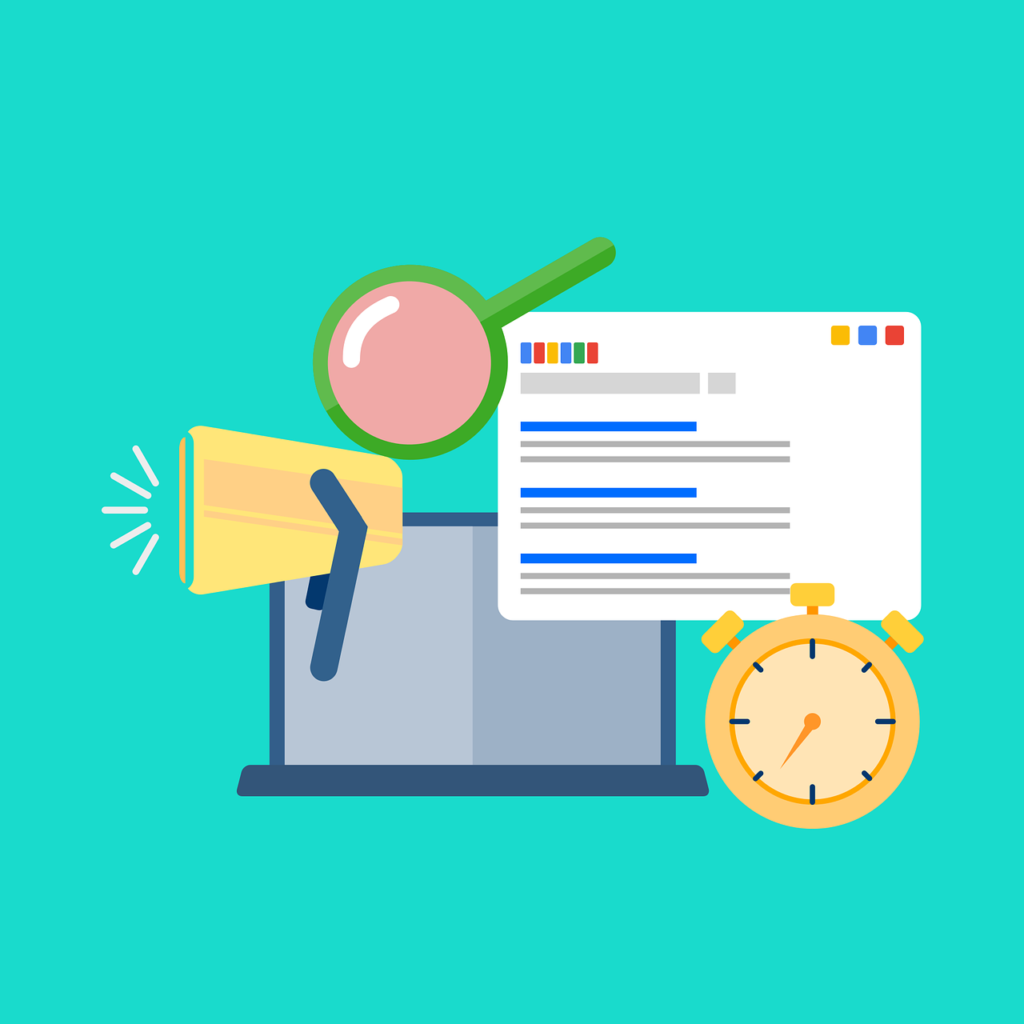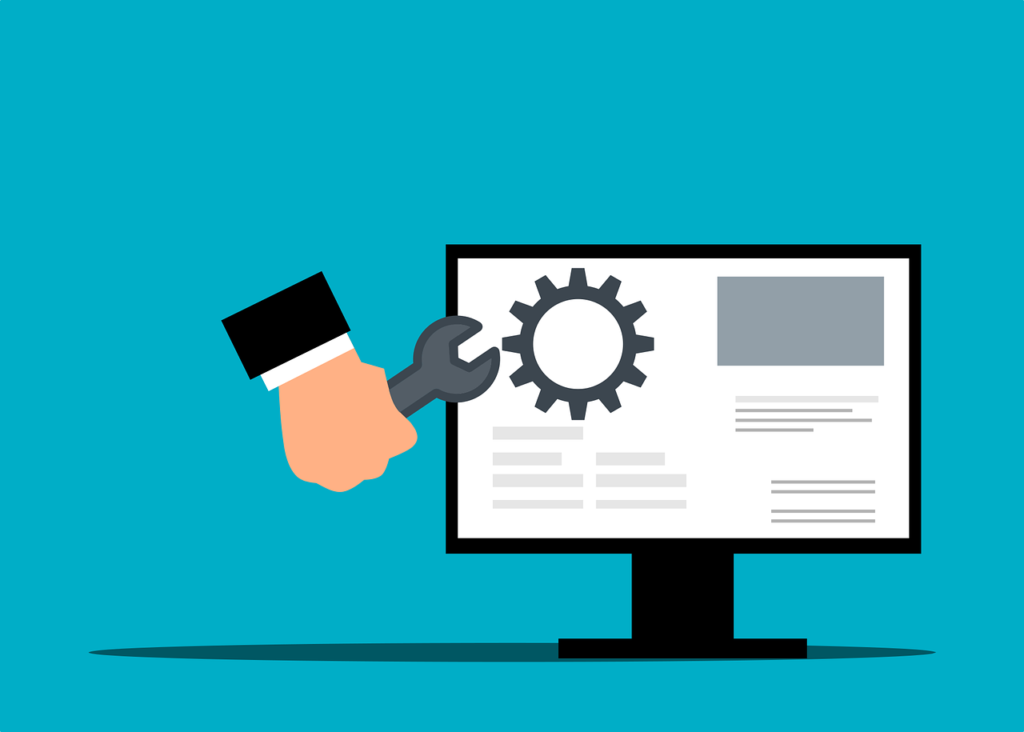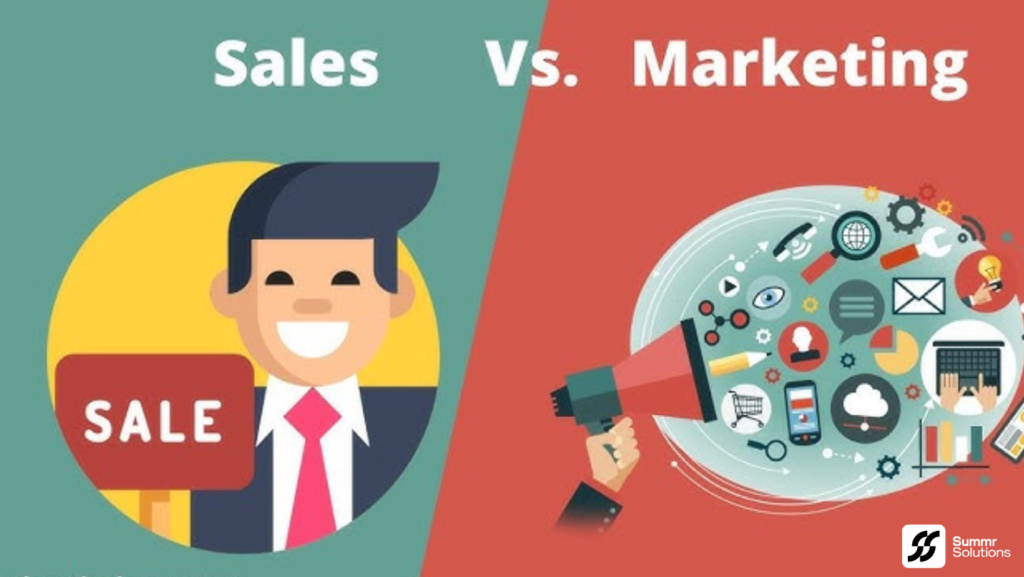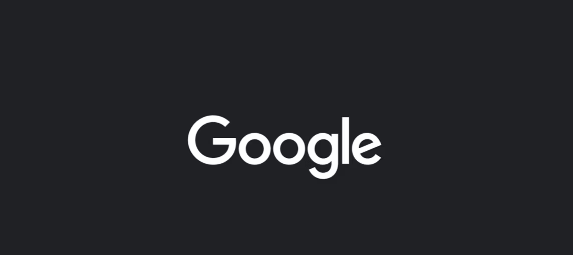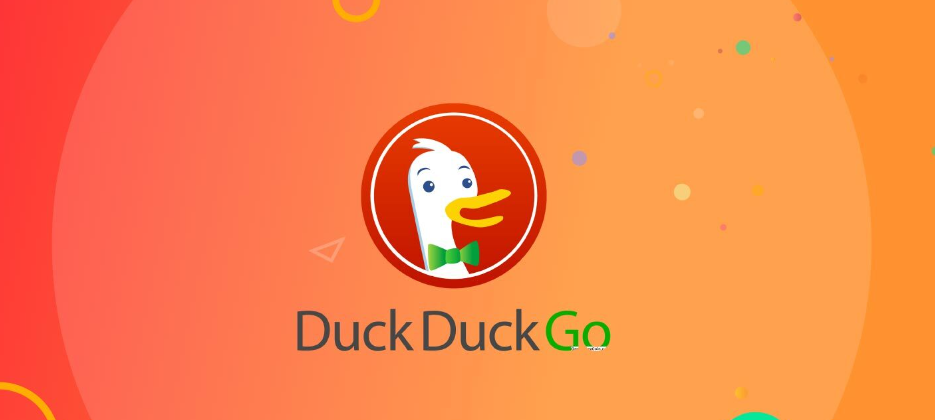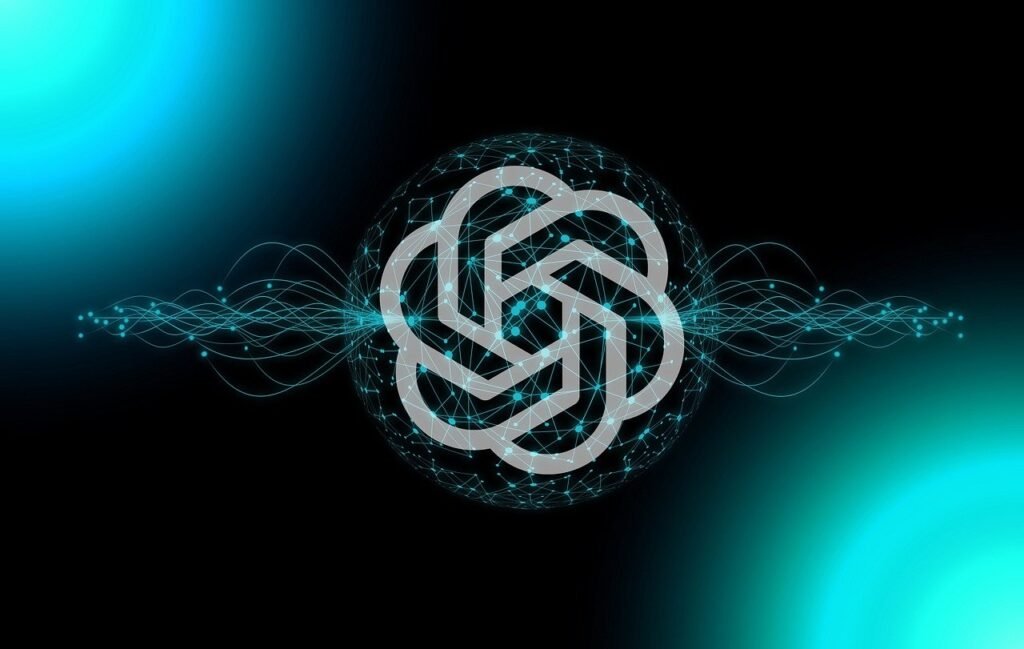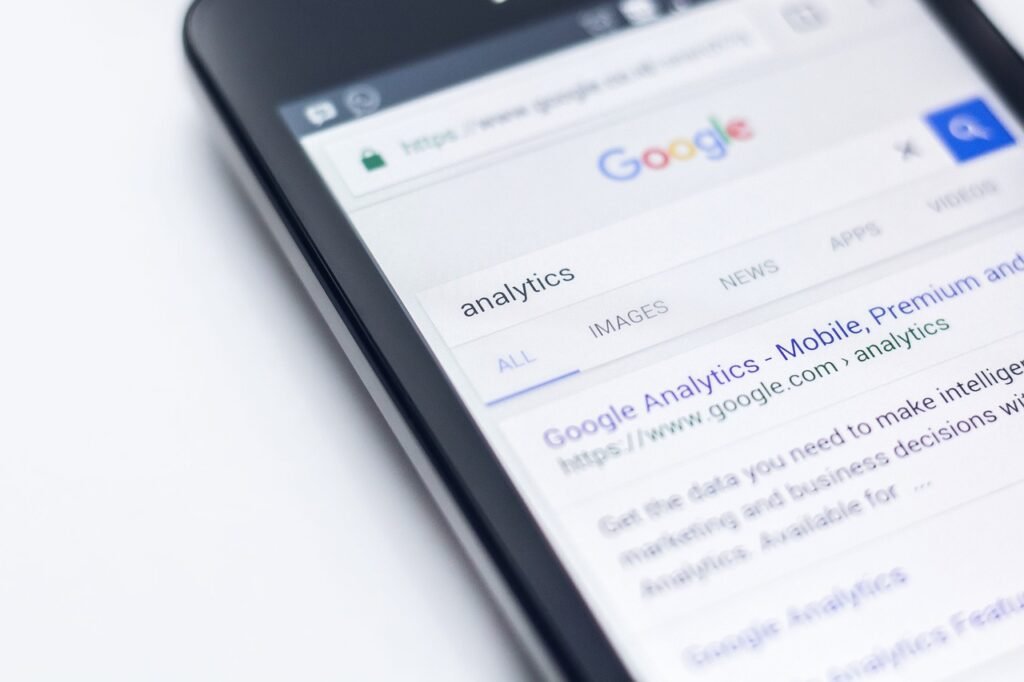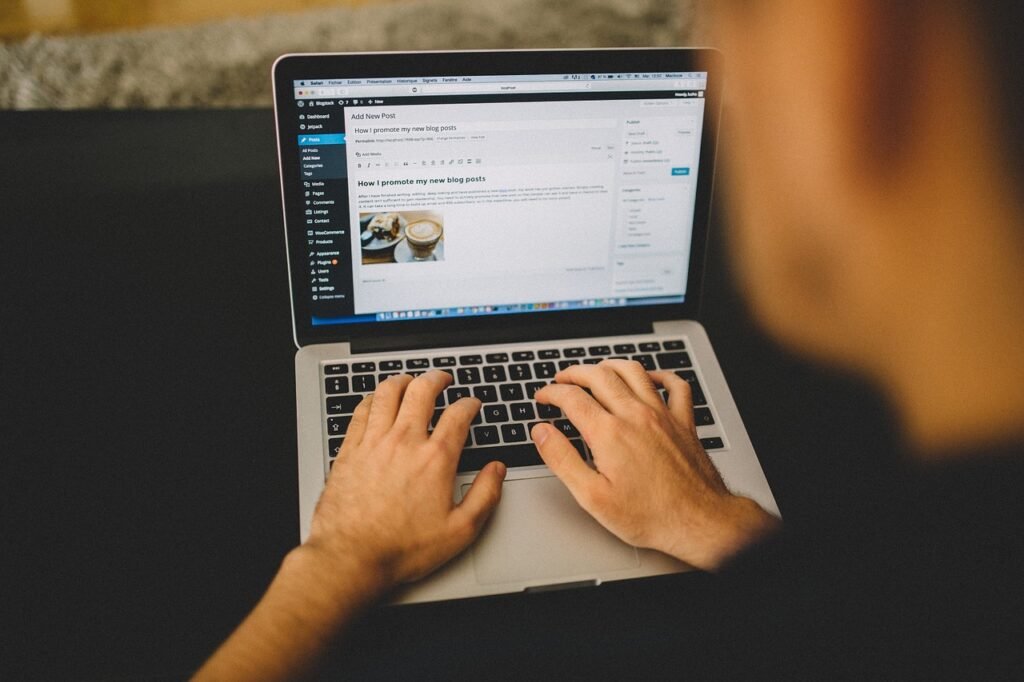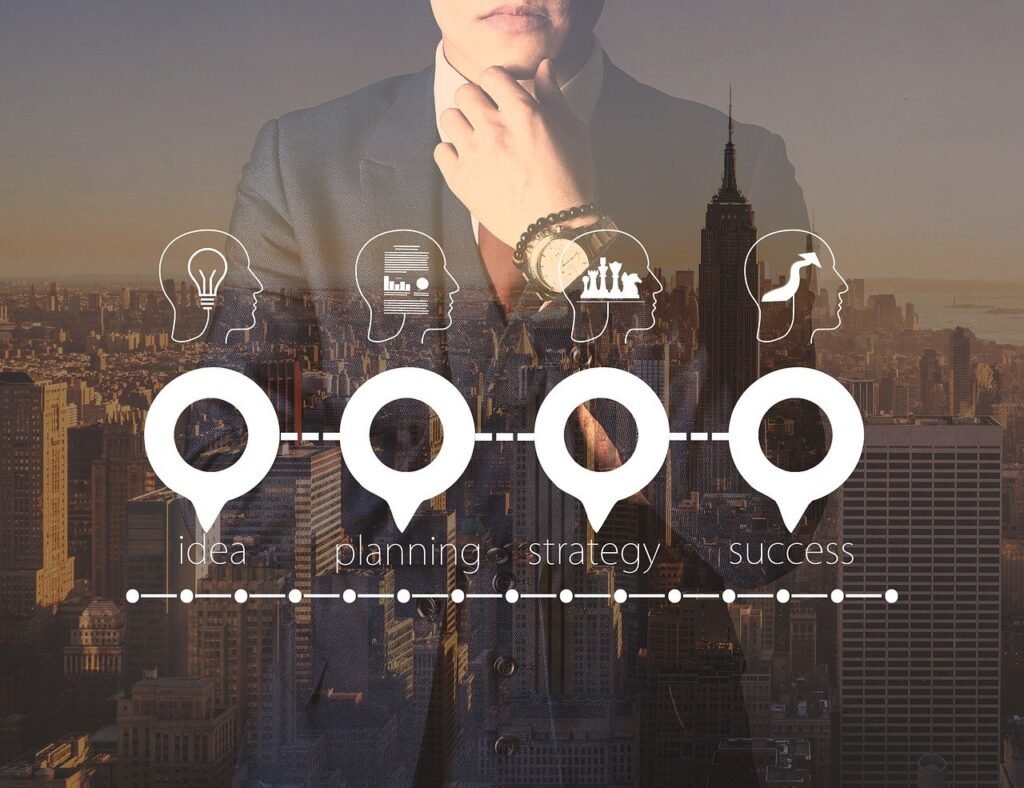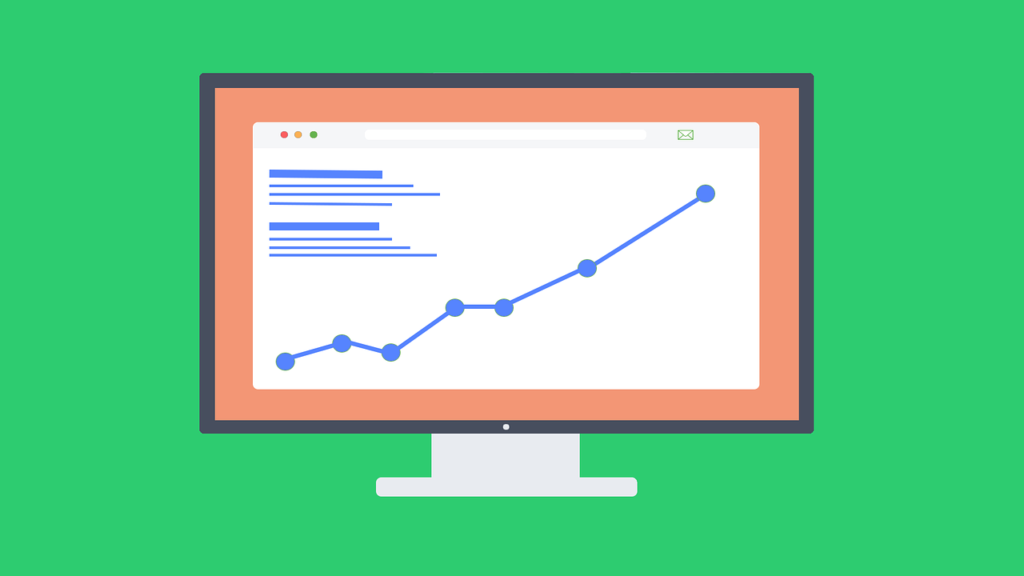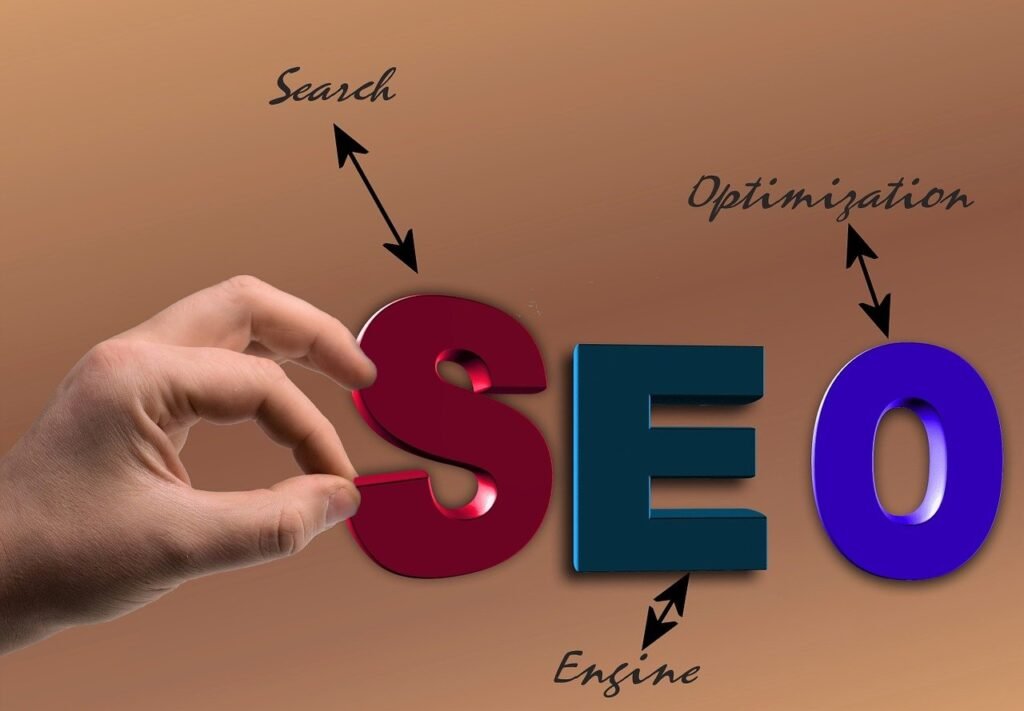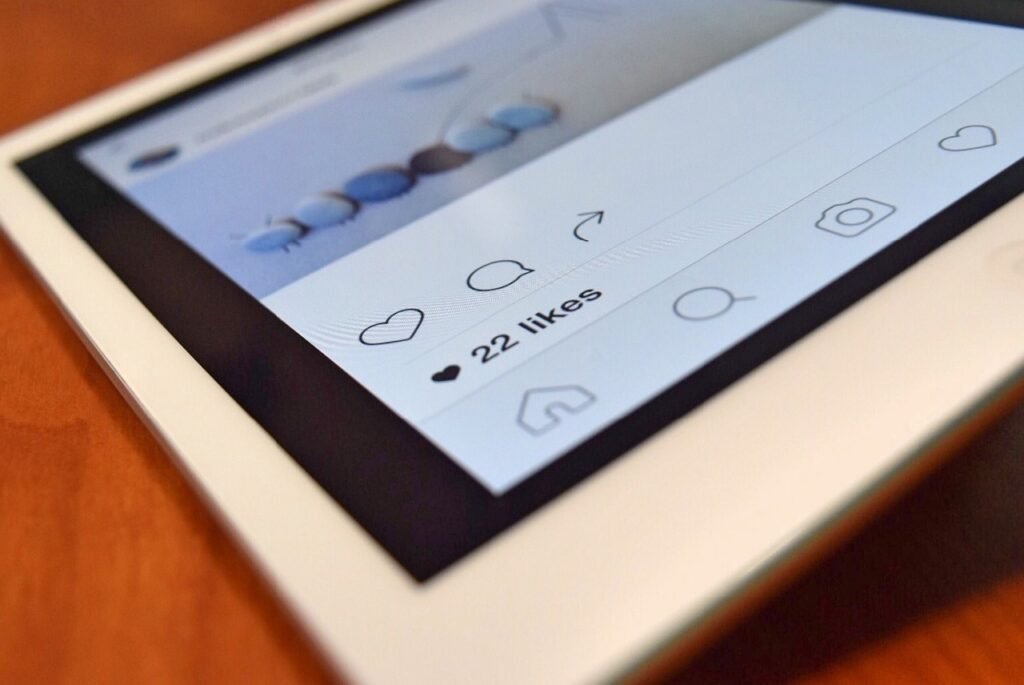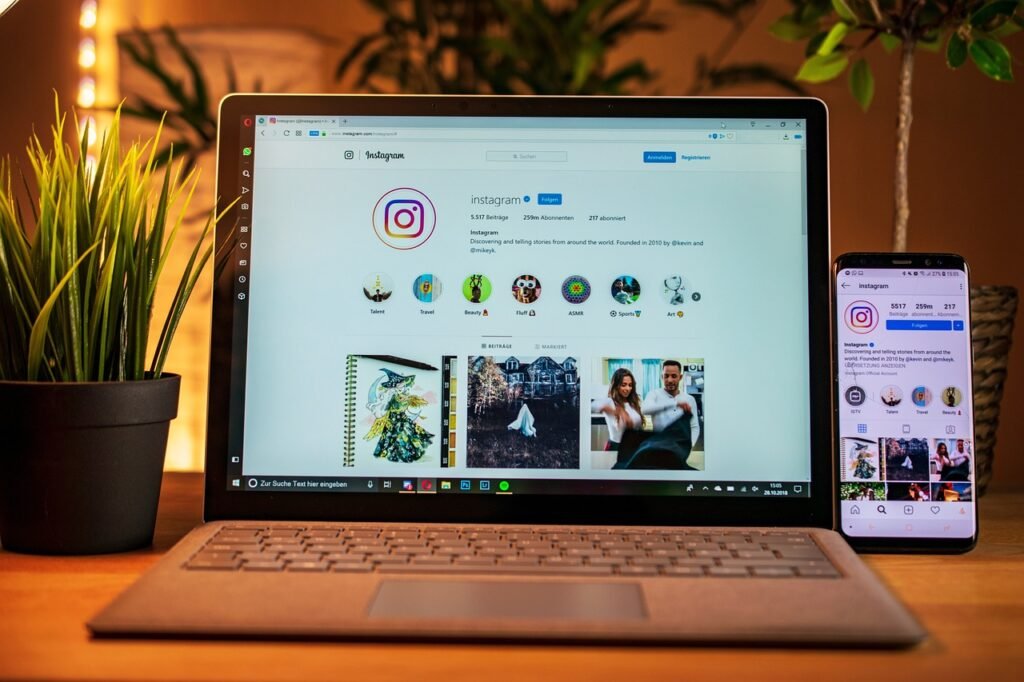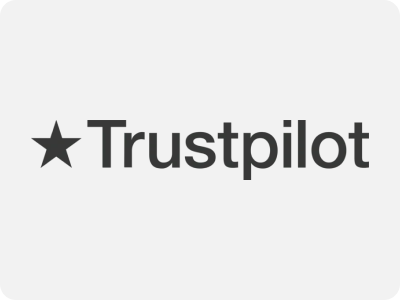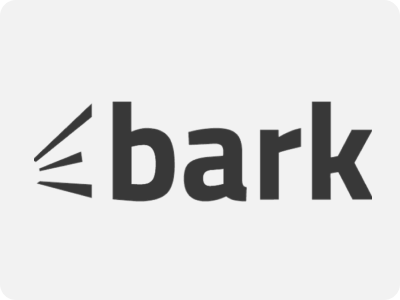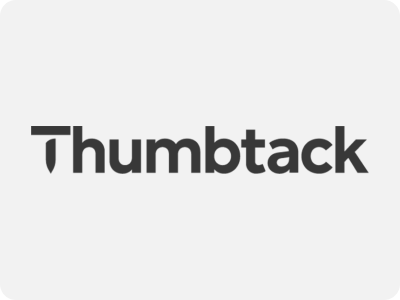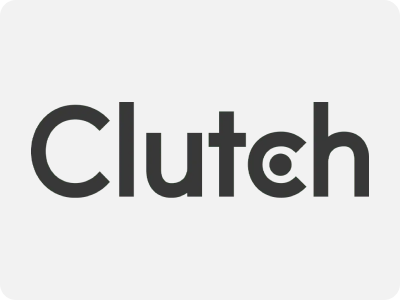Dark mode has become widely used for its eye-friendly design, but if you’re looking to switch back to light mode on Google, this guide has you covered. Whether you’re using Google Search or Chrome, here’s how you can easily turn off dark mode across different platforms.
Understanding Dark Mode on Google
Dark mode changes Google’s background from white to darker shades, making it easier on the eyes, especially in low-light conditions. However, some users may prefer the brighter, default light mode for better clarity and readability.
Turning Off Dark Mode on Google Search (Desktop Version)
If you’re using Google Search on your desktop and want to switch back to light mode, follow these steps:
- Open Google.com on your browser.
- Click on the Settings (gear icon) at the bottom-right corner.
- Select Dark theme: On to turn it off, and Google will revert to light mode.
Disabling Dark Mode on Google Search for Mobile Devices
For mobile users, here’s how you can disable dark mode on Google Search:
- Open the Google app on your phone.
- Tap on your profile picture at the top-right corner.
- Go to Settings > General > Theme and choose Light.
If your device uses a global dark mode setting, you’ll need to adjust it via your phone’s settings:
- iOS: Navigate to Settings > Display & Brightness, then choose Light.
- Android: Go to Settings > Display, then turn off Dark theme.
Reasons to Disable Dark Mode on Google
Although dark mode can help reduce eye strain and save battery, here are some reasons why you might prefer turning it off in Google Chrome:
- Better readability: Some users find it easier to read text in light mode.
- Color accuracy: Designers and creatives may need light mode for more accurate color rendering.
- Personal preference: Light mode offers a cleaner, brighter appearance that many users prefer.
How to Switch Off Dark Mode in Google Chrome (Desktop)
To disable dark mode in Chrome on your desktop, follow these instructions:
- Open Chrome and click on the three dots in the upper-right corner.
- Navigate to Settings.
- Scroll down to Appearance and choose Theme.
- Select the Light theme to turn off dark mode.
How to Turn Off Dark Mode in Google Chrome on Mobile
To disable dark mode in Chrome on your mobile device:
- Open the Chrome app.
- Tap the three dots in the upper-right corner.
- Go to Settings > Theme.
- Select Light to switch off dark mode.
Deciding Between Light and Dark Themes: Which One Suits You?
Choosing between dark mode and light mode depends on your personal preferences and needs:
- Dark Mode: Ideal for nighttime browsing or low-light environments, and it can help save battery on OLED screens.
- Light Mode: Great for brighter environments and offers better readability for text-heavy content.
- Auto Mode: This setting allows your device to automatically switch between light and dark modes depending on the time of day or your location.
Post Dark Mode: What Should You Do Next?
After turning off dark mode, you might want to make some additional adjustments for a more comfortable experience:
- Adjust your brightness settings to suit your lighting conditions.
- Enable blue light filters on your device to reduce eye strain without using dark mode.
- Check visual consistency across your apps and browser to ensure everything reflects your preferred theme.
check out our latest article on Exploring Organic and Paid Social Media: Key Differences
Conclusion
Turning off dark mode on Google Search and Chrome is quick and easy, regardless of whether you’re using desktop or mobile devices. Light mode can improve readability and visual clarity, so don’t hesitate to switch back if dark mode isn’t working for you. Experiment with different settings to find what suits your browsing style best.